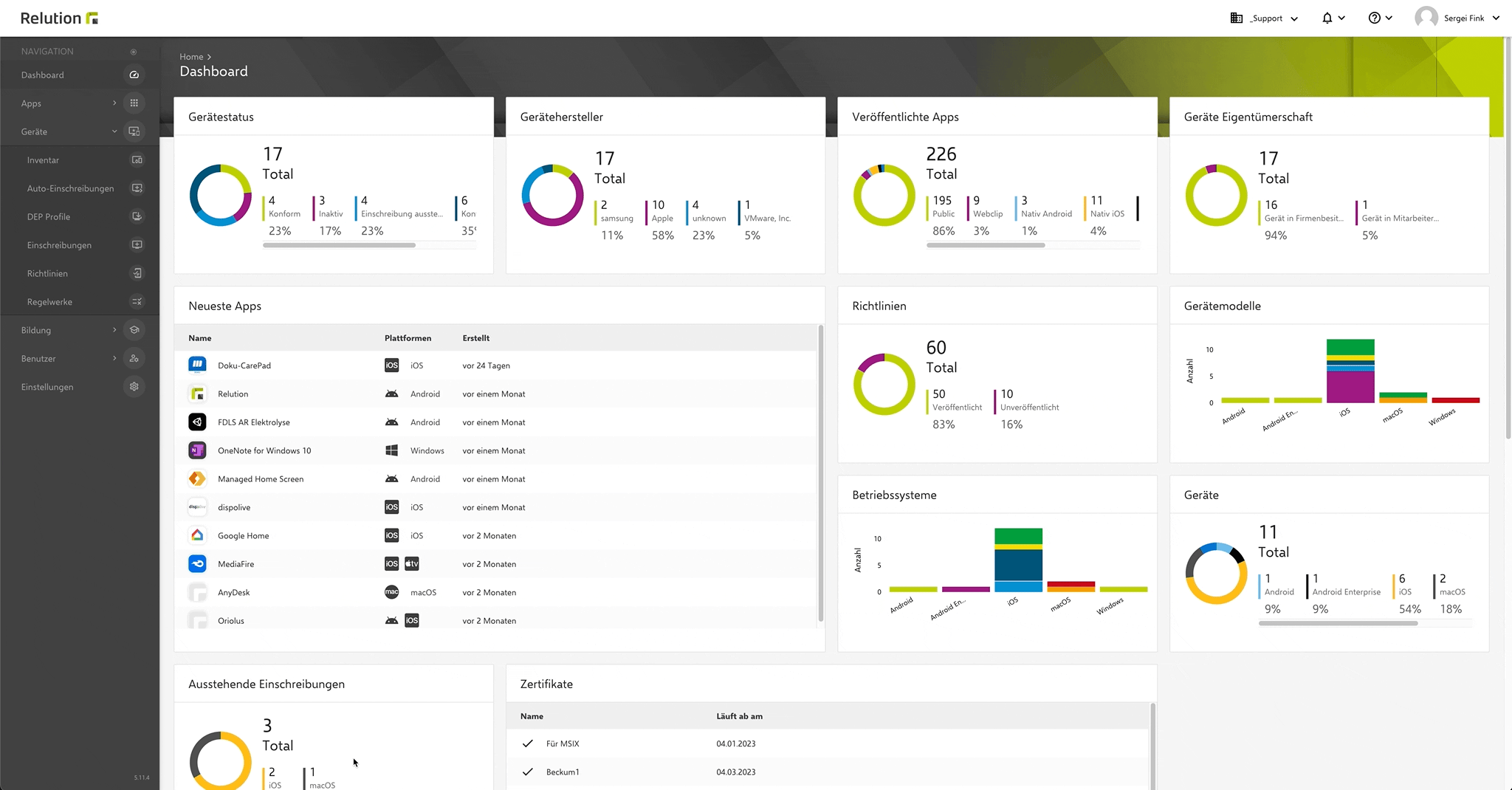Install Apps
Introduction
Android Classic / Legacy offers two ways to distribute apps to enrolled Android devices:
- One way is to upload
Native Appsas.apkfiles to the Relution App Store and deliver them to Android devices via action or policy configuration.
This Variant does not provide automatic update for new app versions
Installing native apps
Native apk via a policy
First, the app is deployed to the Relution App Store, then distributed via a policy with the App Conformance configuration.
- In the Relution portal, navigate to the menu item
Apps > App Storeand clickAdd. - Then select the option
Native Appand click onNext. - Via
Select file, select your.apkfile. - On the following page, you have to change the release status of the app from
Development(Blue icon) toProductive(Green icon). Click onSave. - Then navigate to
Devices > Policiesin the menu and click onAdd. Create an Android policy and give it a name. Click onSave. - After clicking
Add, selectApp complianceoption and continue withAdd details. - The
List typeis preselected asBlocklistby default. Accordingly, now add the required apps from the Relution App Store underRequired Apps. - Save the configuration and publish the current version of the policy.
- To apply the policy to Android devices, add the desired devices via the
Devices with this policytab. The selected settings and apps will then be automatically executed or installed on the devices.
Check Auto Install to automatically install appropriate apps on Android devices. To install the apps, the devices must have user assigned to them who are members of the AppStore User user group.