Work profile / BYOD
Introduction
The enrollment type Work Profile is the right choice for the Bring Your Own Device (BYOD) approach. Users can provide their private devices to have a Work Profile installed on them by the organization. No resetting of the devices is necessary for the commissioning of a work profile. The mail app or other apps of the organization can then be made available within a work profile. Private and organization-related data are strictly separated on the devices. In addition, administrators have no insight into installed apps and no access rights to functions or settings on private devices. When a work profile is deleted, all organization-related data is removed from the devices, whereas all private data is retained.
Relution organization must be associated with a Google organization to enroll Android devices via Android Enterprise
Perform enrollment with work profile
Create enrollment in Relution
- Go to
Devices > Enrollmentsand then clickAdd - Select
Android Enterpriseas the platform andSet up work profileas the type - Ownership in this case would be
BYOD(Bring Your Own Device) - Assign a device name and save the enrollment
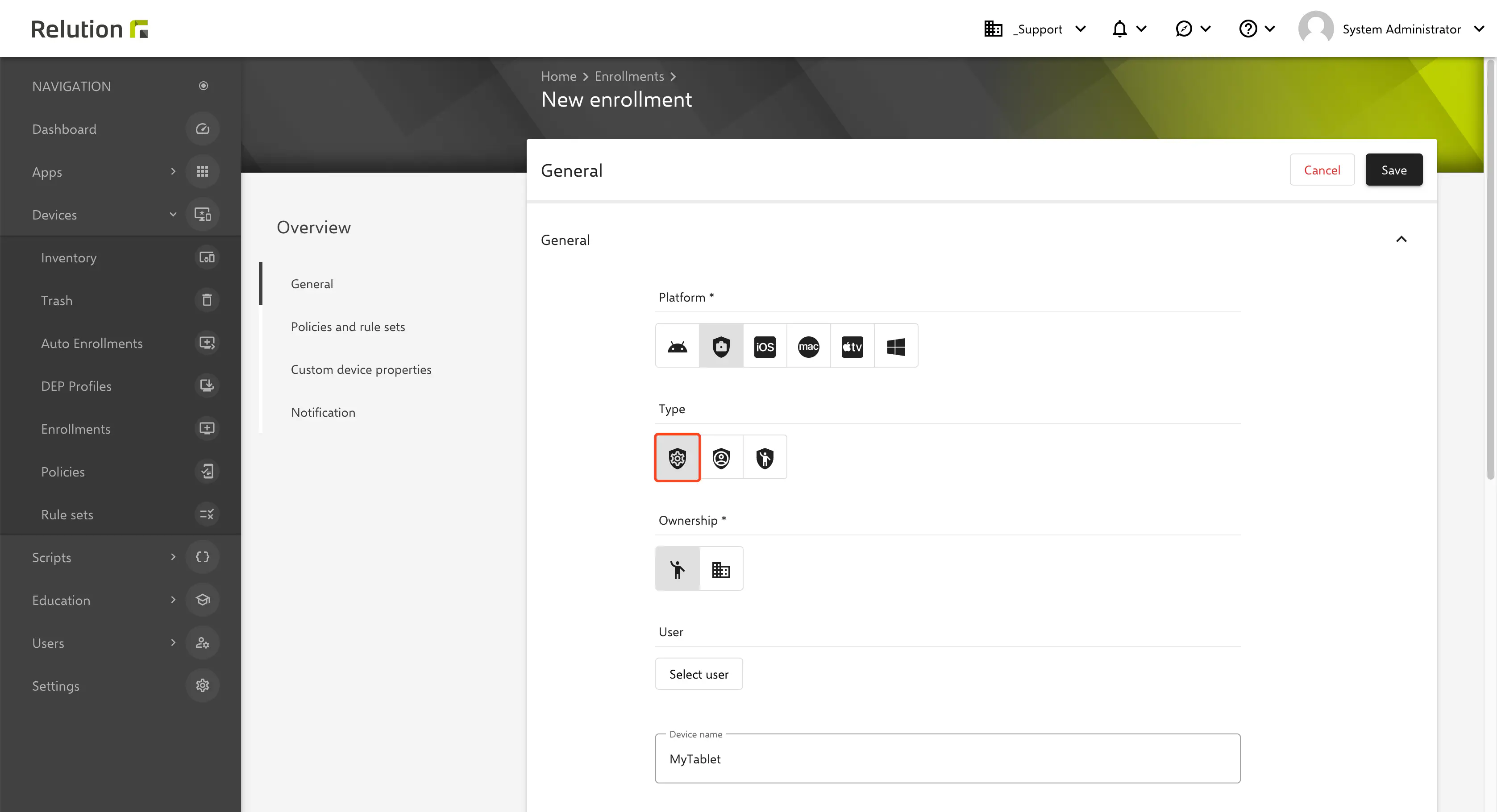
Ownership is not relevant and is for reference only.
Necessary information to perform the enrollment.
In the enrollment created, a QR code is displayed under Enrollment Information to enroll Android devices. This can also be called up via the QR code column in the Enrollment overview.
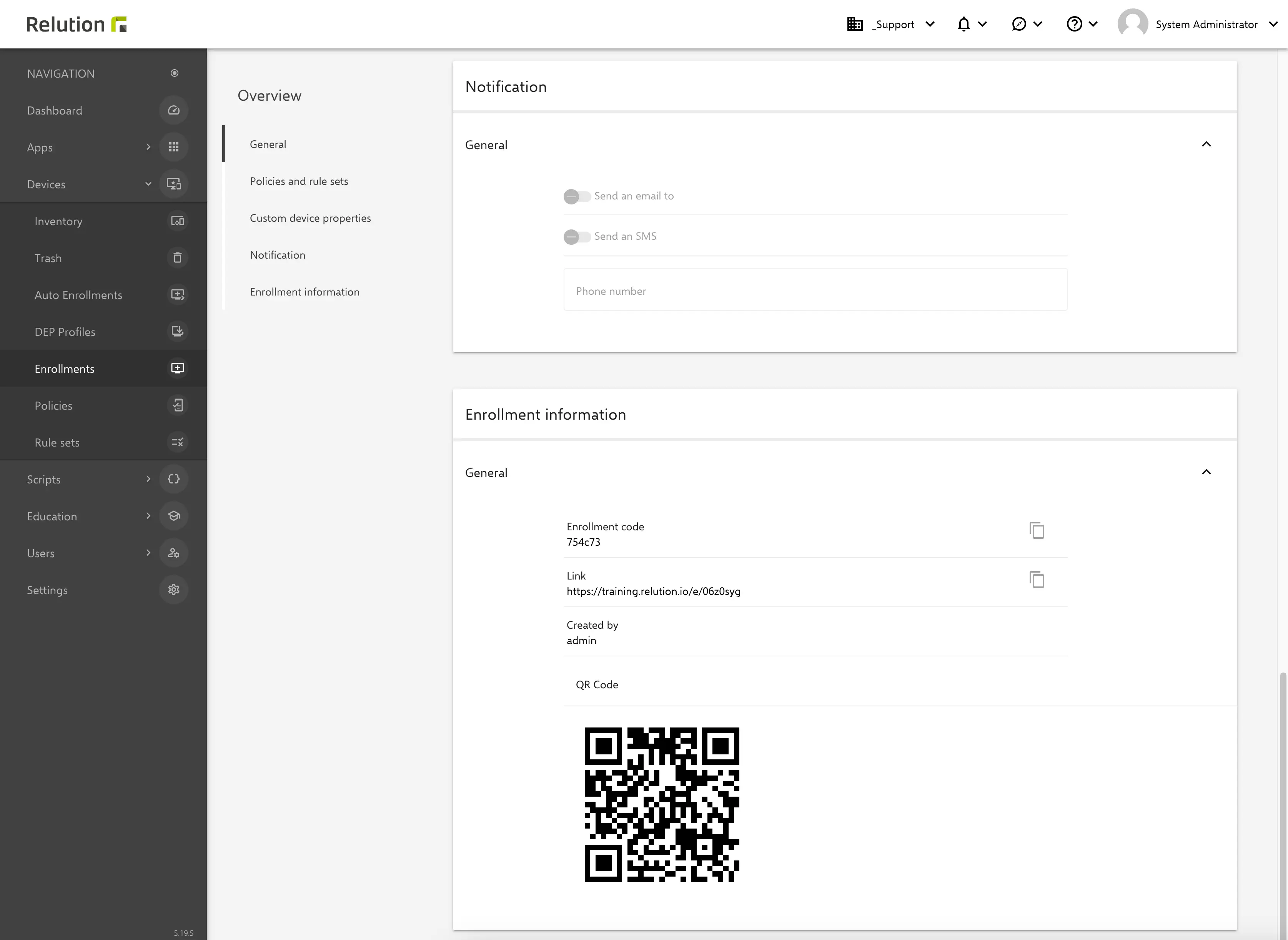
The link must be opened with Google Chrome, other browsers such as Samsung Browser only show a white page
Complete enrollment
Please use your camera app to scan the newly created QR code. Then follow the steps shown to complete the enrollment process.
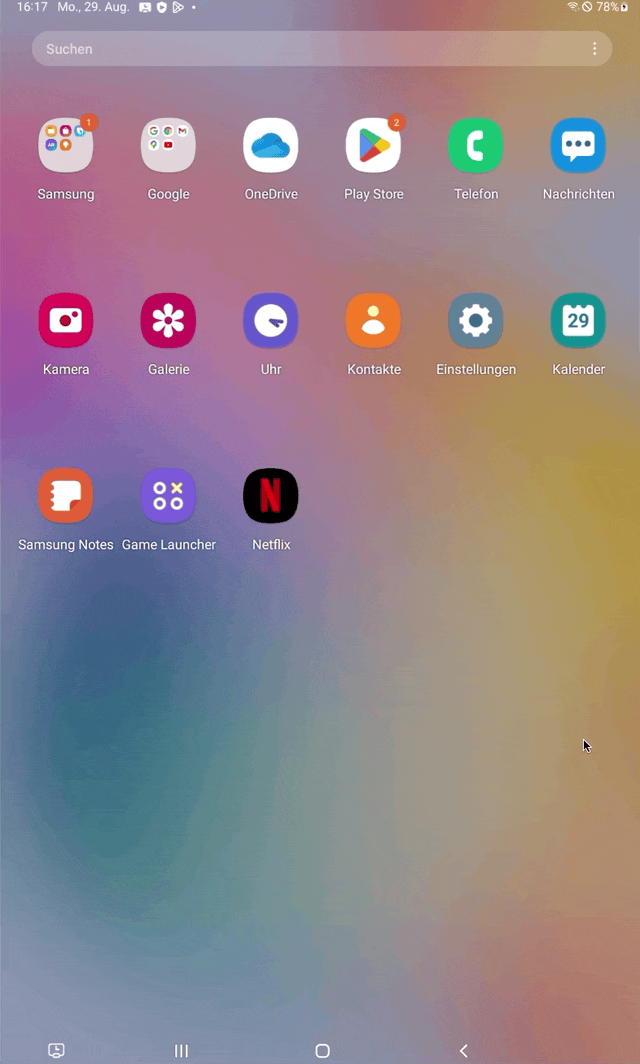
Container work profile on the private devices
After successful enrollment, two separate areas personal and work are available on the user interface of the Android devices, which can be switched between at any time.
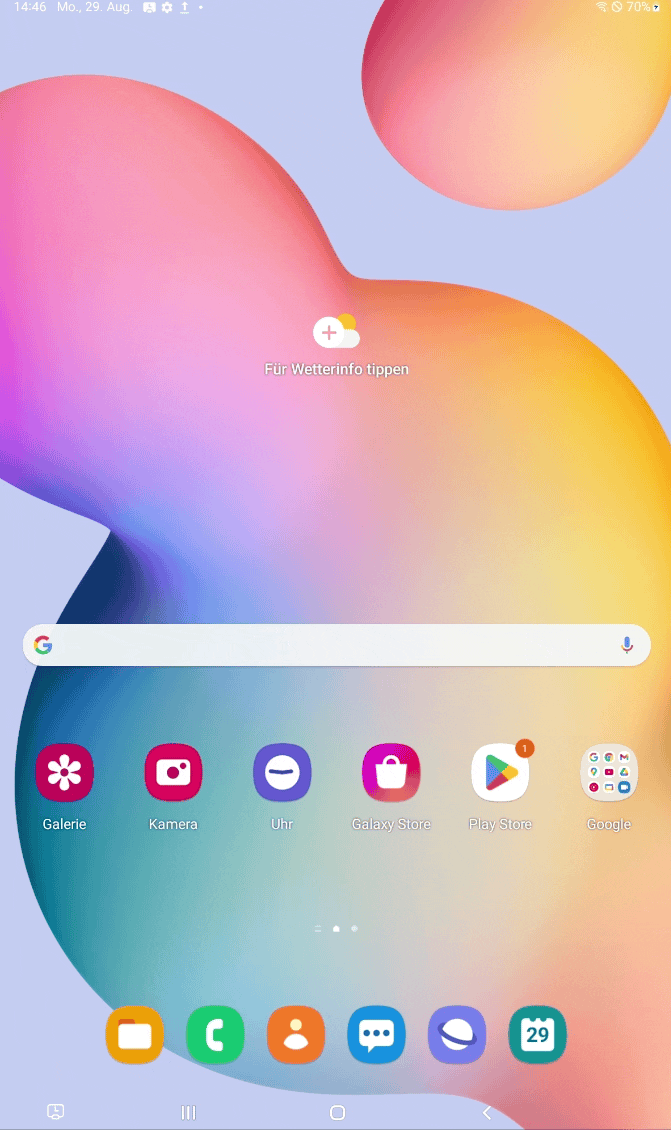
Be careful not to do any other work on the device while creating the work profile.
Ways to manage and control managed Android Enterprise devices with work profile
Actions
- Install apps from the Google Play Store
- Remove apps
- Select Play Store app from the Relution Store
- Lock device completely
- Update device information
Policy configuration
- Manage apps
- Work profile password
- Advanced security override
- Device password
- Manage runtime permissions
- Play Store management
- Restrictions
- Samsung Classroom Management
Unavailable configurations
- Advanced Keyguard management
- Advanced location sharing settings
- Global Proxy
- Kiosk Mode
- System updates
- WLAN