Kiosk Mode
Introduction
With the policy configuration Kiosk Mode Relution offers the possibility to
strongly restrict the operation of Android devices with Android Enterprise enrollment and protect the devices from misoperation.
Relution Homescreen Layout
The Homescreen Layout configuration automatically activates Kiosk Mode in the background policy and sets the Relution Homescreen Layout App as the launcher.
The Homescreen Layout configuration offers the possibility to conveniently drag and drop the app layout on the devices via the Relution Portal. Additionally, there is the possibility to define a background image and place your own static or dynamic texts on the background.
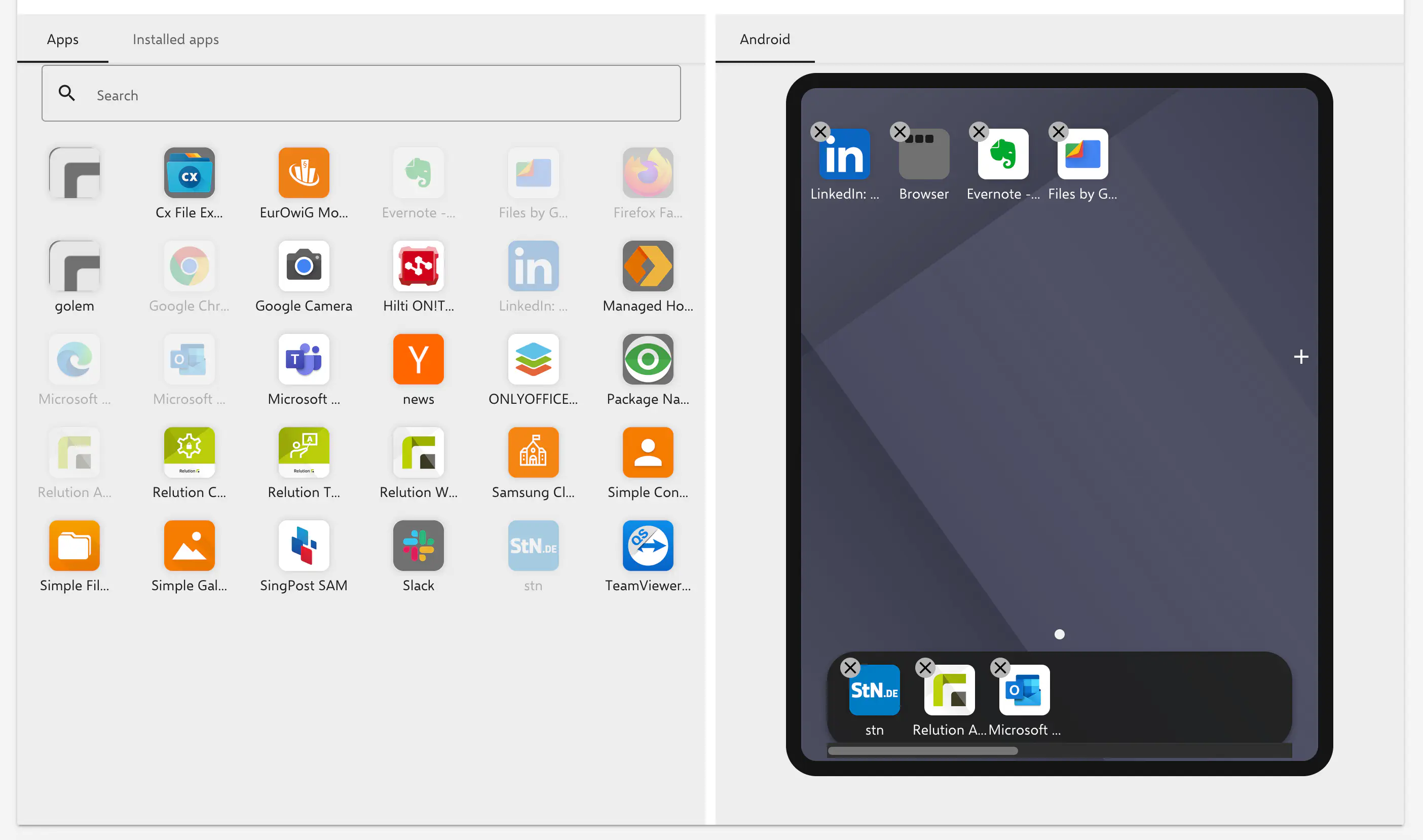
Use default launcher
The Kiosk Mode configuration uses the default launcher of the operating system, which allows to display only apps that have been installed as Required Apps via the Manage Apps configuration. In that case, all other apps on the devices will be hidden for user and cannot be used.
In this configuration, The Relution Homescreen suppresses notifications on the lockscreen.
Use alternative launcher
If additional features and apps other than the Required Apps added in the Manage Apps policy configuration are to be available on the Android devices, for example system apps, it is necessary to use an alternative launcher. To do this, select Managed Google Play Store as the source and add the app using the Select button.
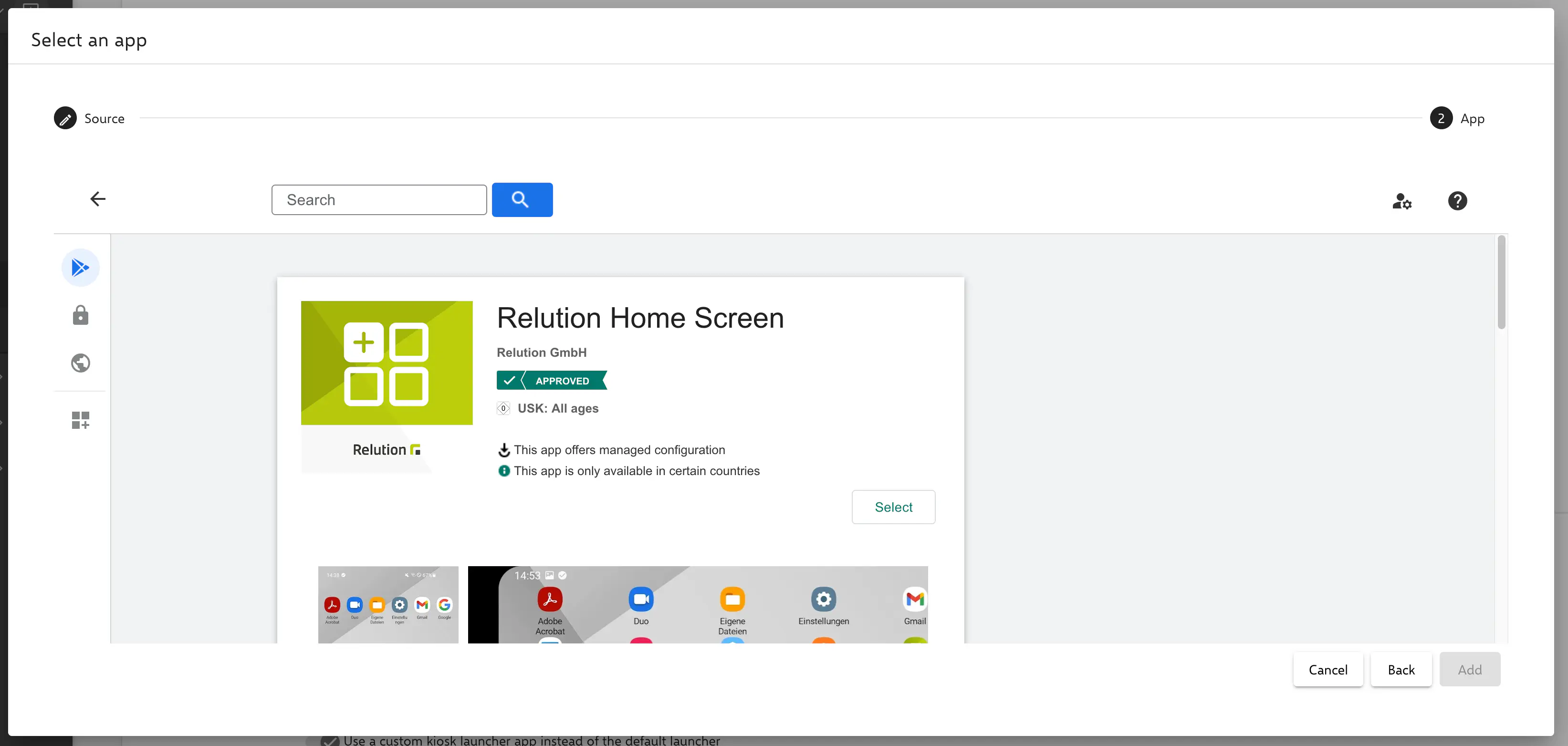
After that you have the options to configure the launcher. Use the function Configure custom launcher app to configure it manually.