Migration of Managed Apple Devices to Relution
Introduction
With the release of iOS 26, Apple now offers the ability to migrate managed Apple devices from a mobile device management (MDM) solution such as Jamf or iServ to Relution. The goal is to fully transfer devices without resetting them, without manual re-enrollment, and without losing existing configurations, apps, or Managed Apple IDs.
What prerequisites must be met?
Device requirements:
- An iPhone, iPad, or Mac that is managed (active MDM profile) via DEP through Apple Business Manager (ABM) or Apple School Manager (ASM).
- Device must be in Supervised mode.
- Operating system version iOS/iPadOS 26+ or macOS 26+.
MDM requirements:
- The existing third-party MDM system must allow device assignment or transfer via ABM/ASM. This feature has been supported in Relution since version
5.34. - Relution is registered as an MDM server in ABM/ASM and is fully operational.
What steps are required for migration to Relution?
Step 1: Verify devices in the third-party MDM
- Devices that should be migrated to Relution must be visible in the third-party MDM, as shown in the following examples.
- No further configuration within your old MDM is required for the migration to Relution.
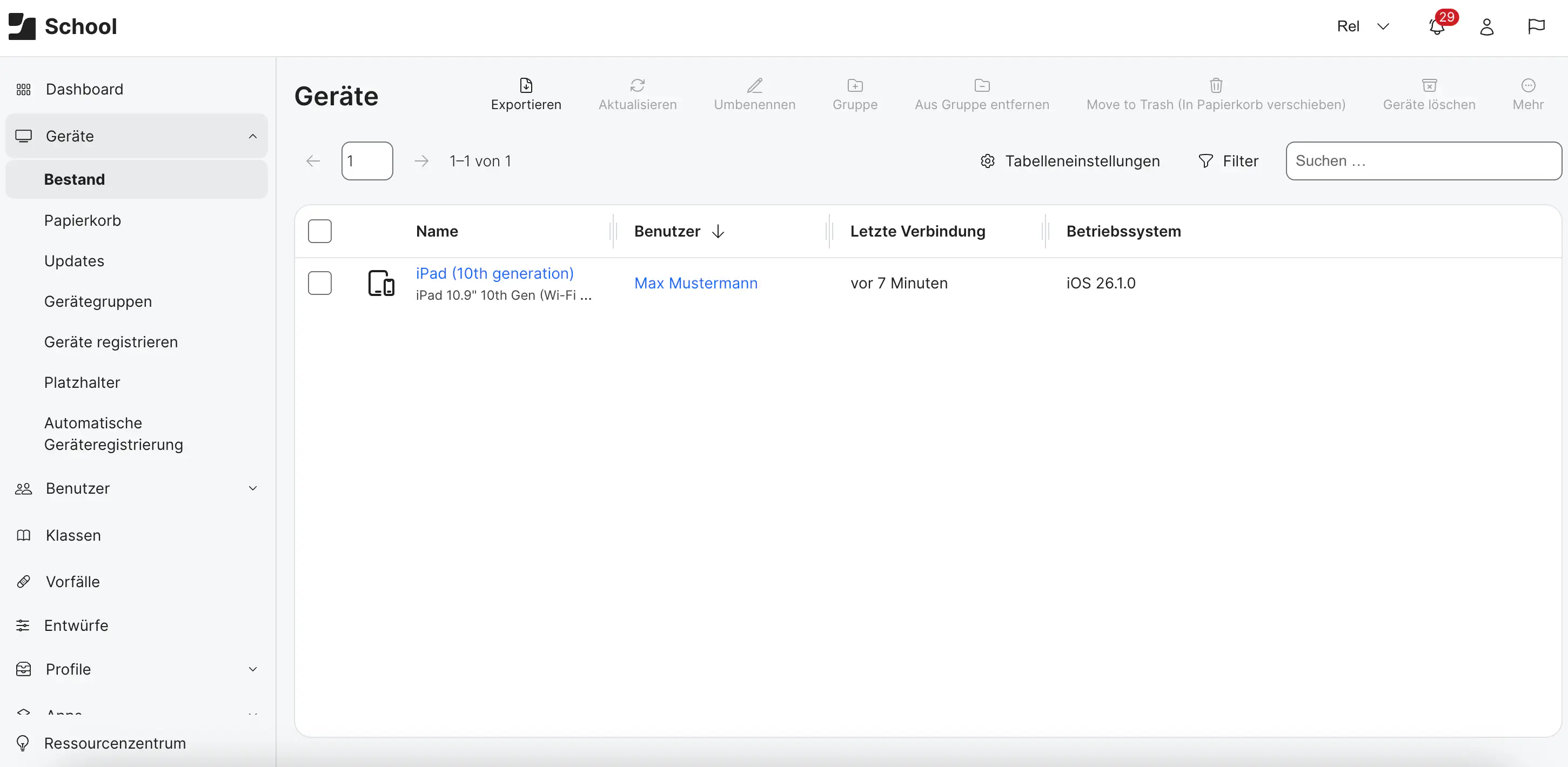
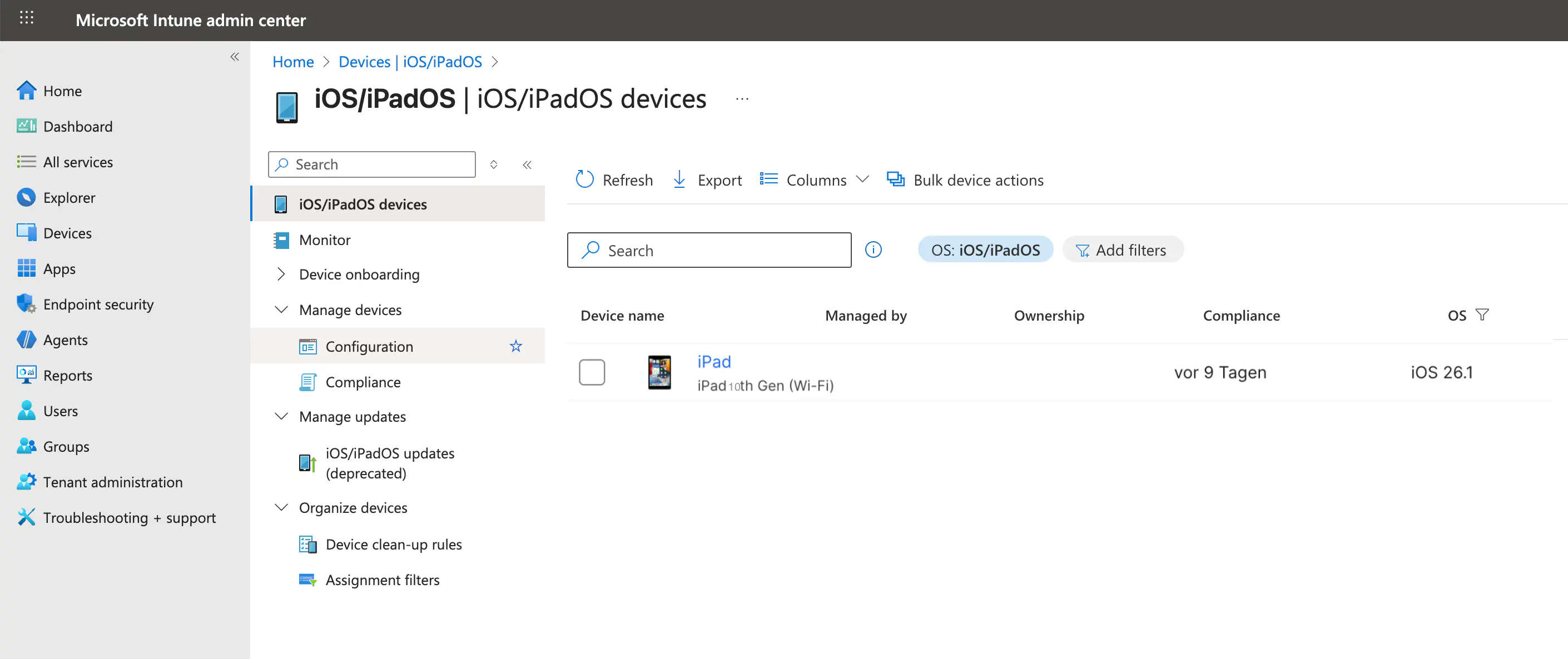
Step 2: Preparation in Relution
- In Relution, verify that the DEP and VPP tokens are available and valid.
- Create or identify a device group that will contain the devices to be migrated.
- Set up all required configurations (profiles, certificates, apps) in Relution.
- To avoid misconfigurations, it is recommended to perform the migration with test devices first.
- Adjust the DEP profile setting “Install and configure apps before continuing with the Setup Assistant”. Otherwise, no configuration profile will be automatically assigned during enrollment.
Step 3: Assignment in ABM/ASM
- Log in to Apple Business Manager or Apple School Manager.
- Navigate to Devices → All Devices, then filter by the serial numbers of the devices to be migrated.
- Select the devices → Assign Device Management.
- In the dialog, choose Relution as the new server.
- A migration deadline should be set; this gives users time to complete the migration before the deadline. After the deadline, migration must be completed in order to continue using the device.
- Confirm the assignment—Apple now marks the devices for Relution.
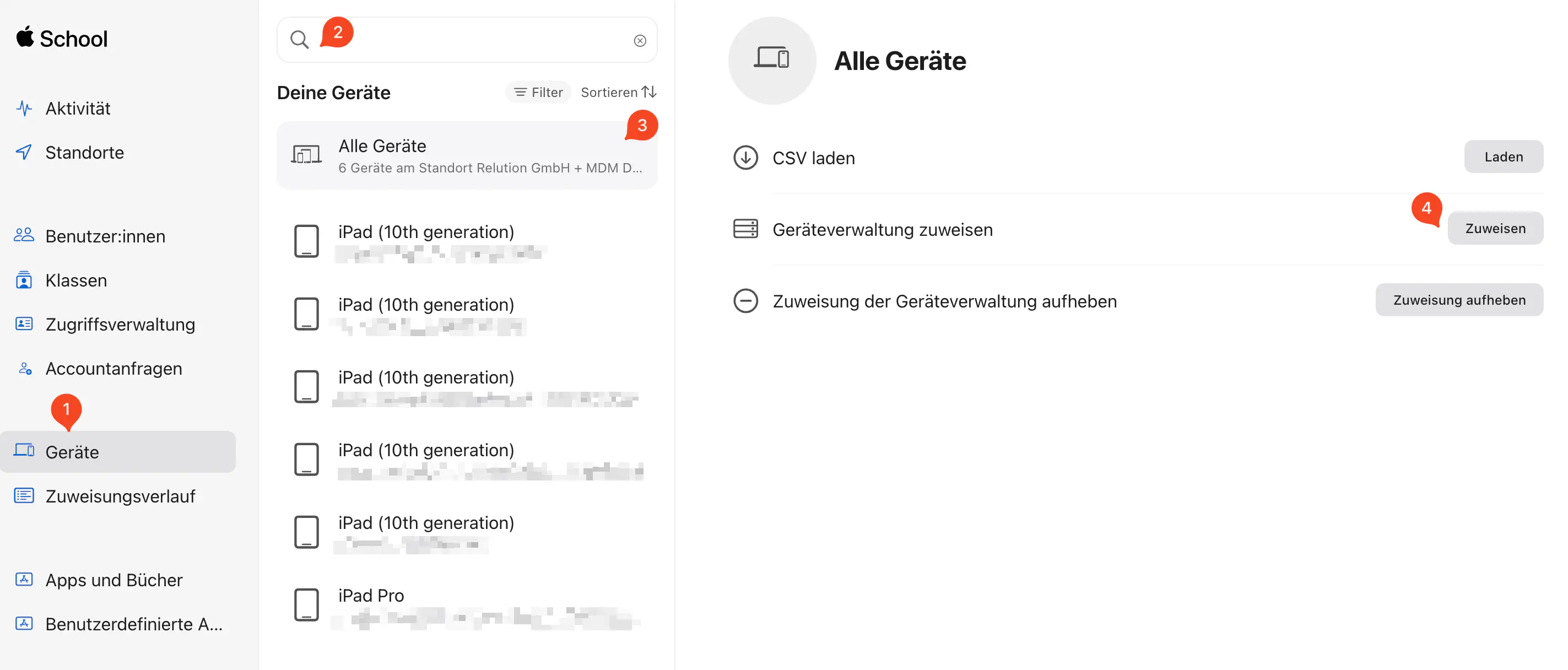
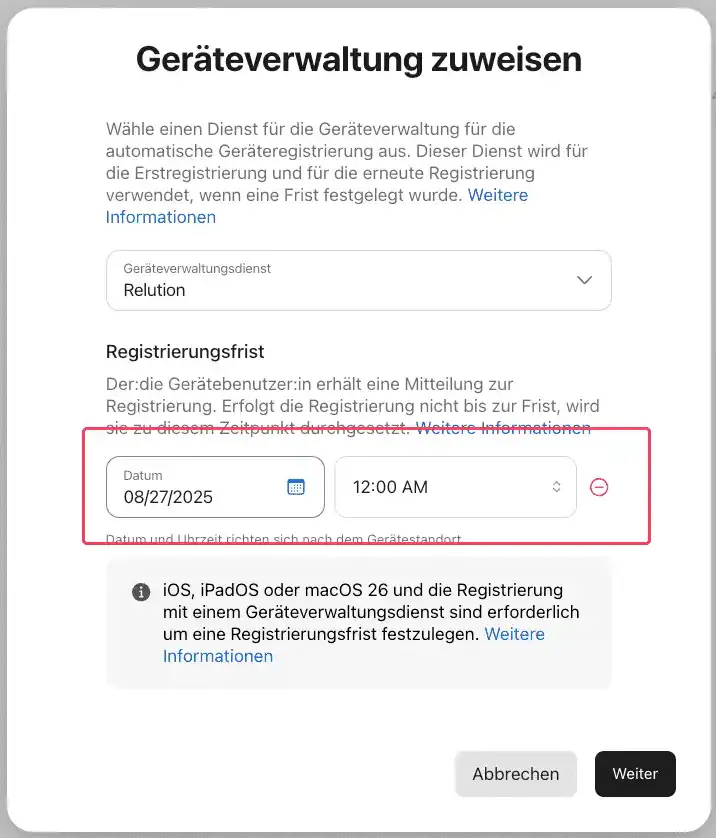
Step 4: Migration on the device
- To begin migration directly on the device, go to Settings → General → VPN & Device Management and tap Start Enrollment.
- Once initiated, the device will be removed from the old MDM and added to Relution, without a factory reset.
- After completion, the device appears in Relution as managed.
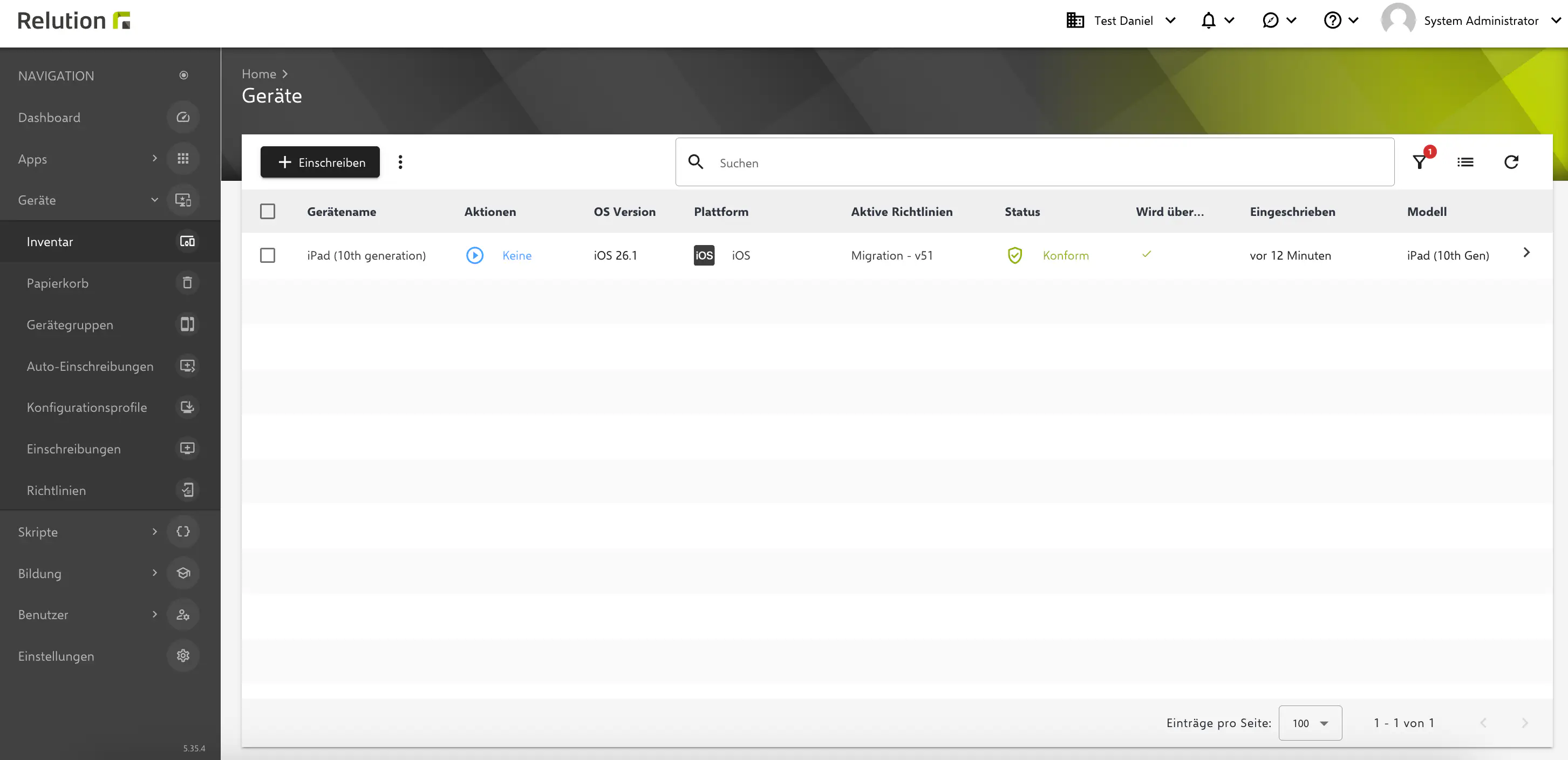
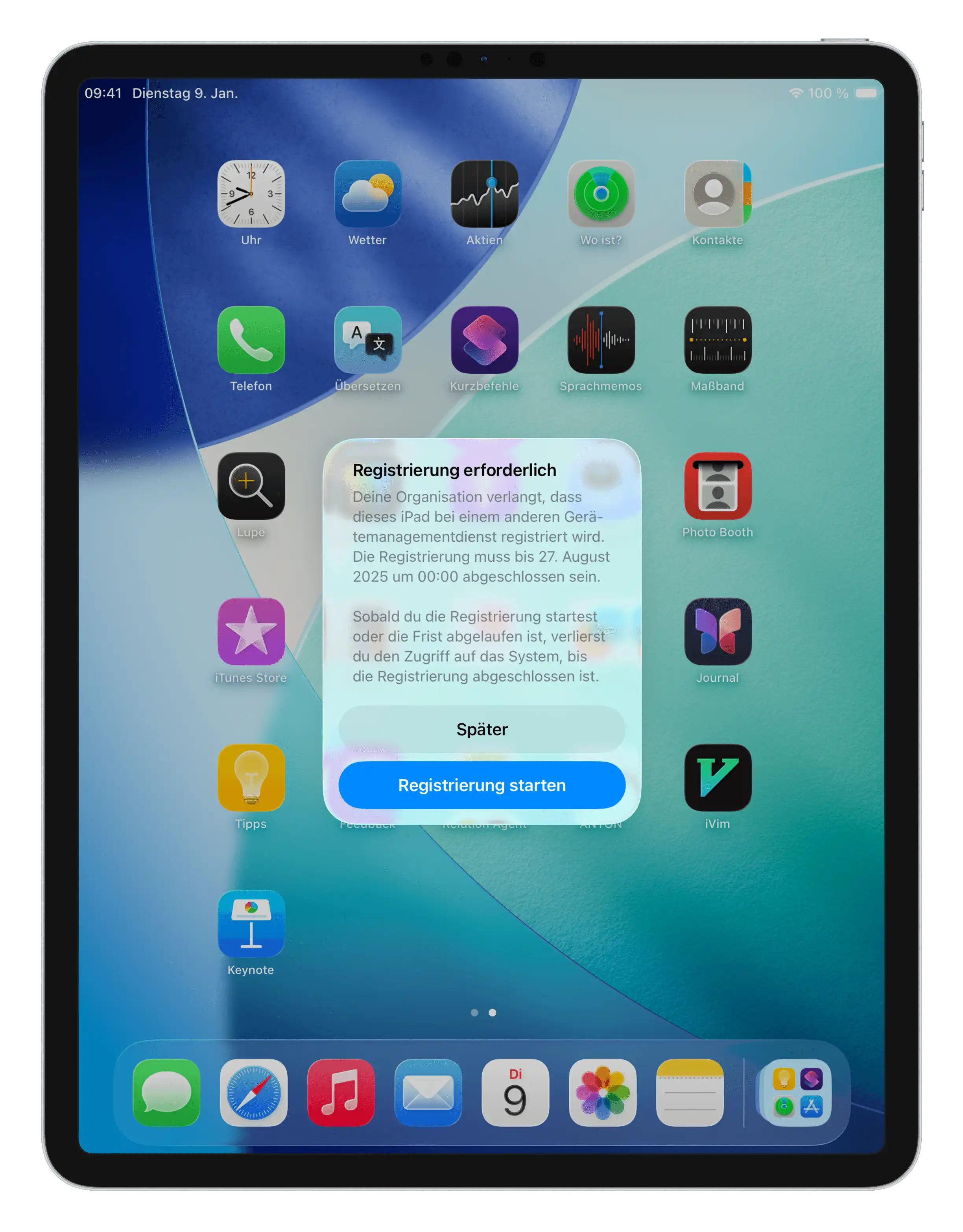
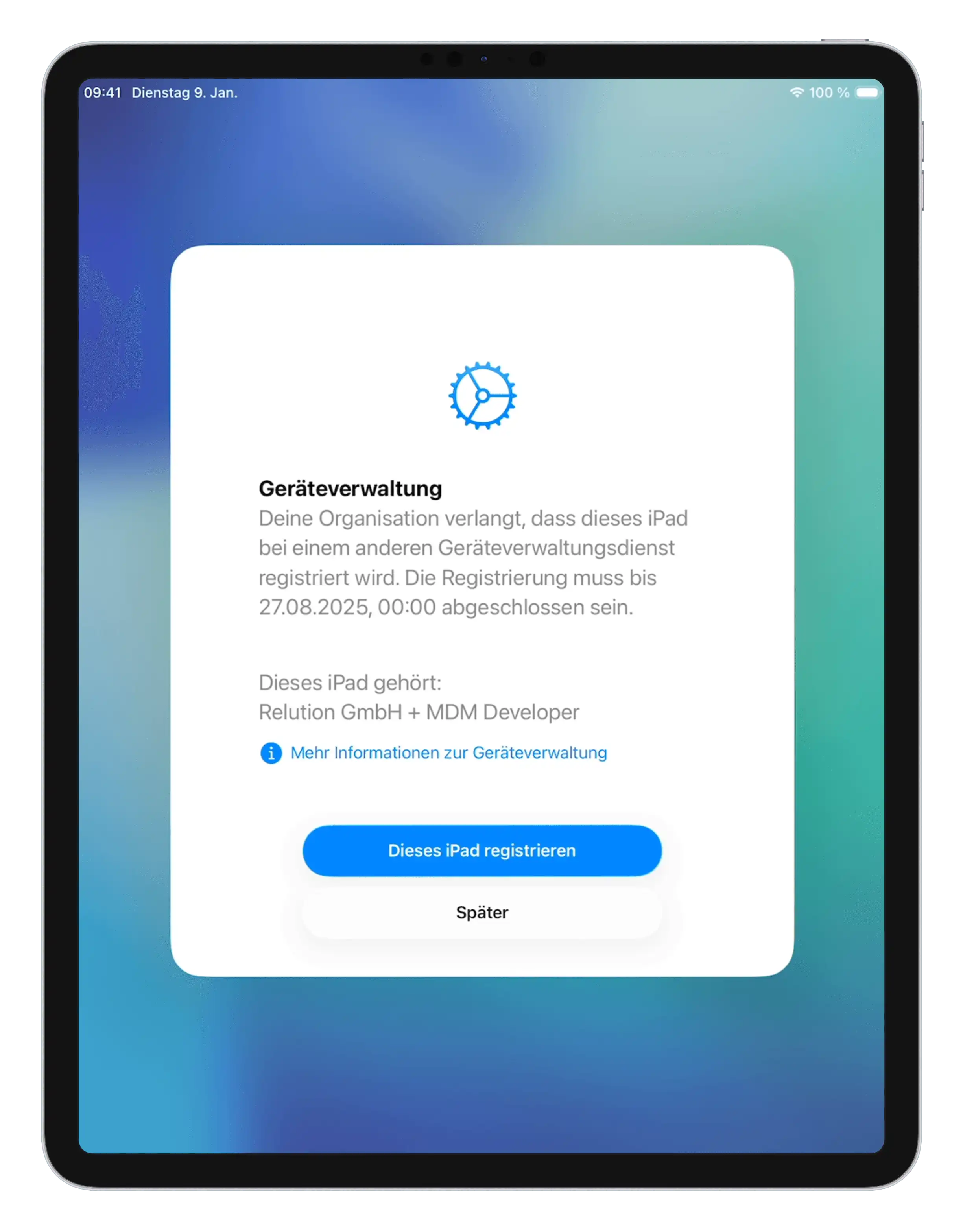
Limitations & Notes
- Devices that are not supervised and not assigned via DEP in ABM/ASM must be re-enrolled manually.
- To enable migration in iOS 26, a migration deadline must be set in ASM/ABM. If the option is greyed out, migration is not available.
- The migration option in ASM/ABM may take up to two days to appear after the update to iOS 26.