Restore from a backup
Introduction
Apple iOS backups allow users to back up their important data such as contacts, photos, messages and settings and restore them when needed. These backups can be created either via iCloud or iTunes and serve as a protection against data loss in case of device replacement, damage or theft.
Restore a DEP registered device with new DEP profile.
Backup
Create a backup on the device using Apple ID via iCloud or locally on a Mac or PC.
Preparation
Configure a new DEP profile with the following settings:
Enable
Allow connecting to Macs or PCs and configuring with Apple Configurator.Do not enable
Allow device location.Do not enable
Import backup.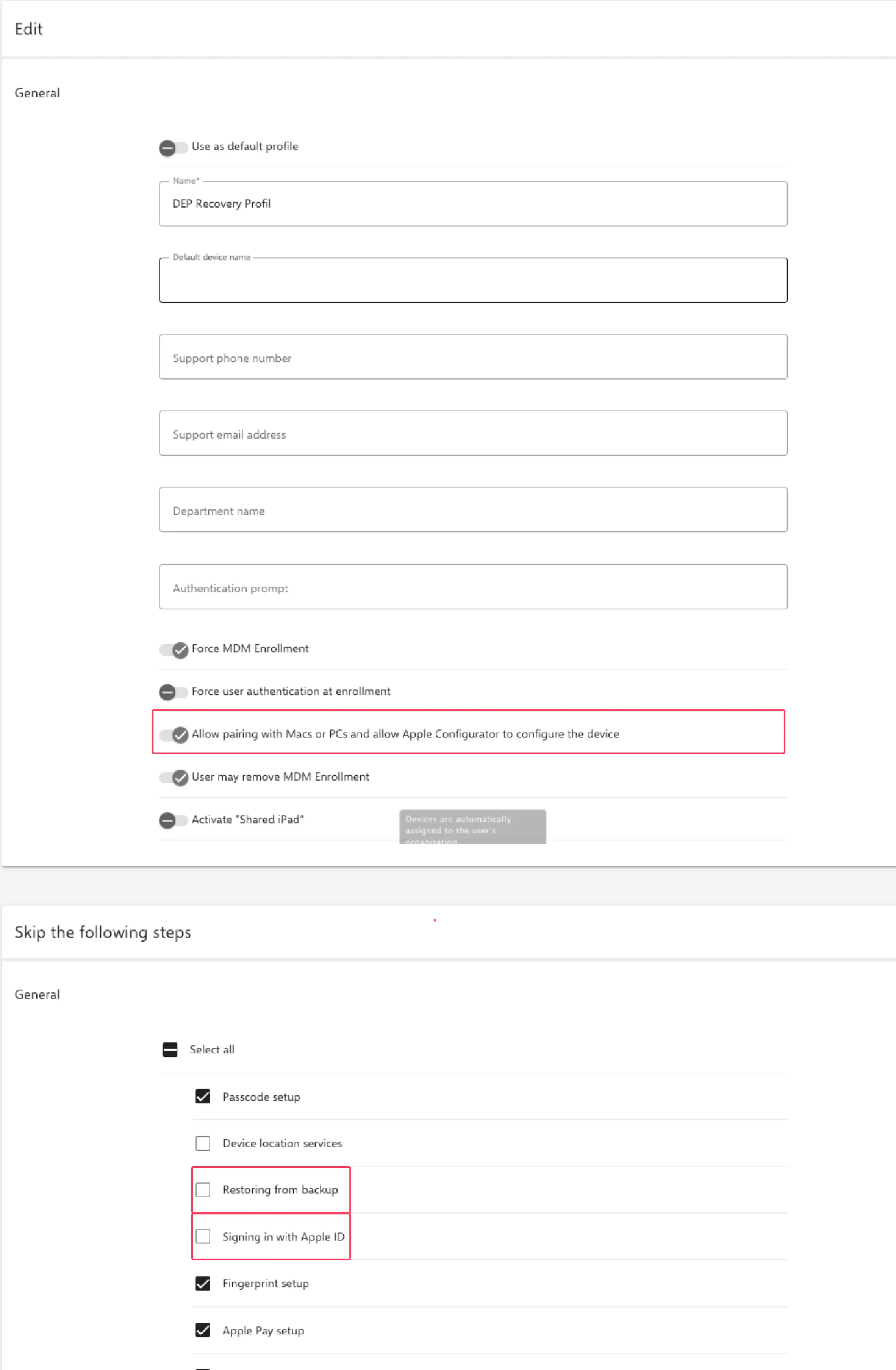
Integration in Relution
Assign the device via Apple School/ Business Manager to the corresponding Relution server with the DEP recovery profile. In addition, the device needs the DEP profile created before. After assigning, click on Synchronize DEP devices.
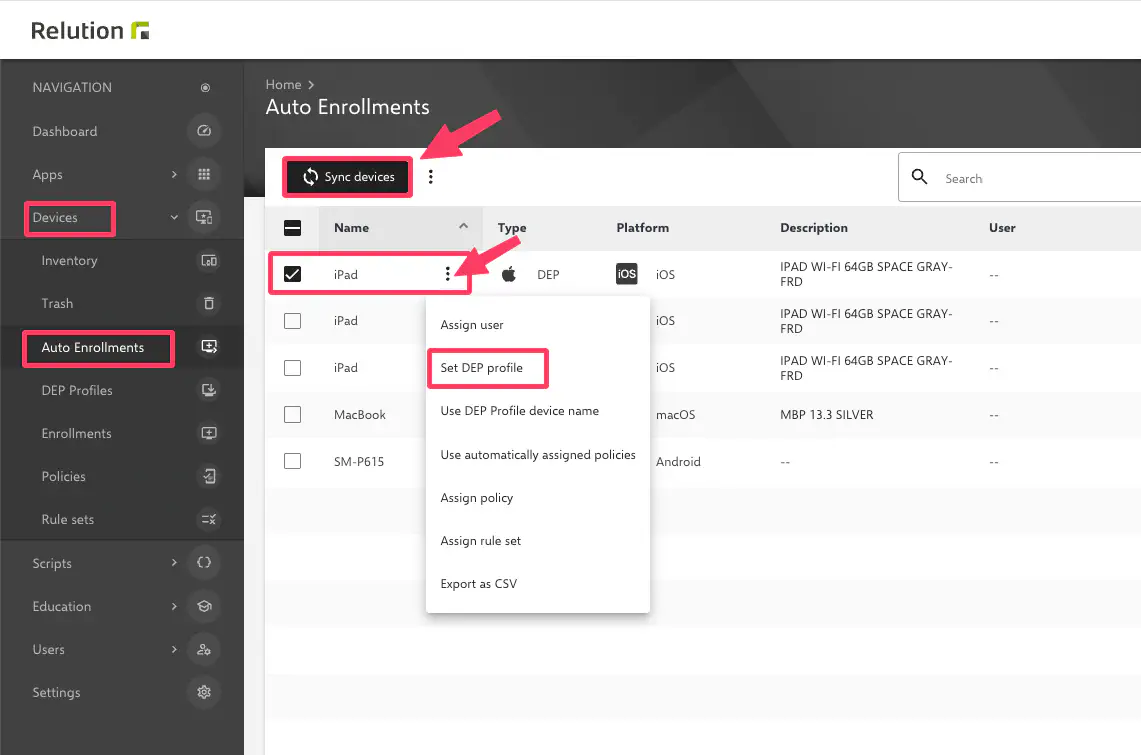
Restore backup
Start the reset device and follow the setup wizard. In the setup wizard, select Restore apps and data. For an iCloud backup, you must use the same Apple ID for the restore that was used for the backup.
During setup, the device automatically goes through the DEP registration process. Settings related to device management are not applied from the backup, but from the DEP profile configured in Relution. After a successful backup, switch back to the original default DEP profile. The setup step to restore the backup to the device will then no longer be displayed.
Registering an unmanaged device with Apple DEP and restoring via backup
An unmanaged iOS device can be registered in Apple DEP to restore the device user data and content to the same device. This procedure is more complex and requires a second device.
Apple documentation states:
- When you restore from a backup to the same iPhone or iPad, your device management status is restored from your backup.
- If you restore from a backup to a different iPhone or iPad, your device management status will come from Apple School/ Business Manager.
Example
If a device is configured to be supervised and automatically registered in the MDM system, but is subsequently restored from a backup created when the same device was unsupervised, the device is not supervised.
This means that you cannot restore an unsupervised device directly from its own backup if you enable Supervised mode and want to register the device with Apple DEP.
Backup
Create a backup on unmanaged device-01 via iCloud or locally on a Mac or PC. Restore the backup from device-01 to device-02. Then back up device-02 again using iCloud or locally.
Preparation
Reset device-01 to factory settings. Add device-01 to your Apple School/ Business Manager via Apple Configurator 2. Read more in our Insight Add Apple devices to DEP afterwards →.
Integration in Relution
Assign device-01 via Apple School/ Business Manager to the appropriate Relution server with the DEP recovery profile (see Solution 1). Set up the device by following the setup wizard on the device.
Restore backup
On device-01, select Restore apps and data in the setup wizard (select backup from device-02). For iCloud backup, you need to use the same Apple ID for restore that was used for backup.
During setup, the device automatically goes through the DEP registration process. Settings related to device management are not taken from the backup, but from the DEP profile configured in Relution.
After a successful backup, switch back to the original default DEP profile. The setup step to restore the backup to the device will then no longer be displayed.
Classic restore directly on the device via setup wizard using a backup
A registered DEP device is restored from a backup to the same state with device monitoring status and MDM profile it was in when the backup was created. Instructions on how to do this are available from Apple at the following link Apple Backup→.