Assign purchased books to users
On this page
Introduction
Books purchased through Apple can be assigned to individual users in Relution. It is not sufficient to create a Managed Apple ID for these users; they must receive an invitation via Relution and then follow the instructions on the screen.
How To
Create the desired users in Relution, if you haven’t already done so.
Go to the
Users > VPP Userssection.Select
Send Invitation.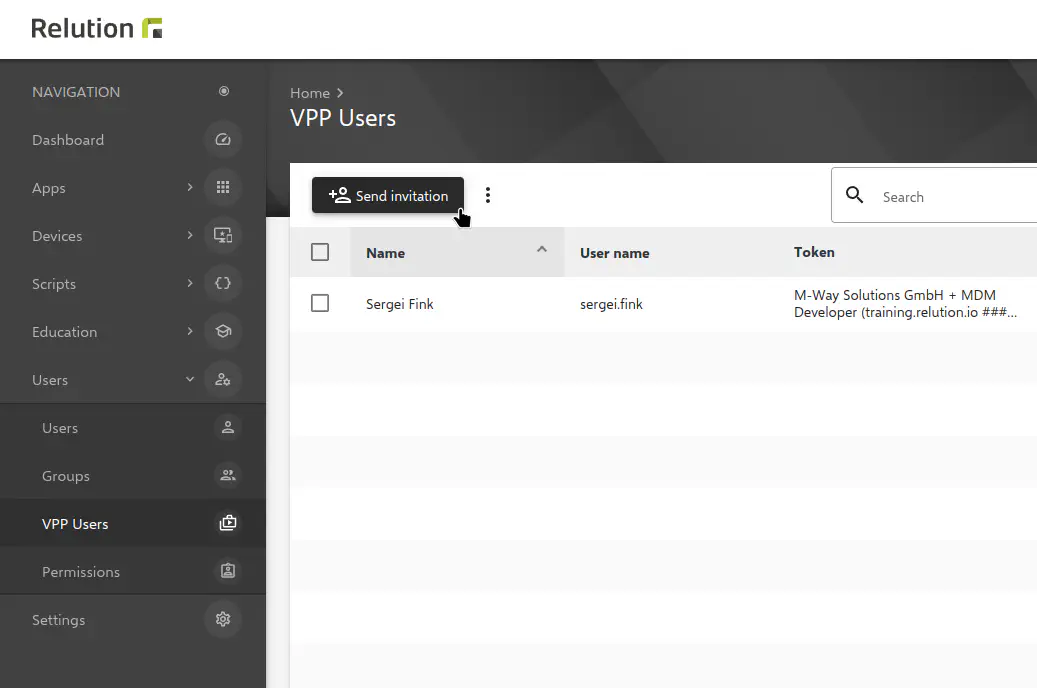
Select the desired VPP token and click
Next.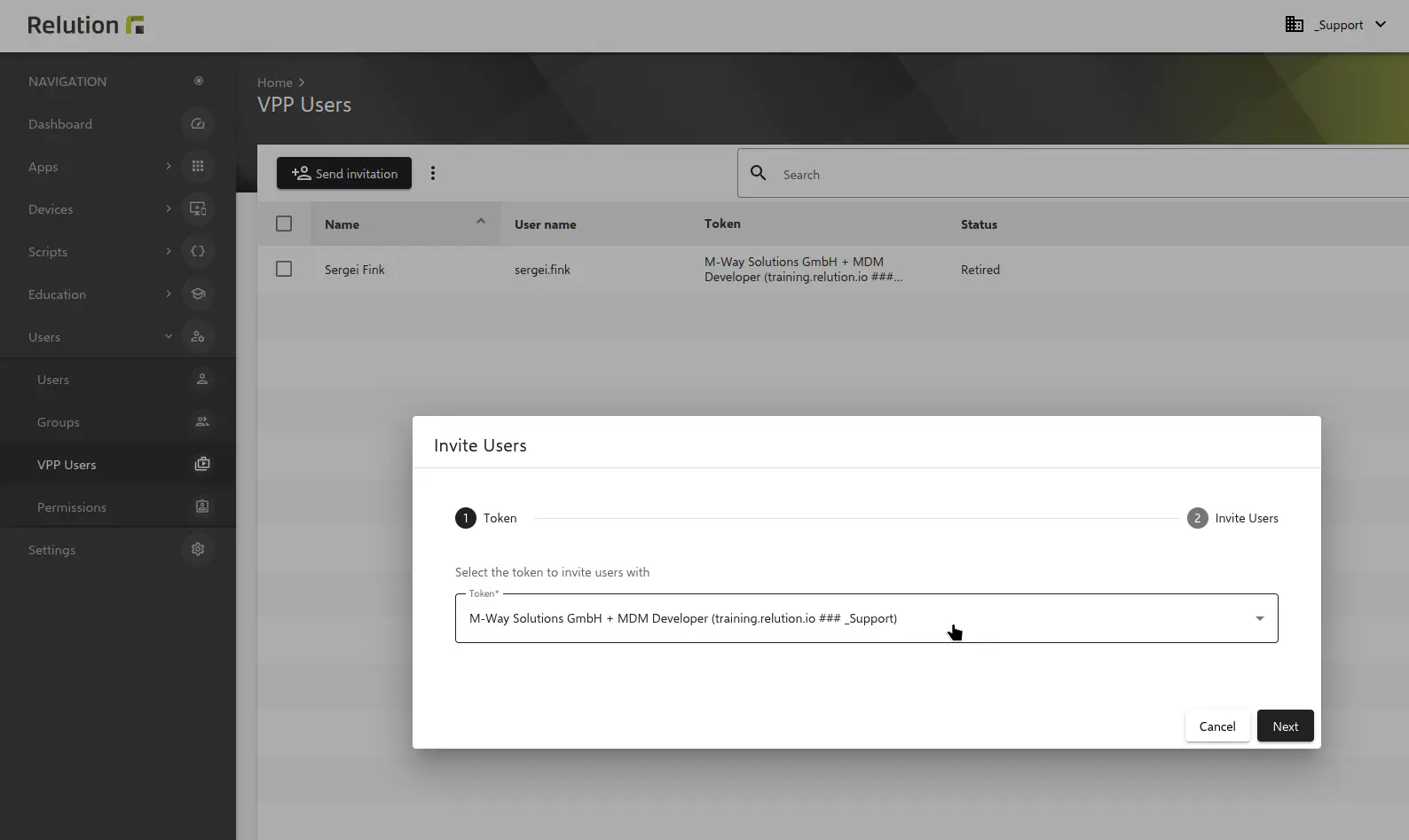
Select the desired user you want to invite and click on
Confirm.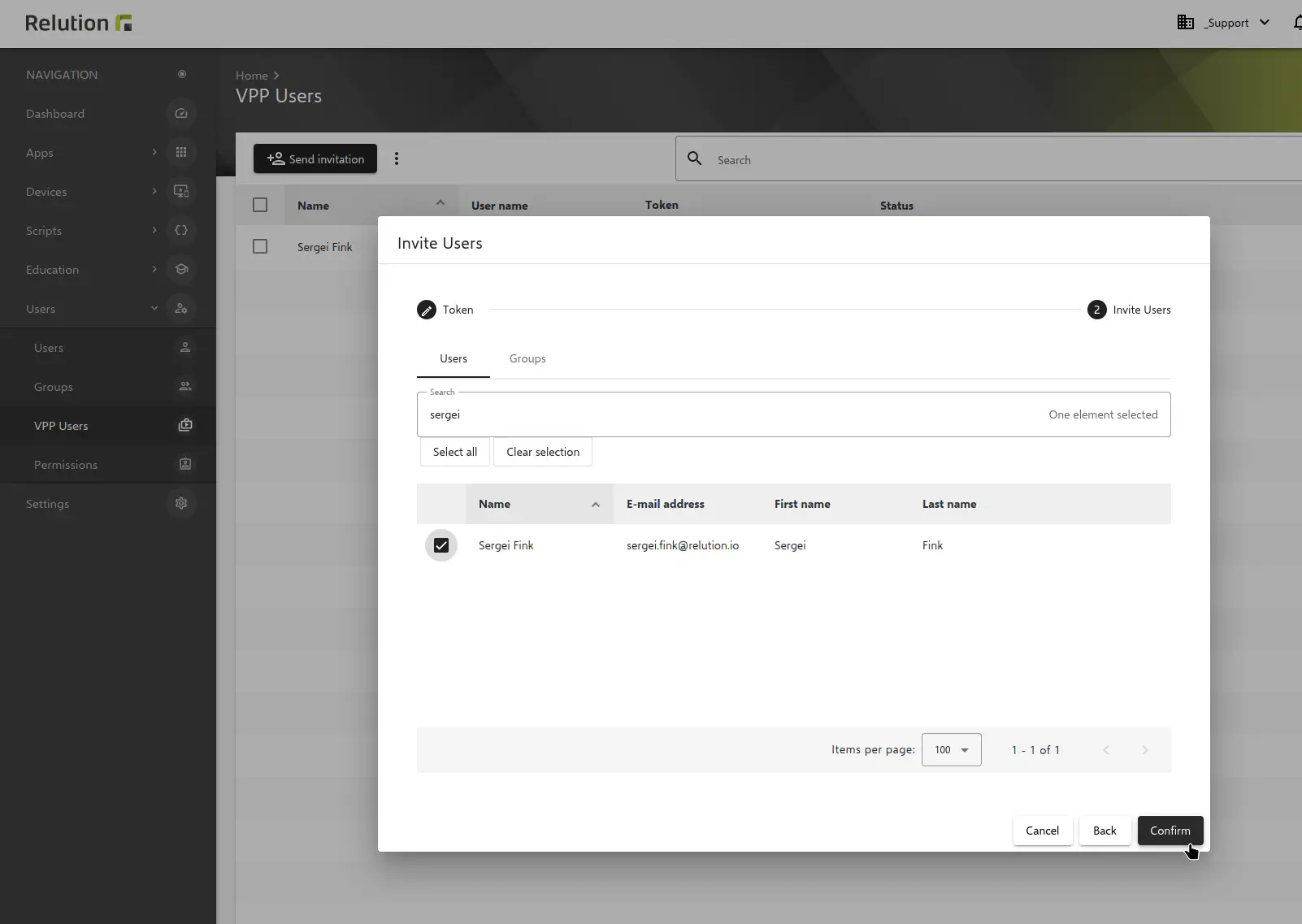
The user will be added to the list with the status
Registered. The user should get an email.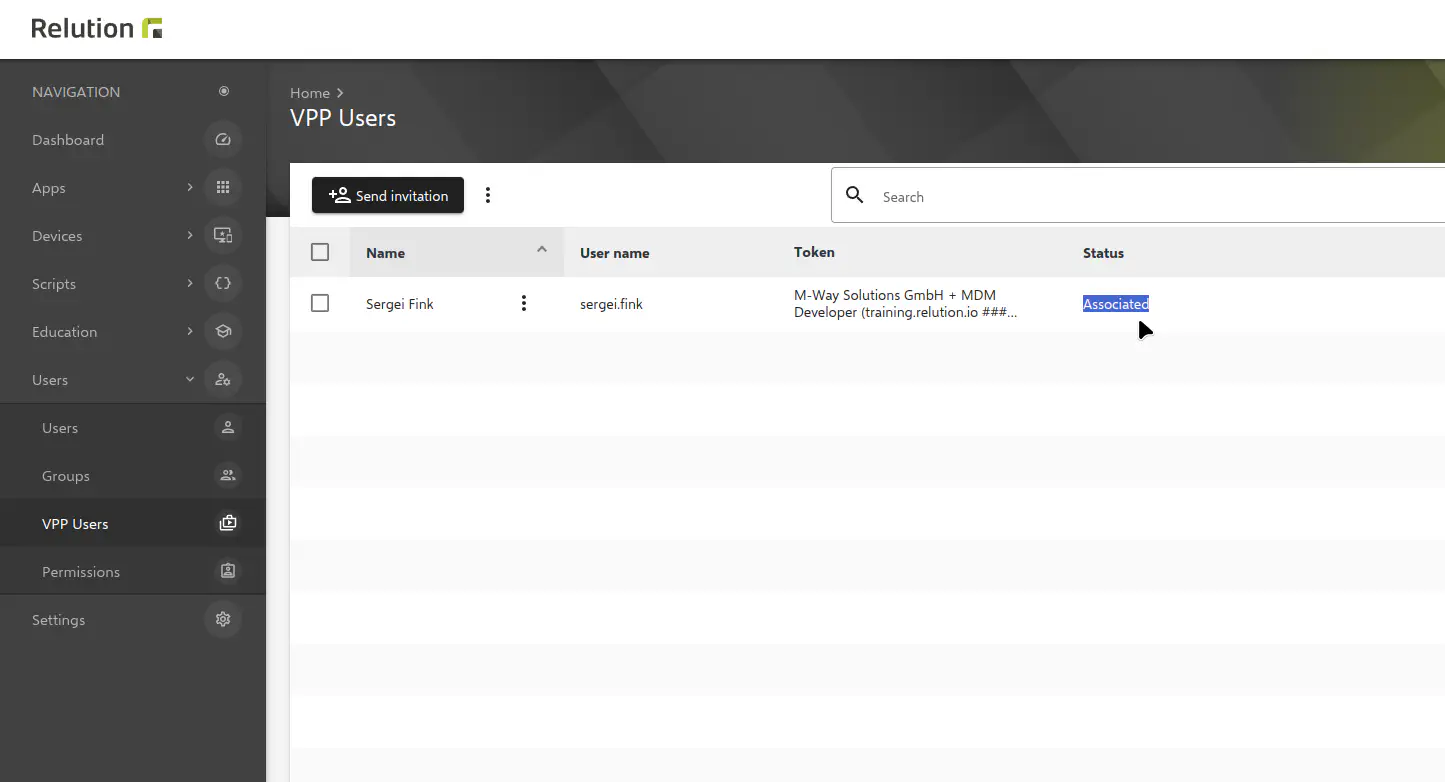
In the email, there is a link which has to be opened - either with
iTunesorApple Music. Here, the user has to accept and confirm the terms and conditions. If no user is logged in on the device yet, a username and password may have to be entered.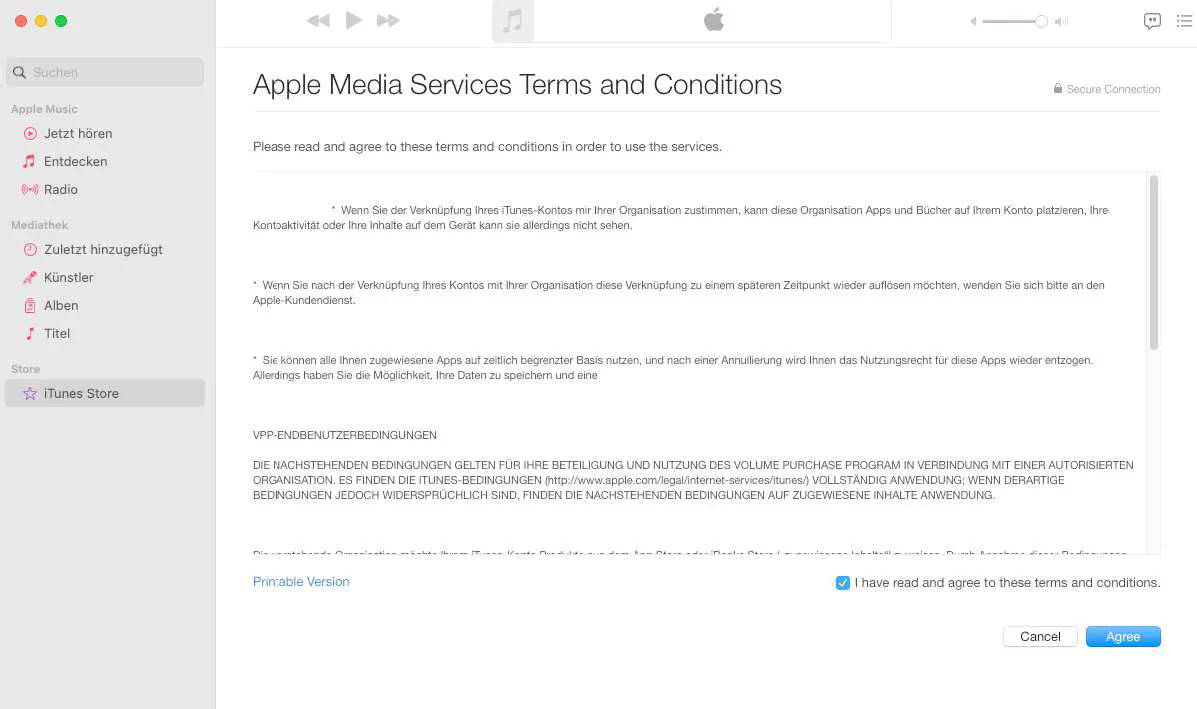
In Relution, the assignment of apps must be allowed again.
In Relution the VPP users must be synchronized now.
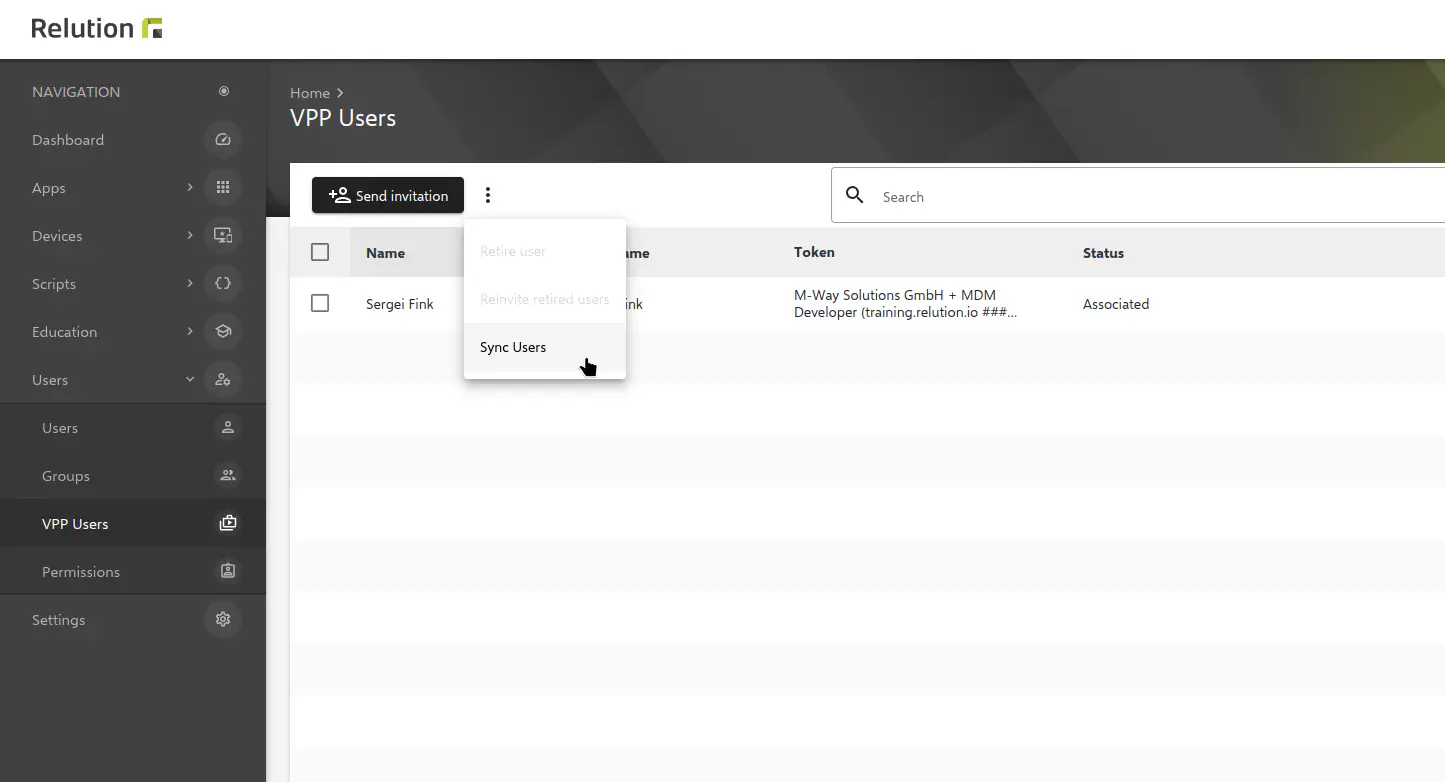
If the display is updated afterwards, the user is shown as
Assigned.Under
Purchased booksclick on the book you want to assign.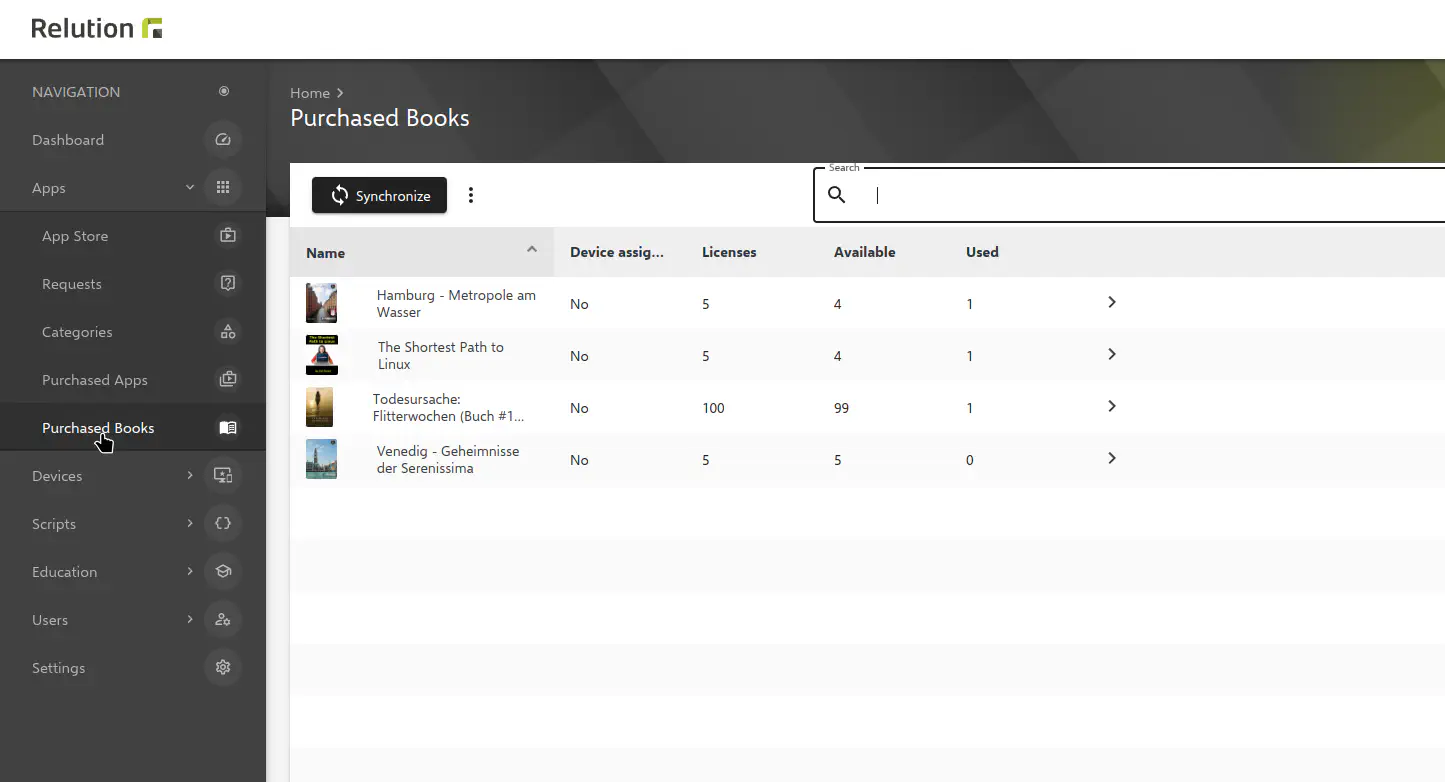
In the next step click on
Assign license, select the corresponding token and then the desired user. Finish the selection by clicking onConfirm.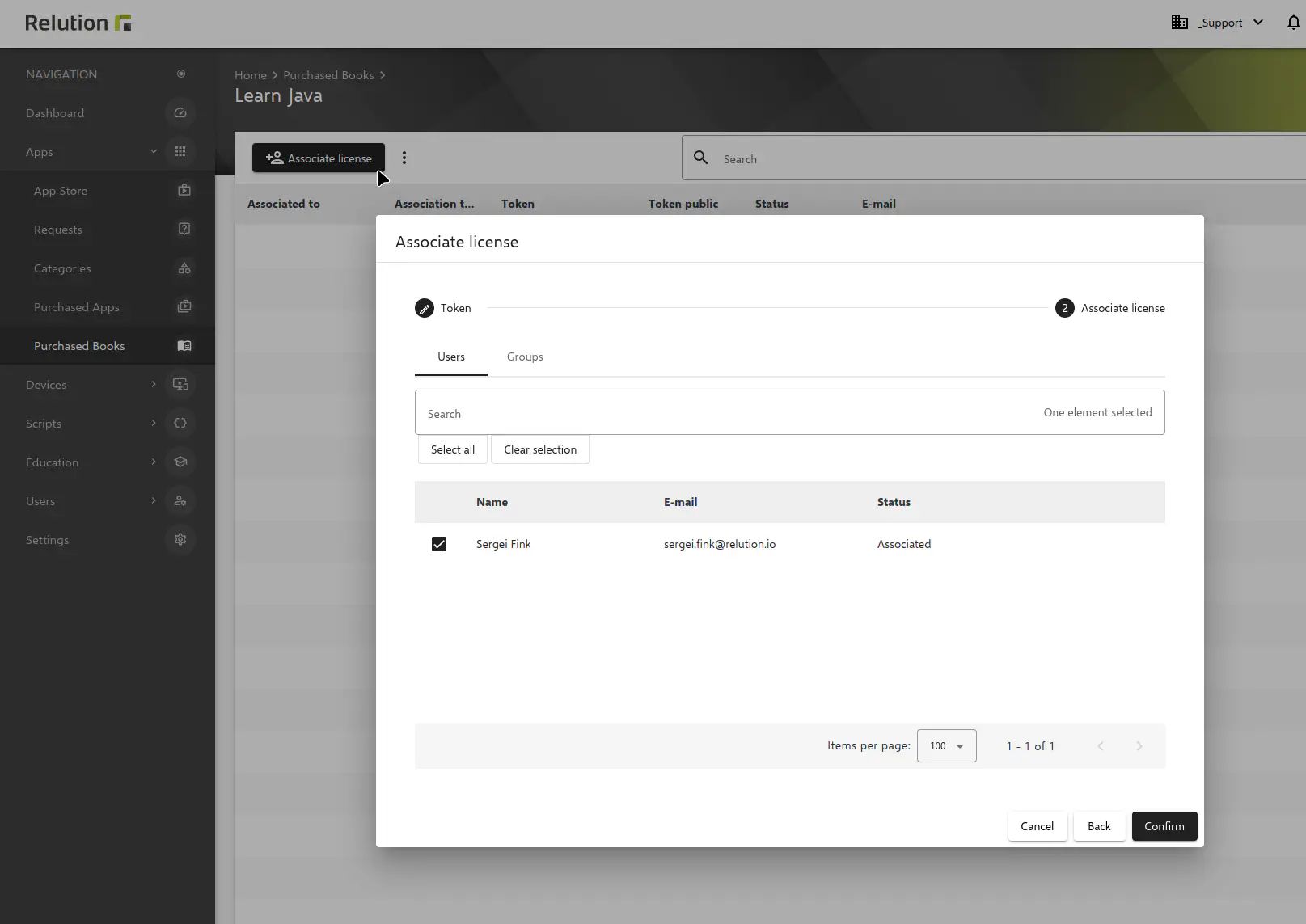
Now the user is assigned a book.