Policies explained
Introduction
A policy is a collection of one or more configurations. Each policy can be applied to one or more devices at the same time. In addition, one or more policies can be associated with each device.
Create
Policies are platform dependent. When creating them, care must be taken to determine, which platform a policy is created for. For example, an iOS policy cannot be subsequently changed to an Android or Windows policy. Within the Apple operating systems, a distinction is also made between iOS, macOS or tvOS policies and likewise cannot be subsequently changed over.
In the side menu, under Devices > Policies, you will find the overview of the policies that have already been created. You can create a new policy via the Add button. You must specify the target system and a name at this point.

Then click Save to create a new policy.
Versions
All changes to a policy will only take effect after it has been published. This allows you to make all configurations and check for completeness without the changes being directly active on linked devices. If you have made changes and want them to become active, click the `Publish`` button:

Once the policy is published, the next version to be released will be created automatically, so you can continue working comfortably. The version marked with the small icon is the currently released one:
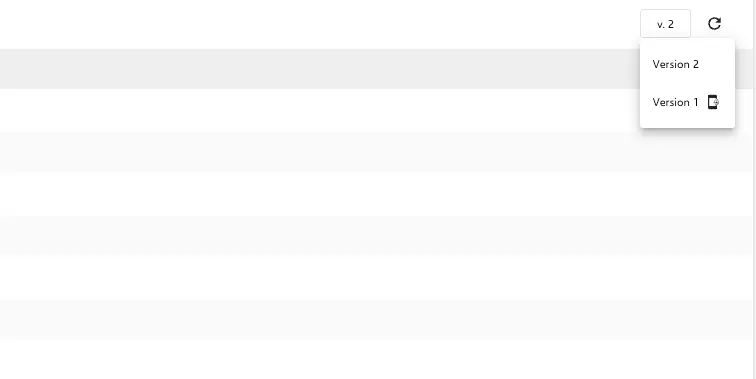
Priorities
Directives have priorities. The lower number trumps the higher one. So priority 2 wins against priority 3. Each platform has its own priority list. So there can be policies with priority 1 multiple times - each for iOS, macOS, tvOS, Android Classic/ Legacy, Android Enterprise and Windows.
If a configuration, such as that of the restrictions, is created in different policies with different priorities, they complement each other, provided that they are not mutually exclusive. If a function is allowed in the restrictions of a policy with priority 4, but prohibited in one with priority 2, it remains prohibited.
To change the priorities, click on the three small dots in the policy overview and select the corresponding menu item.

Automatic assignment
Policies can be assigned to devices automatically during enrollment if enrollment has been configured to do so. To do this, you must specify within the policy whether or not it should be used for automatic assignment. In addition, you can specify for which users or groups it should take effect. To do this, click on the icons in the upper right corner of the info box.
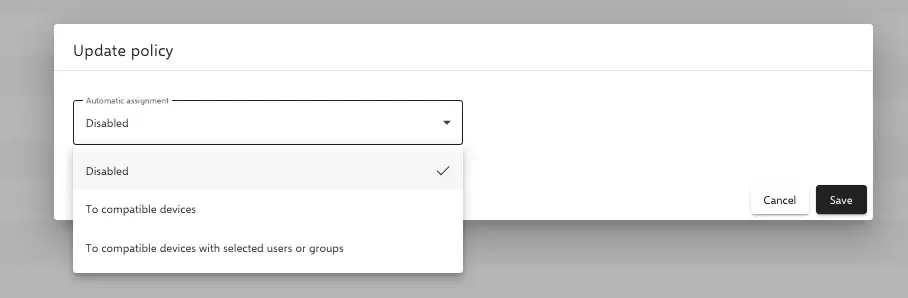
Here you can select the appropriate options.
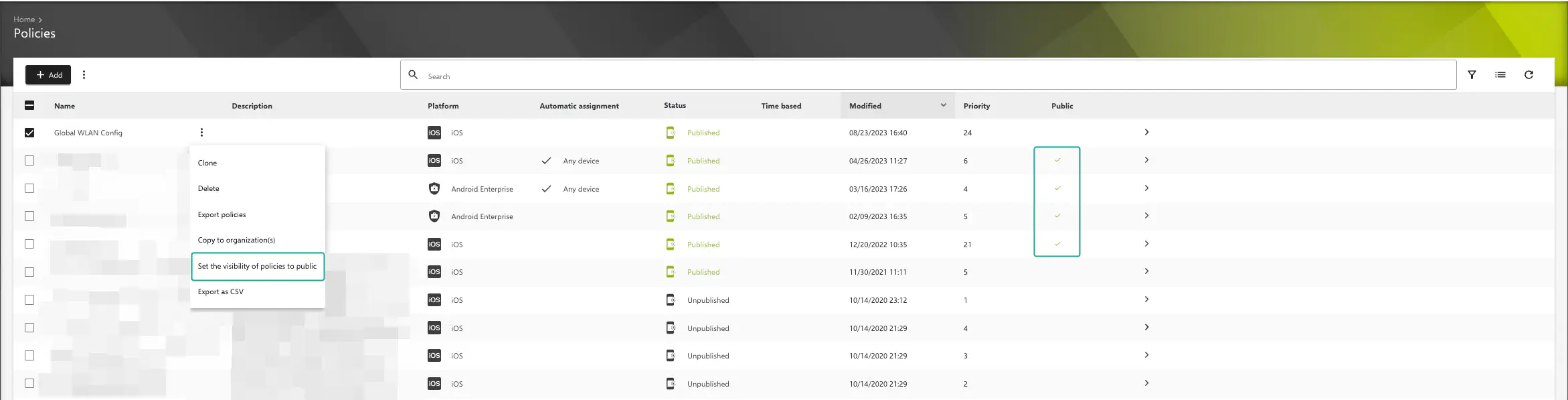
Global policies
It can be useful now and then to be able to apply identical configurations in several organizations of Relution. To do this, global policies can be created and shared in the store-orga →. These policies can be edited normally in the store-orga, but are only available read-only in the other organizations. To make a policy globally available, it must be published. This process cannot be undone.
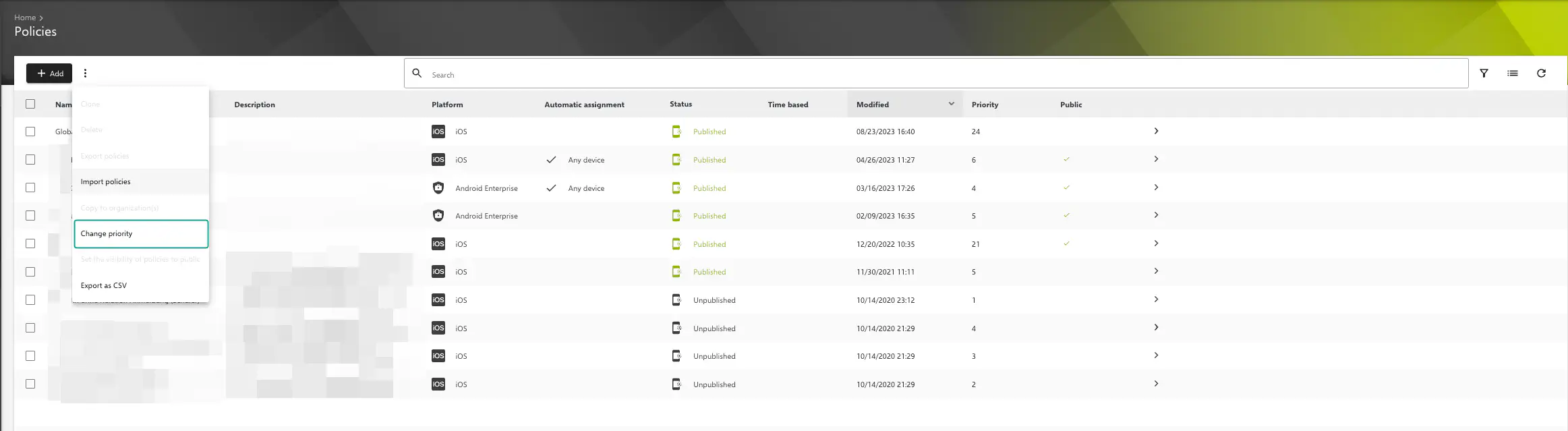
Public policies are marked with a check mark in the overview.