Relution Shared Device
On this page
Introduction
Relution comes with its own multi-user mode for iOS devices. For this, users log in to the devices via the Relution Agent with an existing Relution user (account). A (managed) Apple ID is not necessary. With Relution, it is also possible to log in with an LDAP user account. Unlike Apple’s multi-user mode, Shared iPad, Relution Shared Device mode can be conveniently enabled and disabled via the appropriate policy configuration.
Prerequisite for using this configuration is that the target devices are in Supervised Mode.
Notes
The Relution Shared Device mode installs all required apps at user login and uninstalls them automatically at user logout. This automatically deletes all content temporarily created in the apps from the devices. In this way, Relution ensures privacy-compliant use of devices when used across users via Relution Shared Device mode.
Make sure that system apps, such as the Safari browser or the Photos app, cannot be uninstalled on the Apple side. This means, that no temporarily created data can be deleted for these apps. Here, it is recommended to switch to alternative apps such as the Firefox browser or the Relution photo function.
The reinstallation of apps can cause significant load peaks in the network. Therefore, the App Conformance configuration should be kept as lean as possible. In this case, the positive list (Allowlist) should contain only very few and small apps as required apps. Users can easily install apps from the Relution App Store via the Relution Agent, or have them installed in the school context by a teacher using the Relution Teacher App and a teaching profile.
In terms of network data volume, it is not advisable to have every app installed on a Relution Shared Device at all times.
If Relution Shared Device mode is used in combination with Apple Shared iPad functionality, no uninstallation of installed apps takes place. In this use case, data protection-compliant work is only possible if users log in as guests in Apple Shared iPad mode. In Guest mode, all temporary data on the devices is automatically deleted by the Apple Shared iPad functionality after guest logout.
Apple Shared iPad guest mode is not compatible with the Apple Classroom app. In the school context, this means that student iPads in the above setup will not show as online in the teacher’s Apple Classroom app.
Note that app compliance only works in the form of a positive list in combination with Relution Shared Device mode. Block lists have no effect.
Relution Shared Device settings
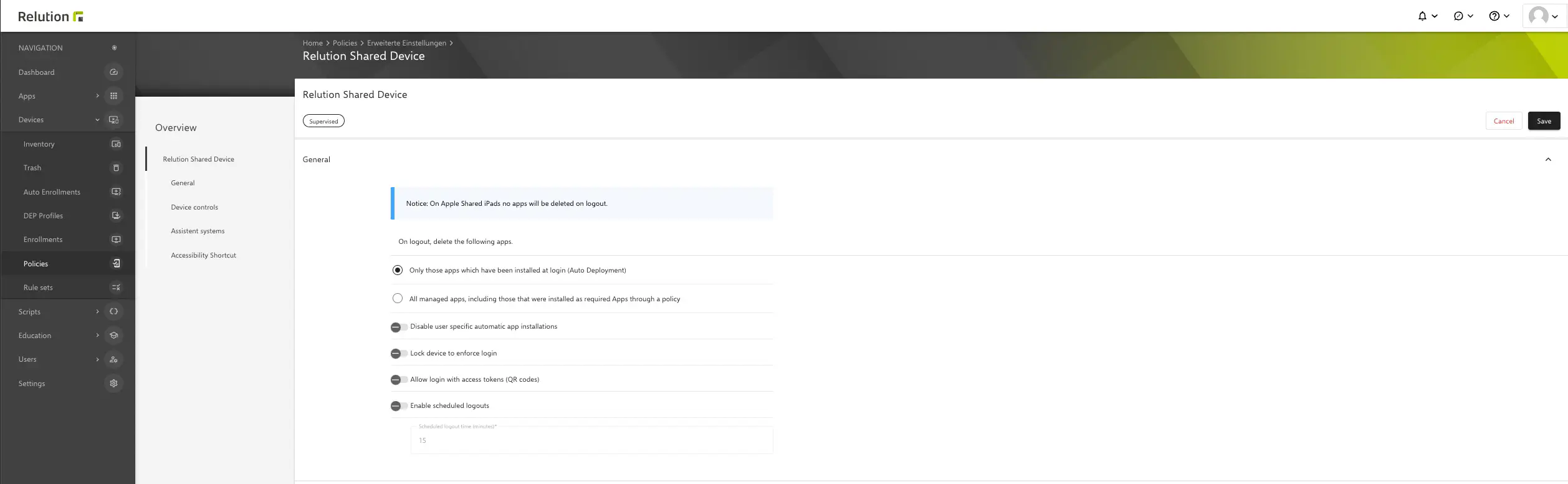
With iOS 17.x, using the restriction configuration allowCloudKeychainSync false leads to a slower login on Apple shared devices
The first four options of the
Relution Shared Deviceconfiguration are the most important ones. First, you have to decide if only the user-specific apps installed viaAuto-Deploymentsshould be deleted when the user logs out, or, if all apps installed via Relution, should be deleted. Depending on the configuration, the second configuration ensures that more apps are uninstalled.The checkbox for disabling
User specific auto app installmentdisables auto deployments.The checkbox for option
User specific auto app installdisables existing auto deployments on user or group level.The checkbox for option
Lock device and force loginsets theRelution AgenttoSingle App Modebefore user login. Users must thus first perform a successful user login in order to exit the Relution Agent and then access the device.
It is not recommended to use the last option, because in this mode, there is no access to the device settings and, among other things, no WiFi connection can be set up manually if no network configuration is applied. If the option is disabled, users will be able to open the settings on the device without user login.
Data that needs to be backed up must either be stored on an external server via
Relution Filesor stored on an external system via services like Own- or Nextcloud.
For this configuration, please also see our
Decision support for multi-user mode →