Configure DEP Profile
Introduction
If Apple devices are to be enrolled via DEP, the DEP profile is used. This profile is transferred from Relution to the Apple server and is applied to the devices before the actual enrollment.
A DEP profile can only be created if DEP is set up in your Relution organization and a valid DEP token is on file.
To create a new DEP profile, click on Devices > DEP Profiles.
Here you can create new DEP profiles and have an overview of existing profiles.
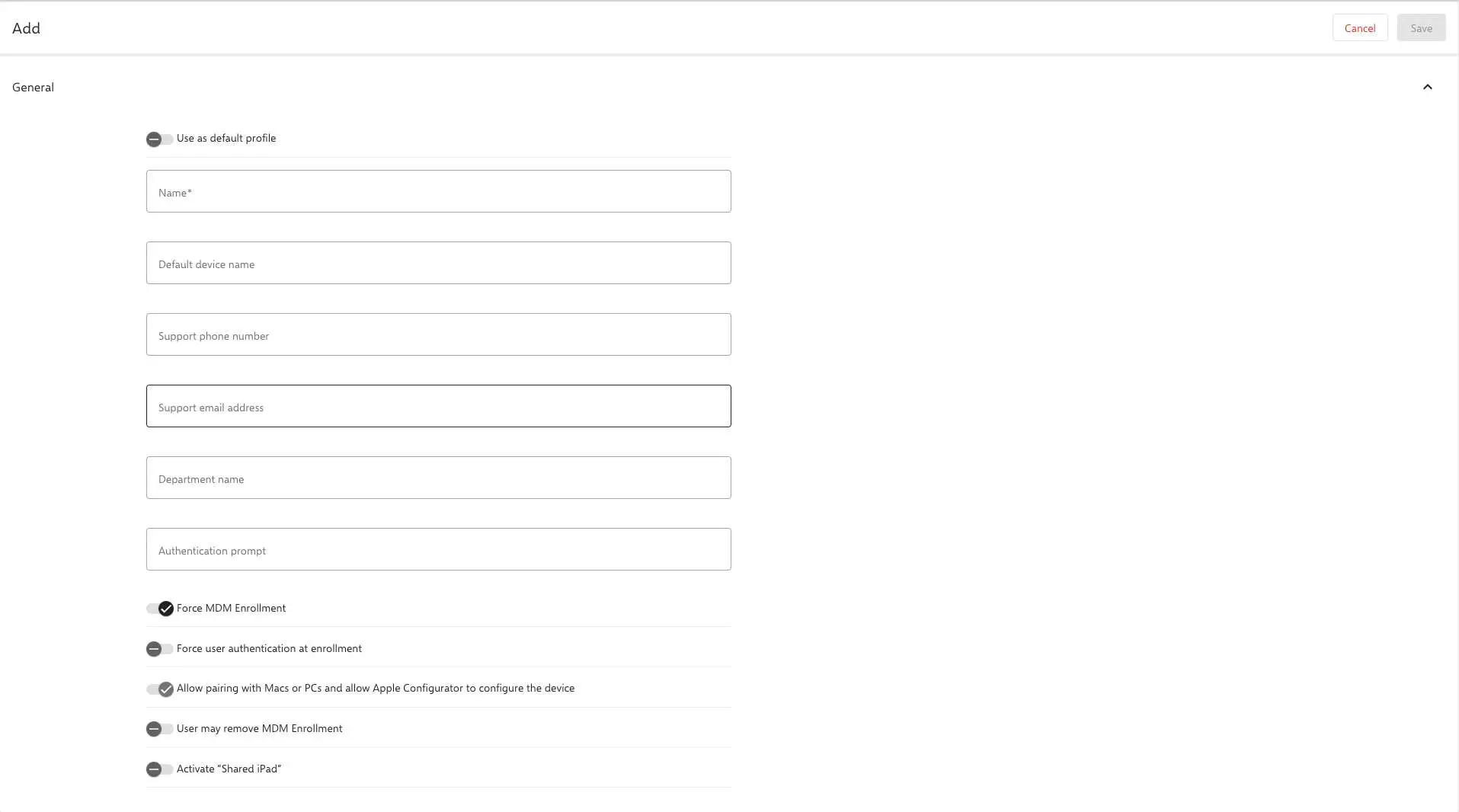
A DEP profile can be set as a default profile. It is always used if no other DEP profile has been defined in the devices themselves. It is recommended to define a default profile. The name of the profile should be meaningful so that it can be easily identified. The default device name is applied to the devices in the Auto enrollments during enrollment. Placeholders can also be used and combined here. The available placeholders can be found at the bottom of the page. The other lines are information that will be displayed to users during enrollment.
Configuration
Force MDM enrollment
This option makes it mandatory for devices to be enrolled during startup. There is no option to skip or cancel the enrollment process. For example, if devices are stolen, they cannot be put into service without MDM enrollment.
Force user authentication during enrollment
It is no longer possible to commission devices without enrolling authentication on the devices. To complete enrollment, this must be authenticated with a Relution user account. An Apple ID is not necessary for this and is not supported here. If devices are assigned to individual users in the Auto enrollment list, only they will be able to authenticate and put the corresponding devices into operation.
Allow connecting to Macs or PCs and configuring with Apple Configurator
If this option is deactivated, it will not be possible to connect to a PC or Mac later, e.g. to copy photos or create a backup of the devices. It is recommended to enable this option and to prohibit the connection with computers in the restrictions, if this is desired. The advantage is that restrictions in the policies can be changed at any time. The DEP profile, on the other hand, cannot. In this case, the devices would have to be mandatorily reset to change the option.
User may remove MDM enrollment
If the option is enabled, users on devices can remove the MDM profile and thus the manageability by Relution.
Enable Shared iPad
This is the only option to enable Apple’s multi-user mode - Shared iPad. If this option is enabled, all the checkmarks you set below for the setup steps to be skipped, will be redundant, as they will be skipped automatically.
Skip the following setup steps
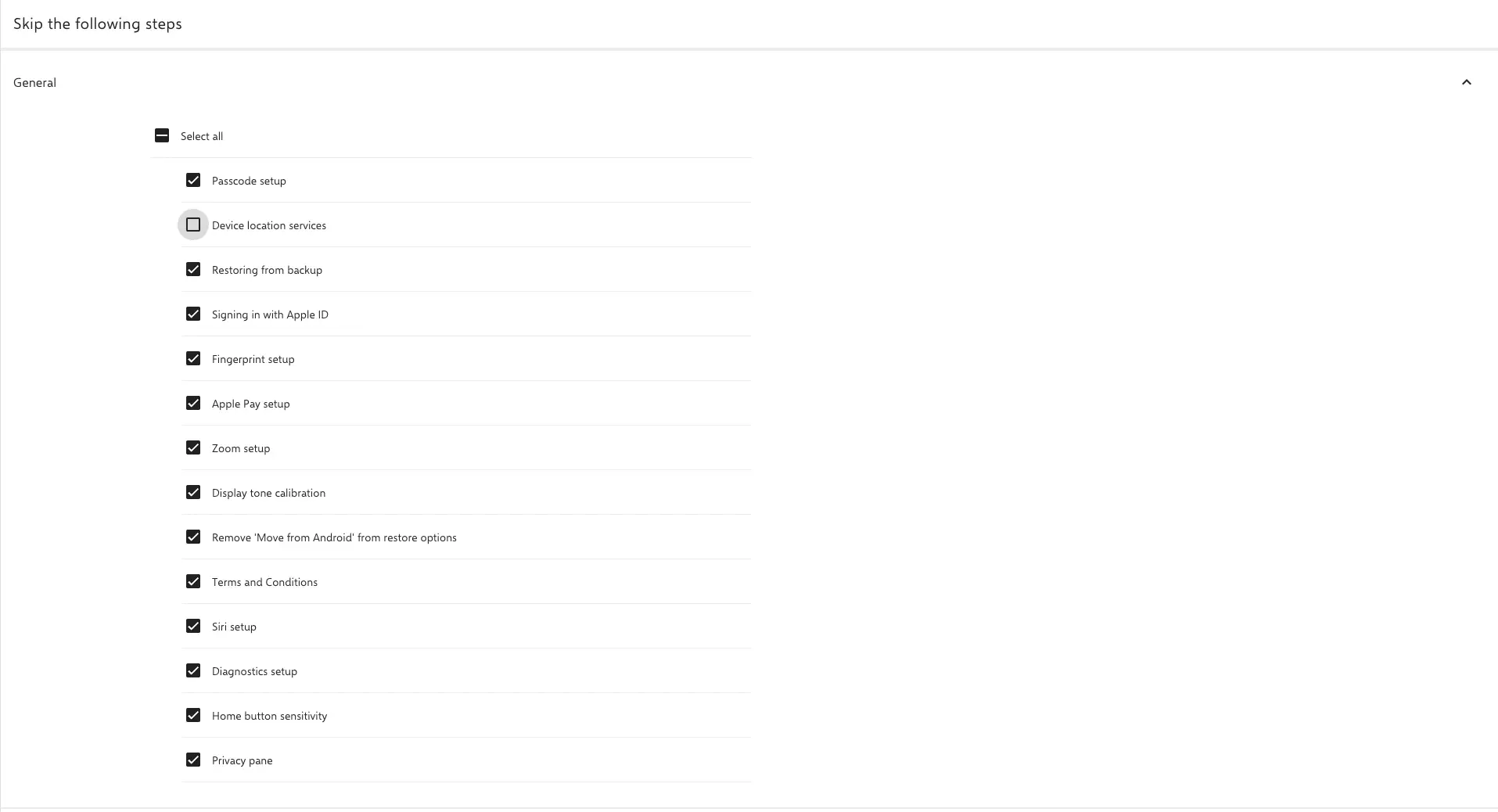
Any options that are enabled, will be skipped during initial device setup.
Initial account setup for macOS
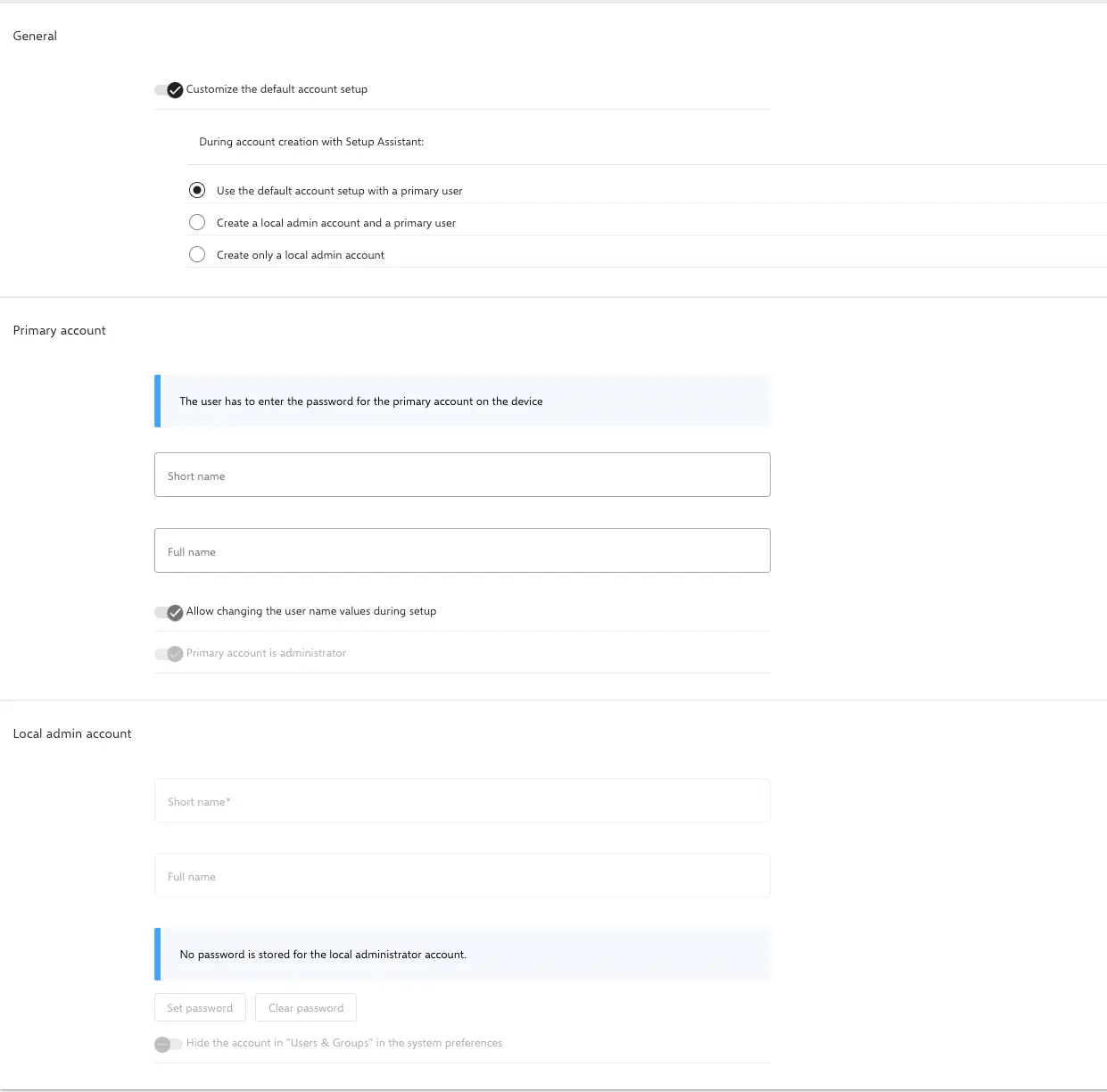
In this section, user and administrator accounts can be added to macOS devices, which are automatically created at startup. There are also placeholders available here, which can be found at the bottom of the page.