Device Groups
Introduction
The device group function has been available in Relution since version 5.21.0. This allows devices to be automatically assigned to groups based on various device properties. The device groups can then be used to assign policies that are delivered automatically.
Activation
Currently, the device groups feature must be enabled manually. This can be done via Settings > Device Management > Migration of Device Groups. The associated policy assignment to device groups cannot be undone.
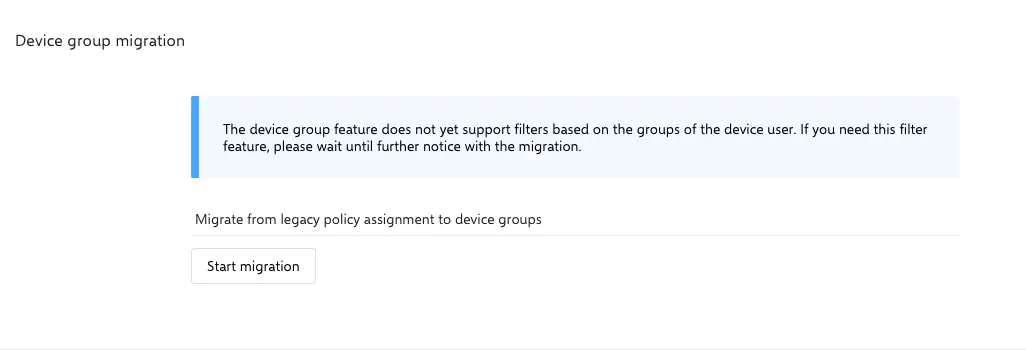
After clicking on Start Migration, a message about the upcoming changes will be displayed.
Read it carefully and click on Next.
In the following dialogue, the migration can be finally executed.
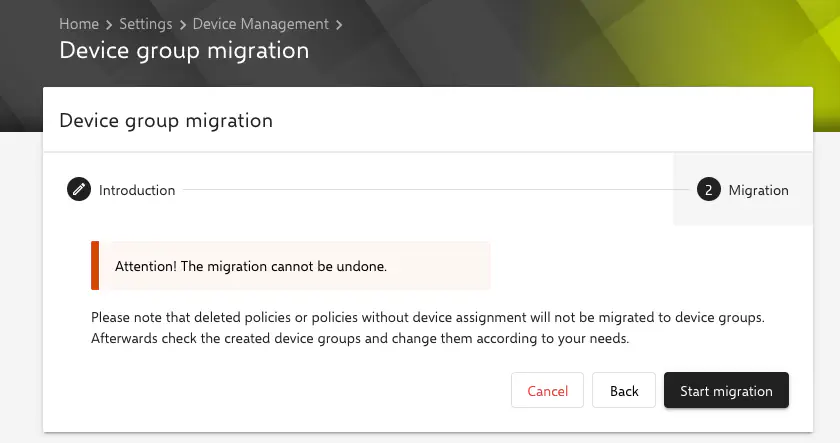
Device Groups
After the migration has been successfully executed, one will be automatically redirected to the newly appeared menu item Devices > Device Groups.
Here, one will find an overview of the automatically created groups and you can create new groups.
A Device Group is a link between devices and policies. This link can be created either manually or automatically based on certain device properties.
If the Device Groups function is activated, a link between devices and policies can only be created via this function. Direct linking is no longer possible.
Creating new device groups
To create a new Device Group, one has to click on Add. A name an (optionally) a description have to be assigned for the group. A
Afterwards, the Type of group can be chosen. Here, the options Static and Dynamic are available.
Static groups
Static Groups allow manual linking between devices and policies.
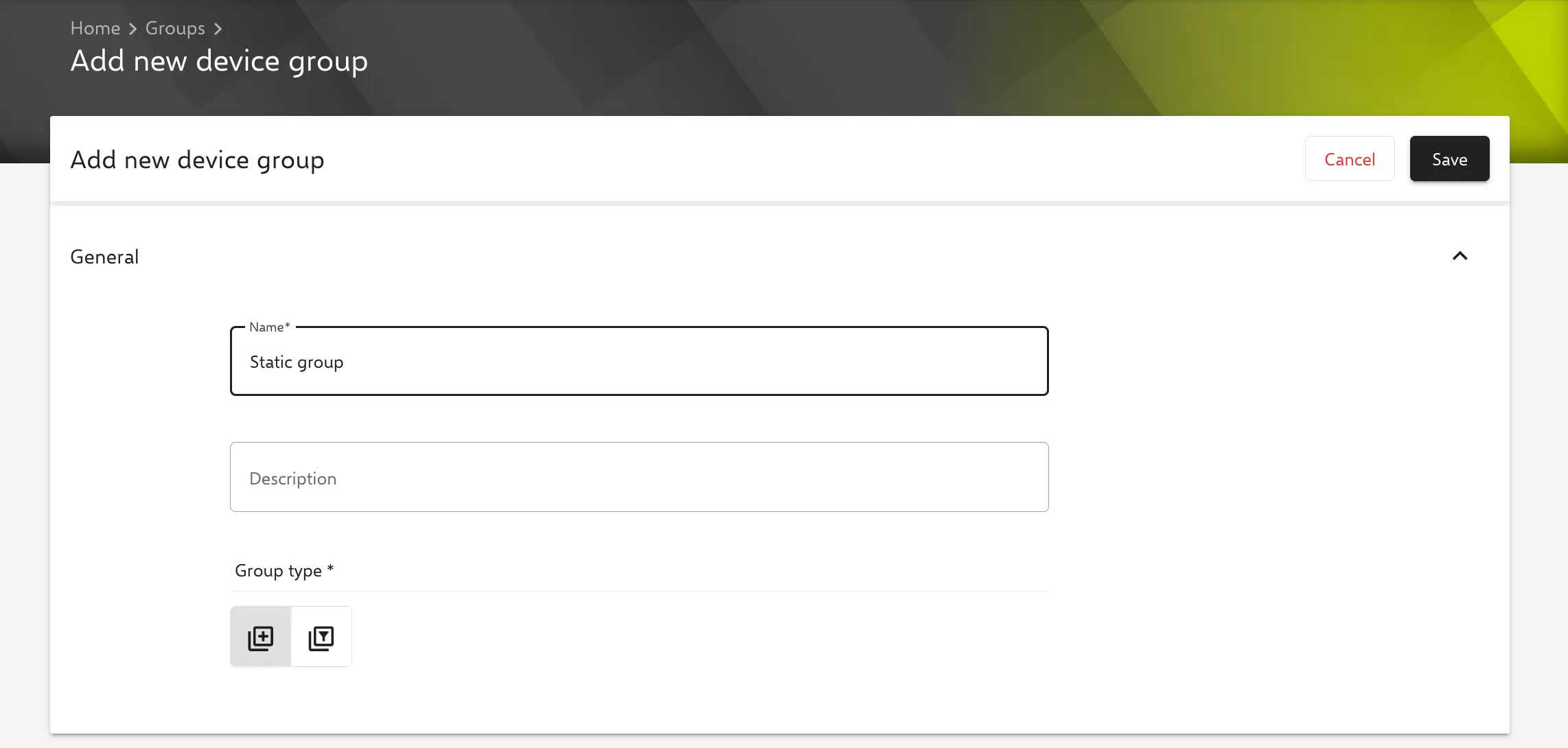
After the group is created, devices and policies can be added. Only policies that have been previously published, can be linked.
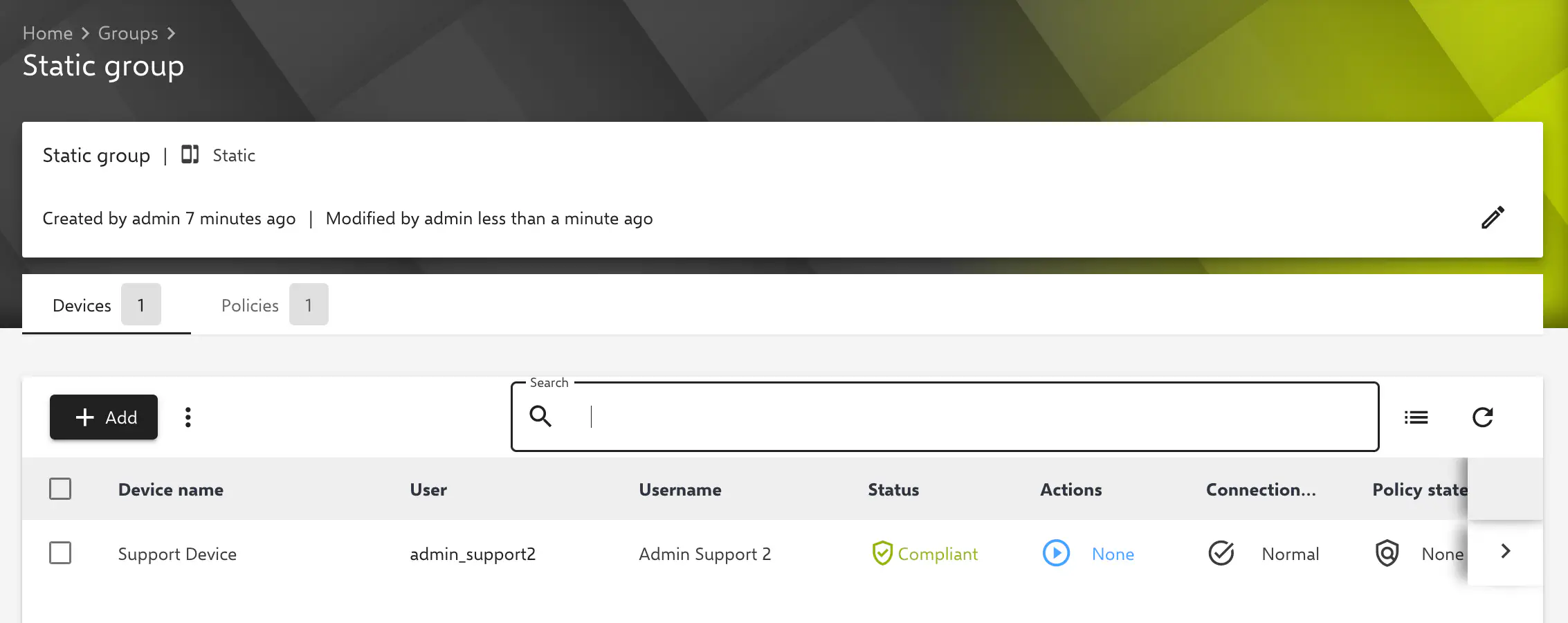
Dynamic groups
In Dynamic Groups, filters must be defined based on which devices are automatically assigned to the group. This happens in the background in real time. There is no direct manual influence on the content of these groups.
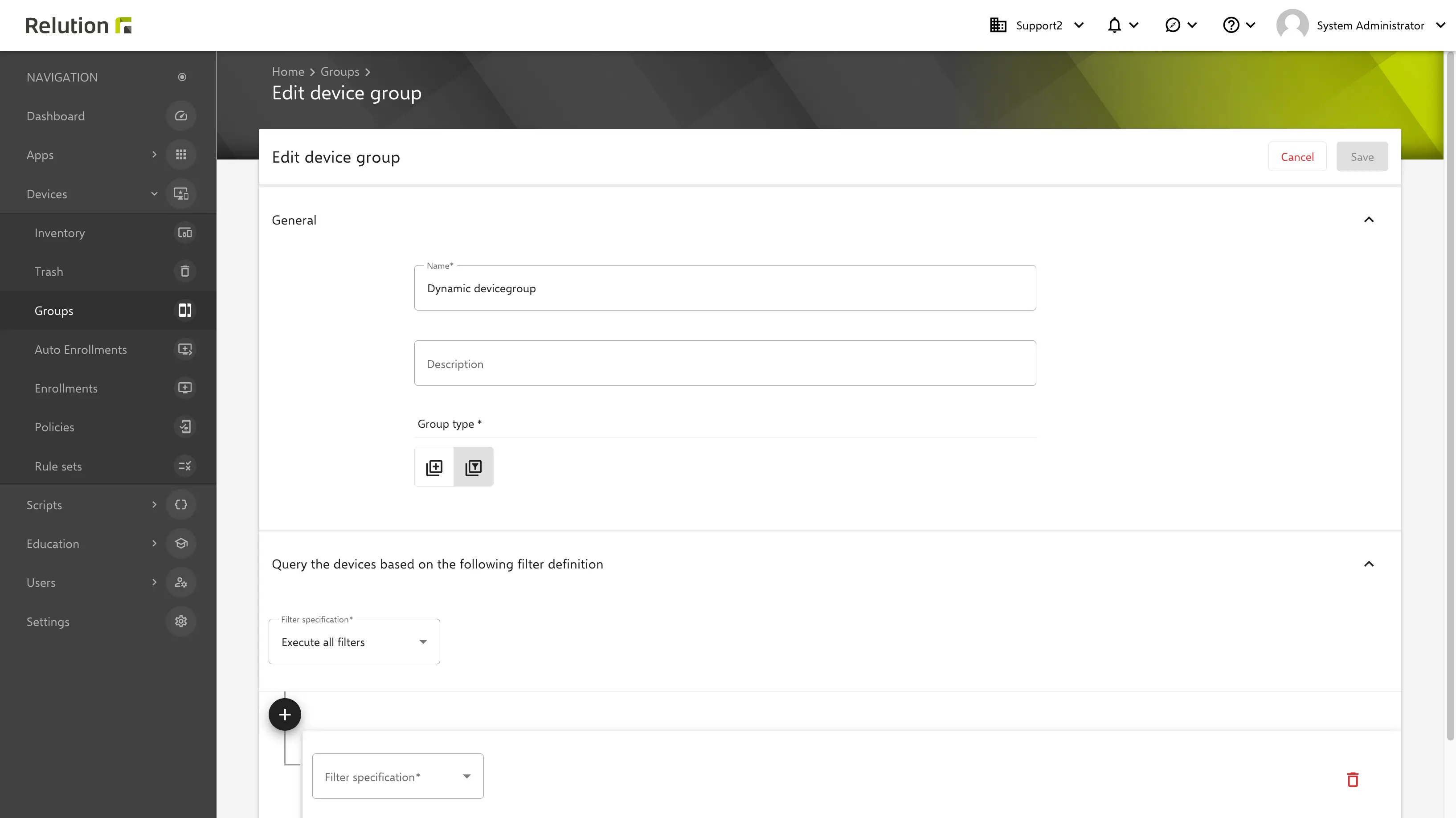
The filter specifications AND as well as OR are available for configuring the filters.
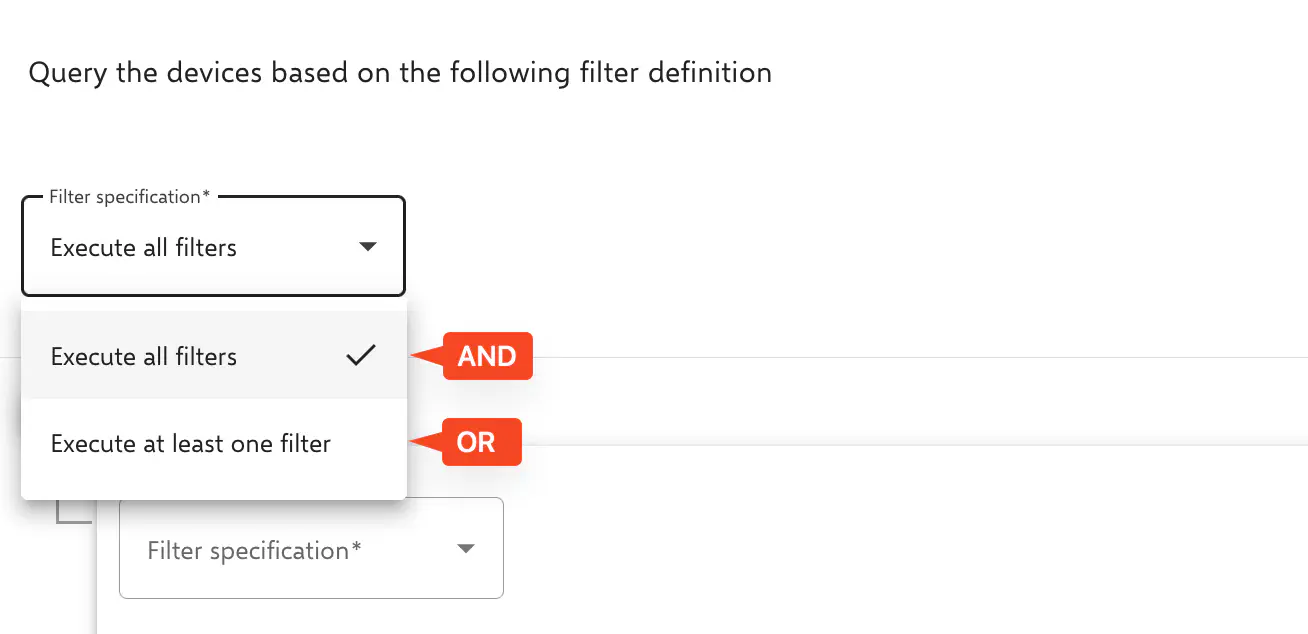
In the example, a filter has been defined from several properties and filter specifications.
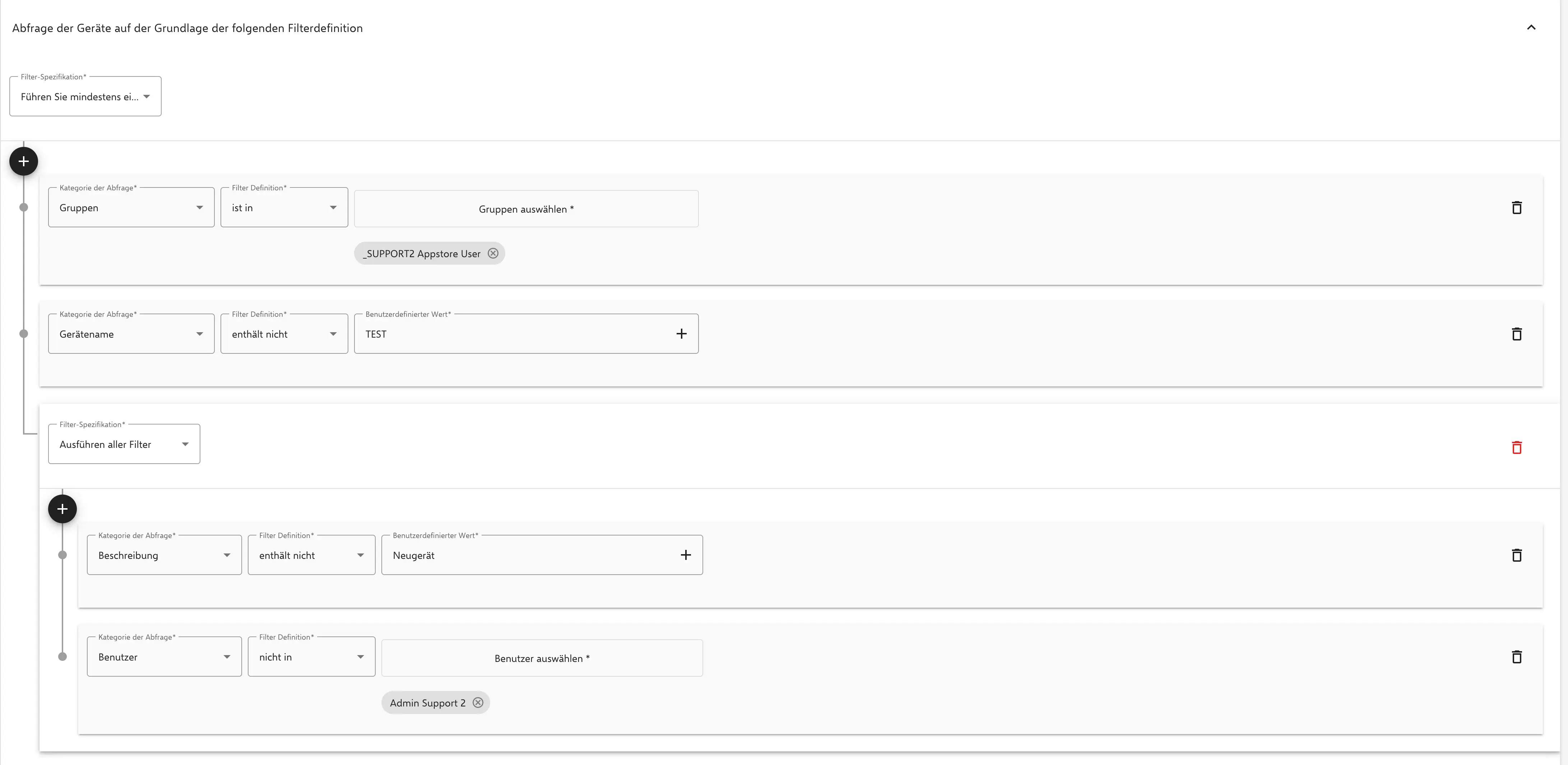
The filter integrates the following devices:
- The linked user must be a member of the
Appstore Usergroup.
OR
- The device name is not
TEST.
OR
- The description does not contain
New Device.
AND
- The user is not
Admin Support 2.
Alternatively, a filter could be described like this
Groups = _SUPPORT2 Appstore User OR Device name NOT TEST.
OR (description does NOT include new device AND user is not Admin Support 2)
The filter specifications behave like ordinary logical functions.
For example, to avoid accidents, one can also add the serial number of a single device as a fixed filter value to really apply the policy only to that device and check if the result is as expected.