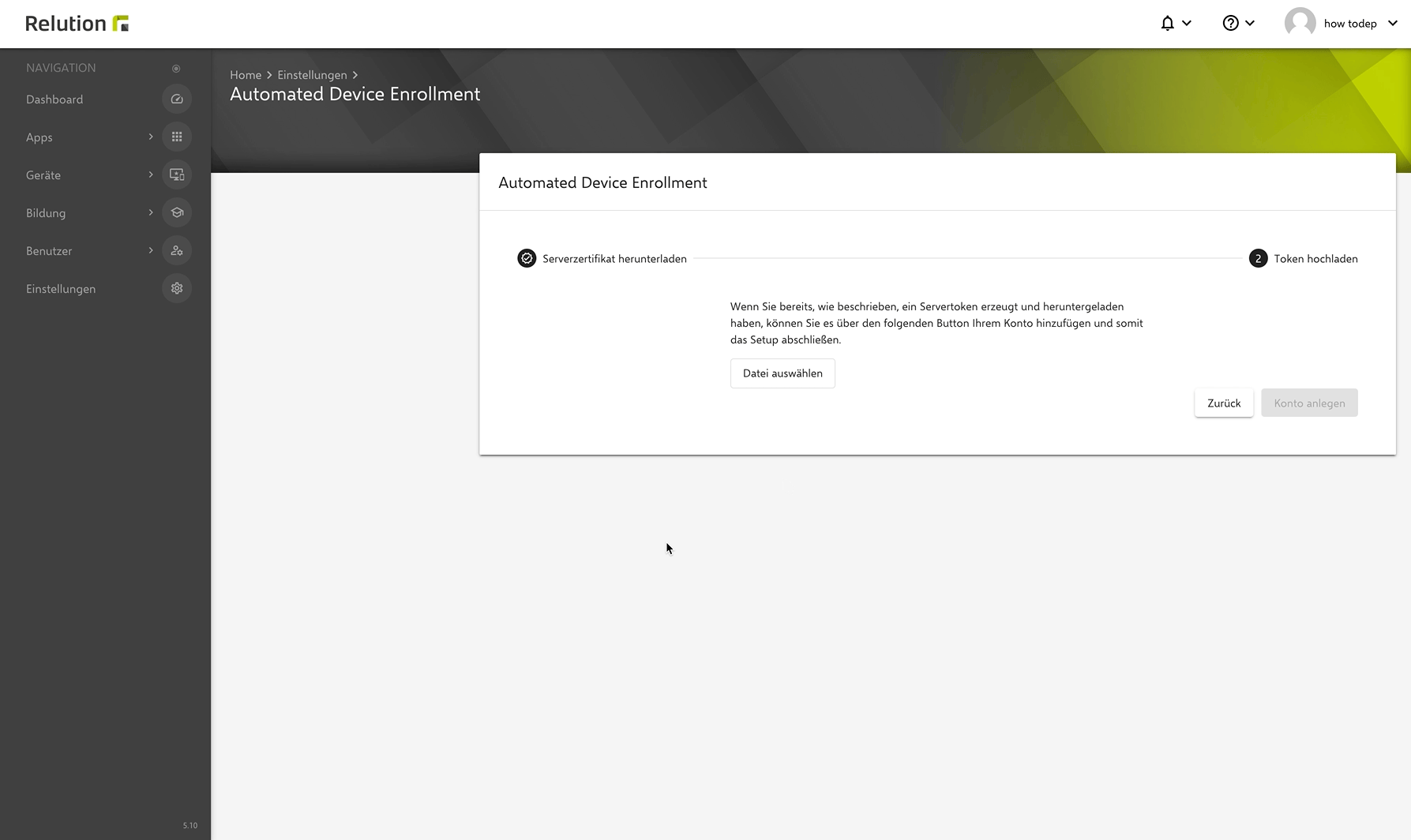Apple DEP
Introduction
The Apple Device Enrollment Program (DEP) provides organizations with the ability to enroll and provision their own Apple devices. Apple DEP streamlines the process of large-scale device provisioning and management by allowing you to pre-configure devices before they are distributed. Users receive their devices fully configured and ready to use out of the box, while data remains private and the system is secure. All pre-configured settings are controlled by administrators via remote management, and compliance is maintained wirelessly, never requiring on-site manual intervention.
DEP-compliant devices
All iPhones, iPads, Mac computers or Apple TVs purchased on or after March 1, 2011, either directly from Apple or from a participating Apple Authorized Reseller, are eligible for the Apple DEP. iPhones and iPads must be running iOS/ iPadOS 7 or later, Mac computers must be running OS X 10.9 or later, and Apple TVs must be running tvOS 10.2 or later. You can add Apple devices to Apple DEP using Apple Configurator, regardless of where the devices were purchased. When you set up an Apple device that was manually registered, it behaves like any other registered device with mandatory monitoring and mobile device management (MDM) registration. For Apple devices that were not purchased directly, users have a 30-day transition period to remove the device from MDM enrollment and monitoring.
Advantages of Apple DEP
The biggest advantage of Apple DEP is the simplicity of the auto-enrollment process. This process ensures that all Apple devices are configured according to your organization’s requirements, and it also guarantees that all user:s have the same apps, settings, restrictions and permissions on their devices before they are even issued to them.
Other benefits
- Installation of MDM profiles that cannot be removed.
- Preventing users from manually removing MDM profiles, eliminating the need to remotely manage a device.
- Ability to wirelessly enable monitoring.
- Pre-configuration of an initial setup, avoiding time-consuming issues for end users.
- Silent app installation and push capabilities.
- More control for the IT department.
- Fewer security issues.
Monitored iOS Devices, DEP and MDM →
Migration of devices via Apple Configurator.
Apple Configurator is a solution for small organizations that only have a few Apple devices to manage or only need a basic configuration for their devices. Because Apple Configurator does not provide wireless capabilities, devices managed with Apple Configurator must be physically connected to a Mac computer in order to make changes. This can be beneficial for organizations that need a hands-on approach.
Migrating from Apple Configurator to Apple DEP with Relution is the solution for organizations of any size that want a user-friendly system for managing any number of Apple mobile devices. The migration provides a user-friendly and wireless solution with advanced features that can be customized to meet the needs of organizations of any size.
Add DEP devices with Apple Configurator 2 →
Restrictions on adding devices to the DEP
Apple devices purchased on or after March 1, 2011 can be enrolled in DEP after a factory reset. The only other restriction is that the device must be enrolled in Apple DEP within three years of the purchase date.
Remove devices from DEP
You can remove devices from the Apple Device Enrollment Program at any time. Damaged, lost or stolen devices can and should be removed from your DEP as soon as possible. Once a device is removed from the DEP, it cannot be re-enrolled into the program.
Adding devices from authorized dealers to DEP
Apple DEP works with Apple devices that support DEP when purchased from authorized resellers and carriers. It has to be checked with the dealer before purchasing an Apple device. To register for DEP with Apple, one must enter an Apple customer number or a DEP reseller ID. If a reseller does not have this number, one will not be able to access the DEP program.
How To
Downloading server certificate in Relution.
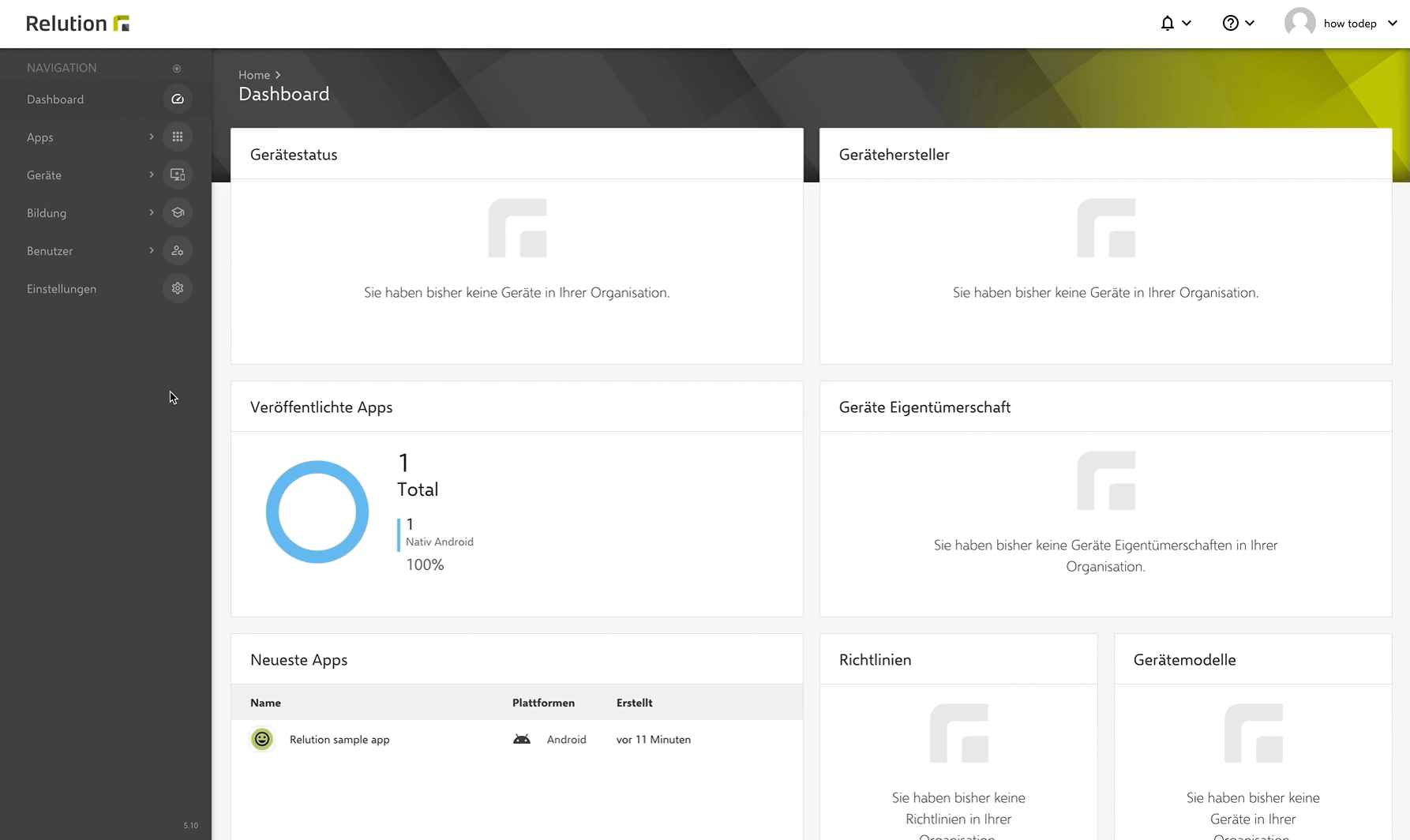
Createing a MDM server in Apple School/ Business Manager.
Uploading certificate and download token.
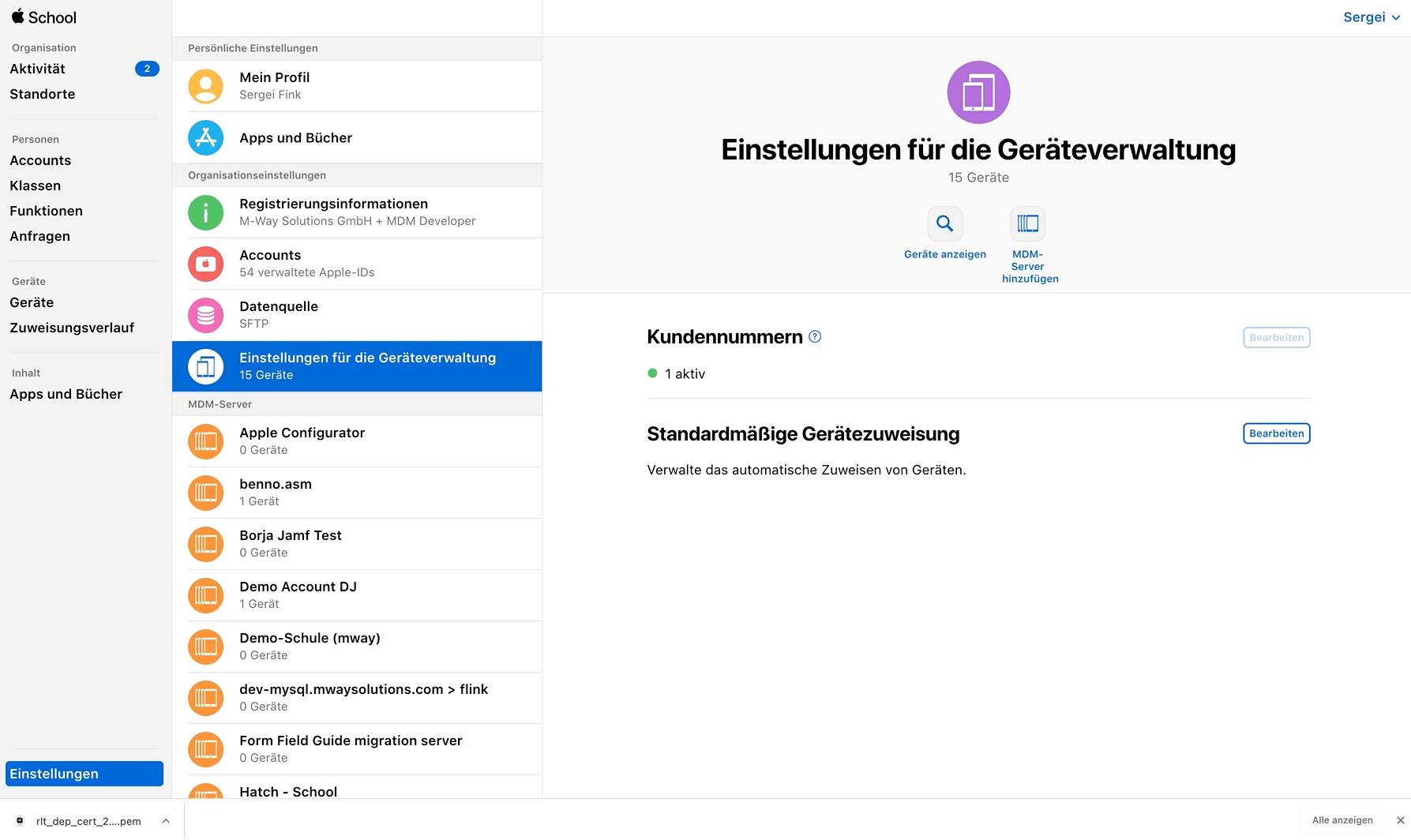
Uploading token to Relution and check validity.