Global-Organisation
- Introduction
- Identification of the global organization
- Functionality
- Range of functions
- System-wide Apple DEP
- Native app distribution and versioning
- Publish guidelines or copy them to organizations
- Global provision of scripts
- System-wide LDAP configuration
- Moving devices to other organizations
- Global Applications
On this page
- Introduction
- Identification of the global organization
- Functionality
- Range of functions
- System-wide Apple DEP
- Native app distribution and versioning
- Publish guidelines or copy them to organizations
- Global provision of scripts
- System-wide LDAP configuration
- Moving devices to other organizations
- Global Applications
Introduction
With version 5.23.X, the Global-Organization has been introduced in Relution. This combines the Store organization and the System organization.
Until version 5.22, the store organization had to be activated manually. With version 5.23, this activation is automatic.
Identification of the global organization
The new organization has the name Global
Accounts with the authorization of the system administrators and accounts with the authorization of the former Store organization have access to it.
Functionality
The full range of functions is available to users with system administrator authorizations. New organizations can also be created in this organization. This is possible via the newly added menu item “Organizations”.
Users without authorization for organization administration, i.e. users who have been migrated from an existing store organization, have access to the typical range of functions of the store organization.
Range of functions
The following functions are made possible:
- System-wide Apple Device Enrollment Program (DEP).
- Native app distribution and versioning.
- Publish policies.
- Copy policies to organizations.
- Global deployment of scripts.
- System-wide LDAP configuration.
- Move devices to another organization
System-wide Apple DEP
Via Apple School/Business Manager, Apple DEP devices can be assigned to the Global Organization. A DEP profile in the Global Organization with the option Enforce user authentication on enrollment assigns the Apple devices to the enrolled users in their corresponding organization.
It is still possible to add DEP tokens to other clients
Native app distribution and versioning
Native apps can be distributed via a policy with the configuration App conformity. The version assignment can be defined in the Global-Organization within the app.
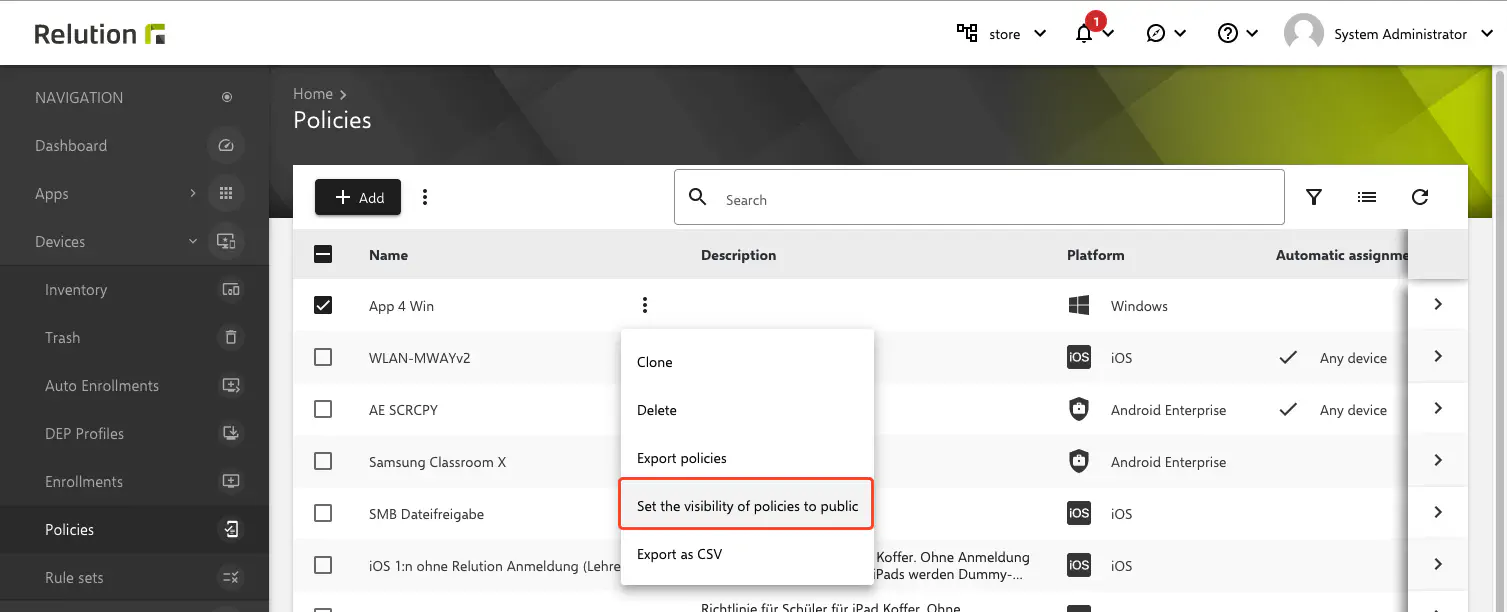
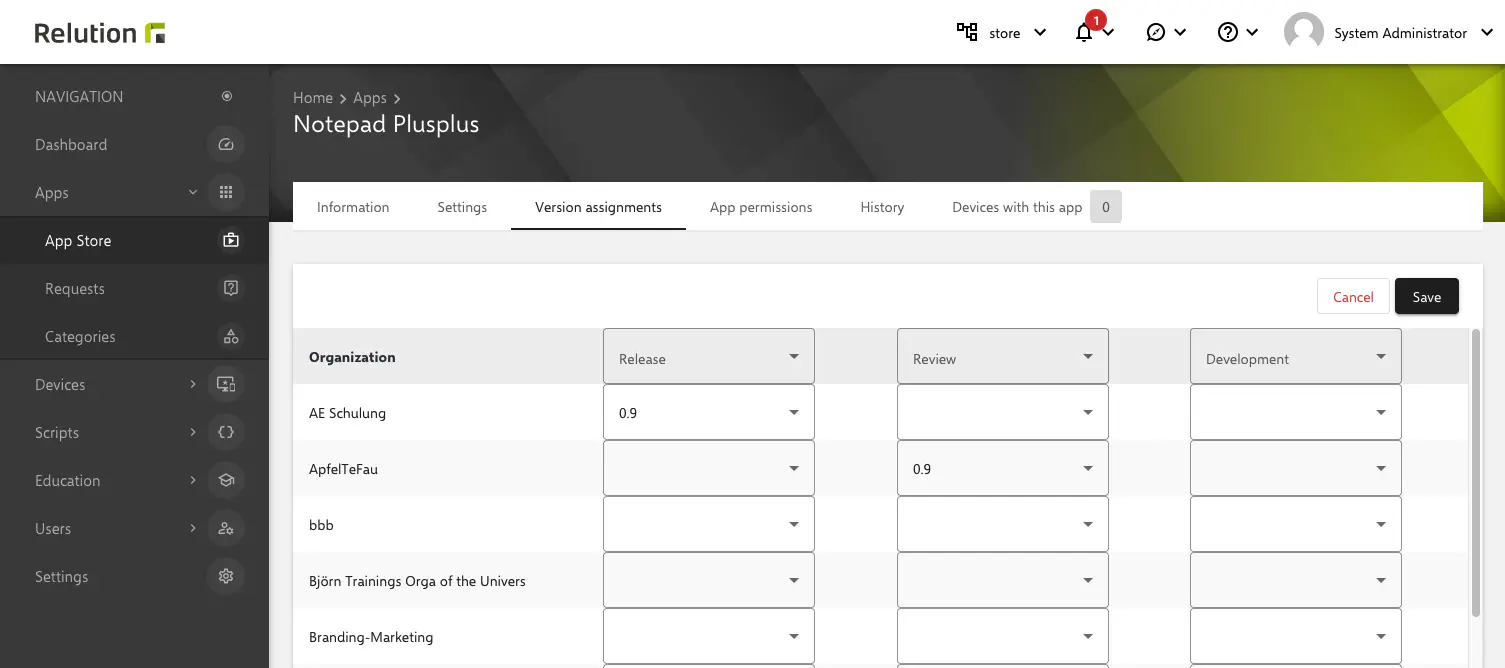
Publish guidelines or copy them to organizations
Policies created in the Global-Organization can be distributed, there are 2 ways to do this:
- Copying to a specific organization.
- Global publishing for organizations.
Some of these options are only available for iOS policies.
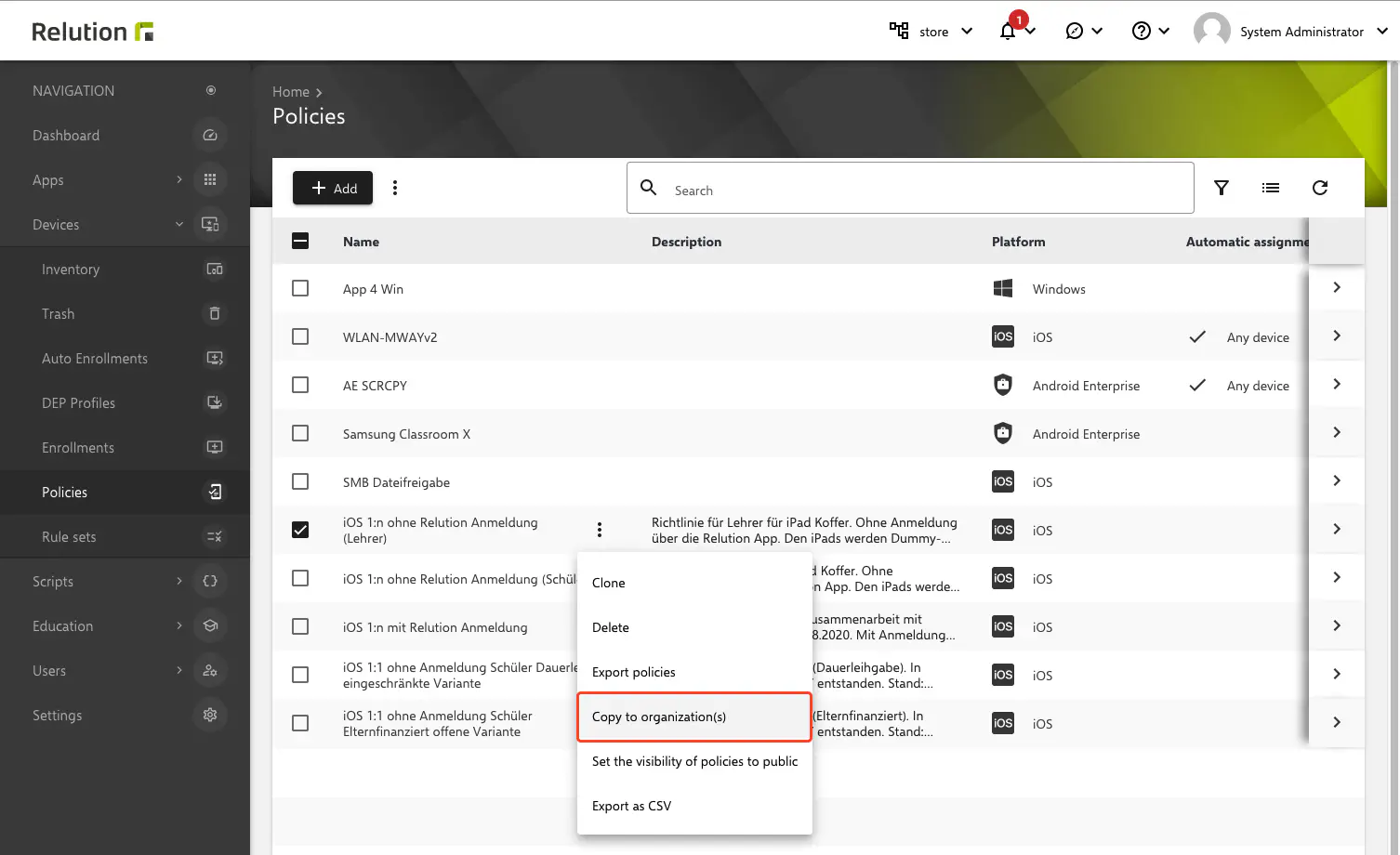
Global provision of scripts
Powershell scripts uploaded in the Global-Organization can be made available read-only in all subordinate organizations. This works in a similar way to the publication of policies or apps. To do this, click on the three-dot menu on the script entry in the table and select the “Make publicly available” function.
System-wide LDAP configuration
The LDAP configuration can be made here in the Settings and an organization-specific mapping can be made. The advantage is that the LDAP provider only needs to be configured centrally once.
This configuration can be set for user accounts, groups, classes, teacher and student accounts in the Assign objects to organizations area.
Moving devices to other organizations
Devices can be moved to other organizations via the Global organization. This is not possible for Android Enterprise devices.
Only policies that have been made publicly available via the global organization will be retained on the devices.
Global Applications
From Relution 5.29 onwards, it is possible to distribute native apps to other organizations via the global organization.
In simple terms, this involves creating a link to the app in the child organizations. This saves database/memory resources and considerably simplifies the deployment of the app.
Requirements
- To distribute the desired app, access to the global organization must be possible.
This can be recognized by the structure icon in the infobar in the upper right corner next to the user name; other organizations have an office icon. Usually also recognizable by the name
Global. - An uploaded native app or a Google, Apple or Windows store app that has not yet been distributed globally
iOS: .ipa macOS: .pkg, .dmg Android: .apk
Windows: .msix, .msixbundle, .appx, .appxbundle, .msi, .exe
- The app must not already be available globally.
Execution
- In the
Page Navigationon the left underApps>App Store, hover over the desired native app with the mouse - Click on the “3-point menu” next to the app name
- Select “Set visibility to global”
- For apps that are already (partially) assigned, a dialog window with conflicts and notes may appear.
This action cannot be undone. The following apps already exist in other organizations. If they are made global, the apps in the other organizations will be replaced and deleted. Select the apps you want to make globally available.
This process may take some time.
- A checkmark should now appear in the Global column to indicate global availability.