Dahua
Introduction
Relution makes it possible to manage interactive whiteboards from the Dahua brand.
Supported product ranges and models
The following product series are supported:
- LPHXX-ST420
Enrollment
Create an enrollment for the platform Android and select Dahua as the type. Open the enrollment link on the device and follow the instructions on the webpage.
Use the displayed download button to download and install the Relution Companion for Dahua.
After successfully installing the Companion, return to the enrollment page to start the enrollment process.
The Companion then opens automatically and prompts you to confirm several notes and authorizations. After successful enrollment, a corresponding confirmation screen will appear.
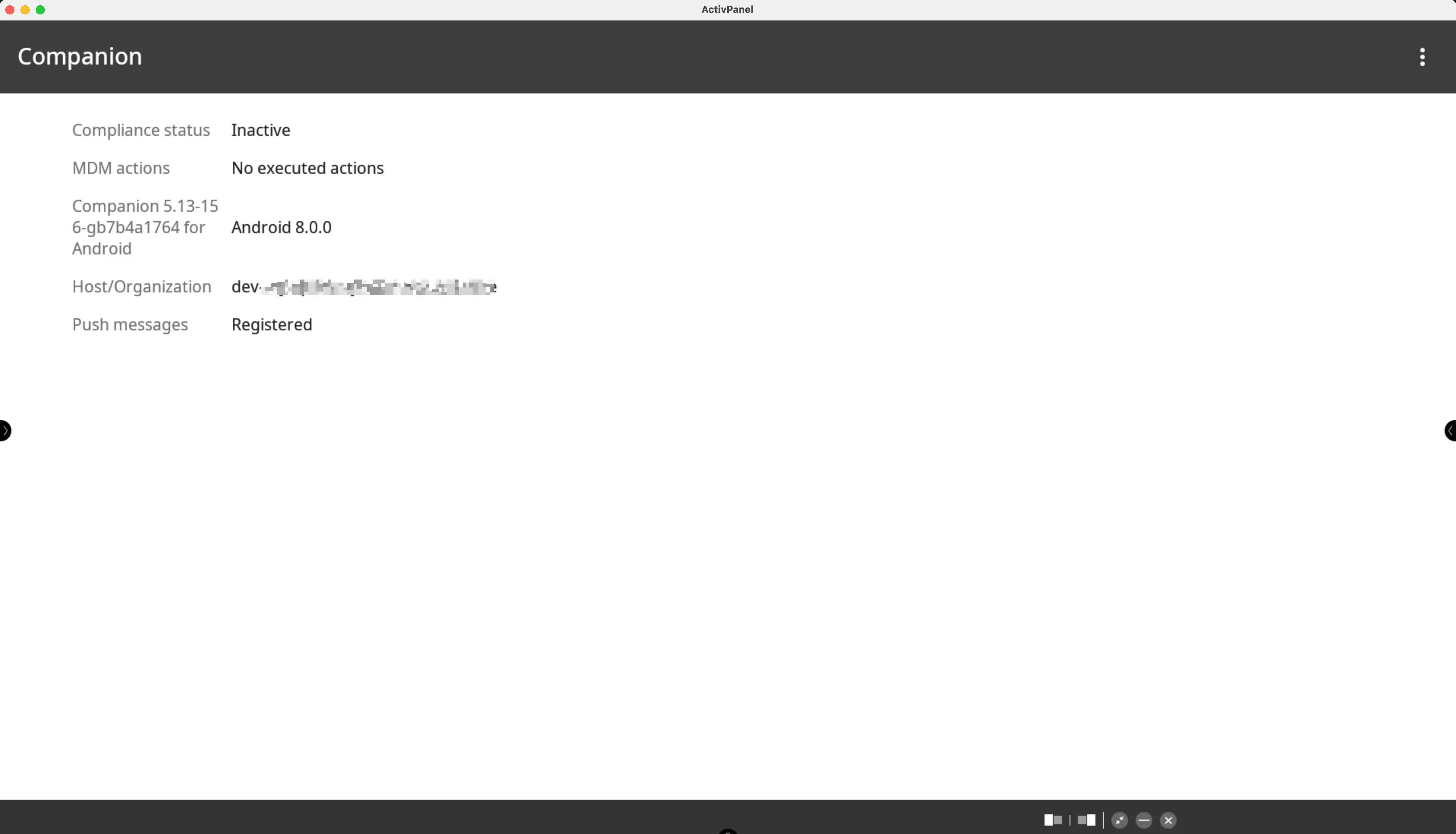
Then follow the on-screen instructions until the enrollment is completed.
The device should now be visible in the Relution Portal inventory.
Supported Actions
The following actions can be performed on Dahua interactive whiteboards via Relution:
| Action | Description |
|---|---|
| Alert | |
| Remove app | |
| Wipe Device | |
| Reboot device | Restart or shut down the device |
| Refresh device info | |
| Send message | |
| Deploy Relution Store app |
Supported Policies
The following policies are supported on Dahua whiteboards:
| Policy | Restrictions |
|---|---|
| EShare → | |
| App Compliance |
Manufacturer-specific policy
The manufacturer-specific policy Dahua offers the following settings:
| Setting | Description |
|---|---|
| Brightness | Set brightness to a fixed value |
| Brightness Mode | Set brightness automatically |
| No signal power off time | Time in minutes until the whiteboard powers down |
| Boot source | Set the active source after the display powers on |
| Current source | Set the currently active source |
| USB availability | |
| Wake on LAN | Enable Wake on LAN function |
| Mute | |
| Volume | Set volume to a fixed value |
| Language | |
| Time zone | |
| Configure schedules for power on and off |