heinekingmedia
Introduction
Relution makes it possible to manage interactive whiteboards from the heinekingmedia brand.
Supported product ranges and models
The following product series are supported:
- Digitale Tafel (DT-86A80-L20HM)
- Digitale Tafel Gen3 (DT-65A11-L30HM)
Enrollment
Create an enrollment for the platform Android and select heinekingmedia as the type. Open the enrollment link on the device and follow the instructions on the webpage.
Use the displayed download button to download and install the Relution Companion for heinekingmedia.
After successfully installing the Companion, return to the enrollment page to start the enrollment process.
The Companion then opens automatically and prompts you to confirm several notes and authorizations. After successful enrollment, a corresponding confirmation screen will appear.
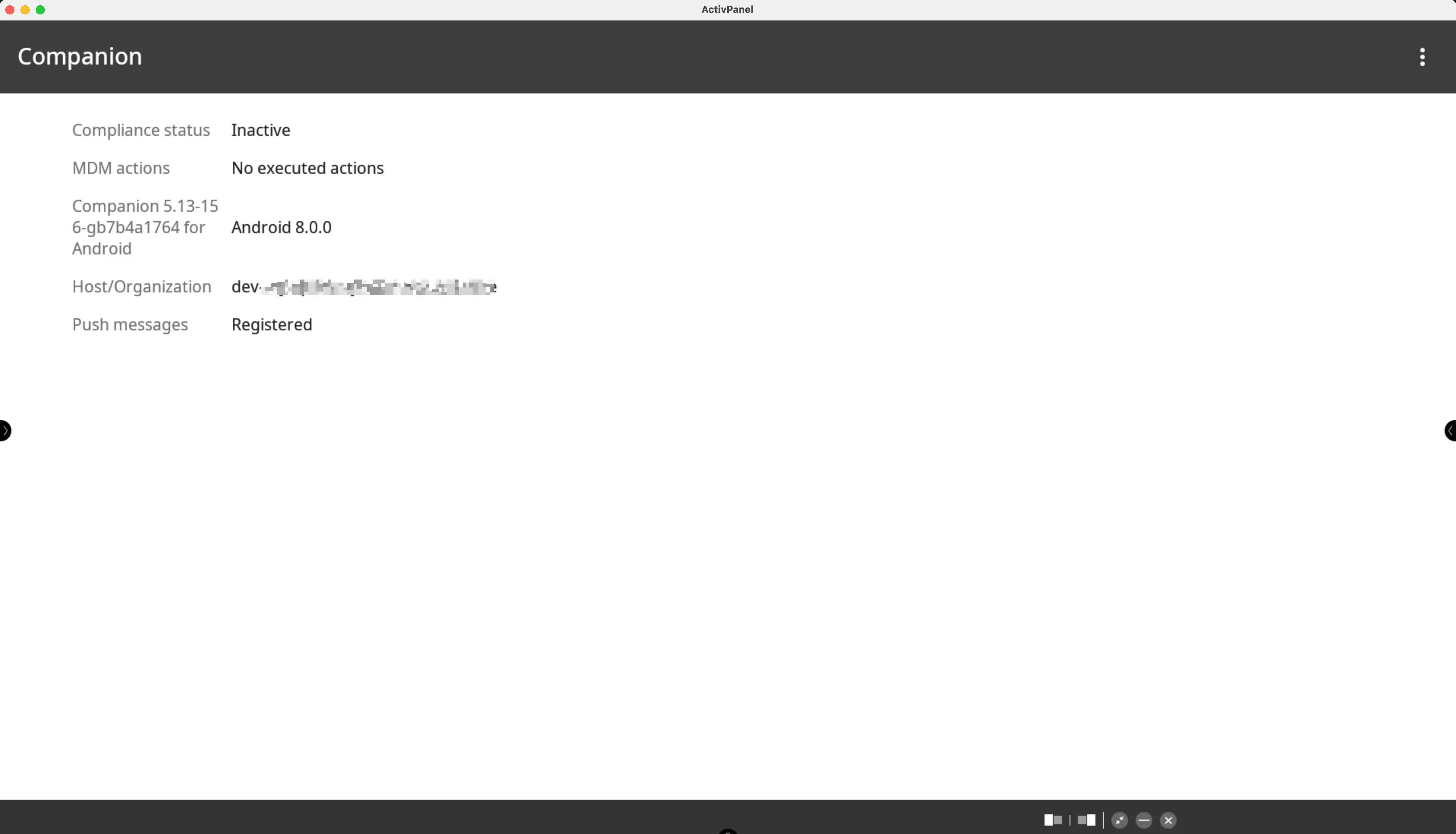
Then follow the on-screen instructions until the enrollment is completed.
The device should now be visible in the Relution Portal inventory.
Supported Actions
The following actions can be performed on heinekingmedia interactive whiteboards via Relution:
| Action | Description |
|---|---|
| Alert | |
| Remove app | |
| Send file to device | |
| Wipe device | |
| Reboot device | Restart or shut down the device |
| Refresh device info | |
| Send message | |
| Deploy Relution store app | |
| Update operating system → |
Supported Policies
The following policies are supported on heinekingmedia interactive whiteboards:
| Policy | Restrictions |
|---|---|
| Kiosk Mode → | |
| Hotspot → | |
| EShare → | |
| App Compliance |
Interactive Board Configuration
The policy Interactive Board Configuration offers the following settings to manage heinekingmedia interactive whiteboards:
| Setting | Description |
|---|---|
| Lock hardware buttons | |
| Lock remote control | |
| Lock settings | |
| Lock screen | Activate lock screen and set a pin |
| Lock touch input | |
| Lock USB ports | |
| Block app installation | |
| Block app uninstallation | |
| Limit maximum volume | Set a value for the maximum volume |
| Brightness | Set brightness to a fixed value |
| Language | |
| Time zone | |
| Boot source | Set active source after booting up the display |
| HDMI output | Set resolution and frame rate |
| OTA URL | |
| Power on automatically | Set weekdays and time for the display to switch on automatically |
| Power on automatically | Set weekdays and time for the display to switch off automatically |
| Lock selected apps | Lock apps and set a PIN to unlock these apps |
| System utils | Configure the utils: Mem clear, Hardware detect, App Lock, Lock screen, Home, Back, Menu, Screen off, Spotlight, WIFI, Source, White board, Mute, Volume, Brightness and More |
| Side navigation bar | Configure elements of the side navigation bar: Recent, Source, Control, Settings, Freeze, Screenshot, Time, Camera, Folder, Brightness, Dark |