i3-Technologies
Introduction
Relution makes it possible to manage interactive whiteboards from the i3-Technologies brand.
Supported product ranges and models
The following product series are supported:
- i3TOUCH E-ONE
Enrollment
Create an enrollment for the platform Android and select i3 as the type.
Make sure that the Relution Companion has already been installed via the i3 Store before enrolling.
Open the Relution Companion and enter your server address and enrollment code.
The Companion will ask you for several confirmations. Confirm the displayed notifications and authorization requests. After successful enrollment, a corresponding confirmation screen will appear.
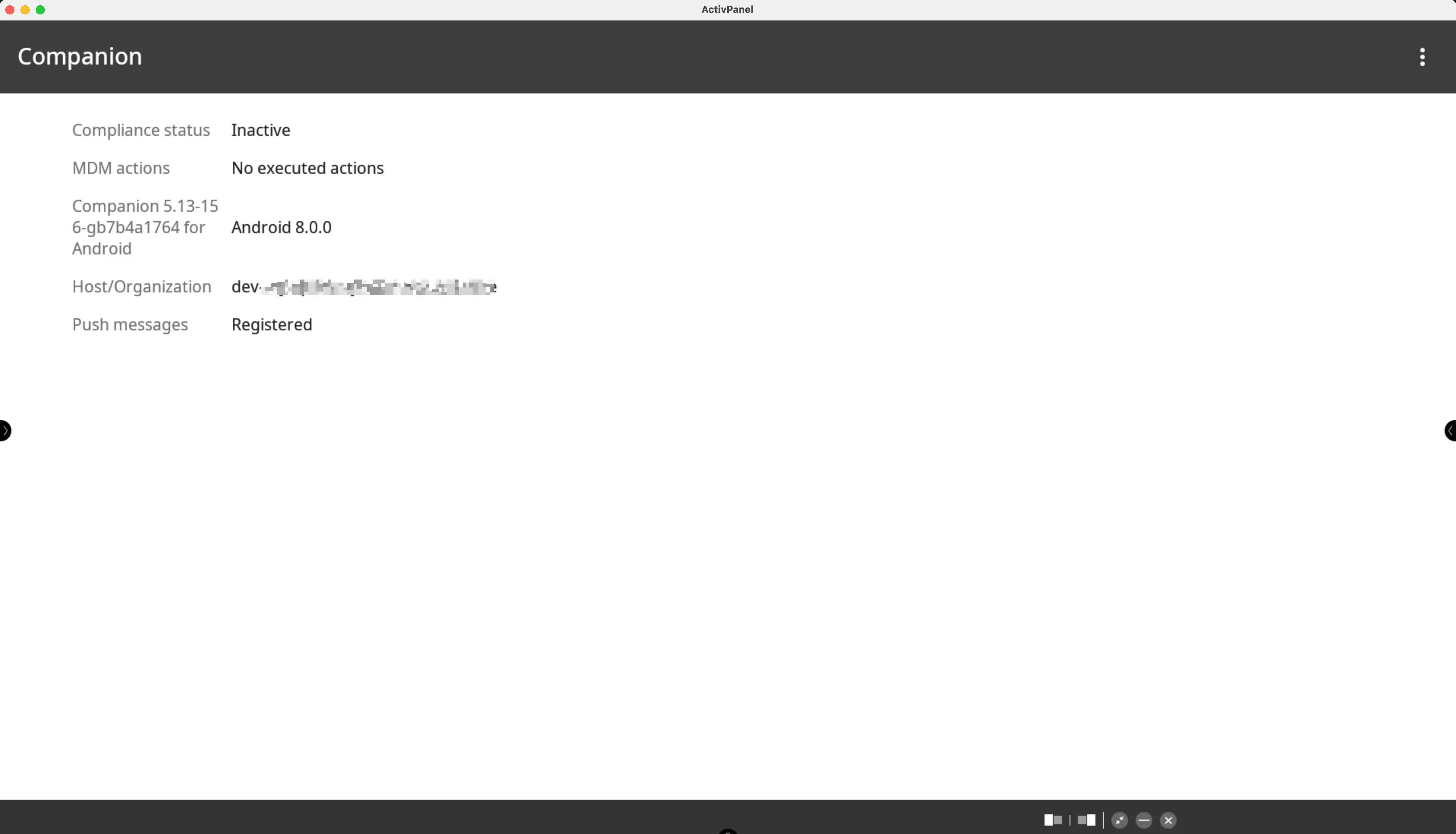
Then follow the on-screen instructions until the enrollment is completed.
The device should now be visible in the Relution Portal inventory.
Supported Actions
The following actions can be performed on i3-Technologies interactive whiteboards via Relution:
| Action | Description |
|---|---|
| Alert | |
| Remove app | |
| Send file to device | |
| Lock device | |
| Unlock device → | |
| Wipe Device | |
| Reboot device | Restart or shut down the device |
| Fully lock device | |
| Refresh device info | |
| Send message | |
| Deploy Relution Store app | |
| Update operating system → |
Supported Policies
The following policies are supported on i3-Technologies whiteboards:
| Policy | Restrictions |
|---|---|
| Kiosk Mode → | |
| Scheduled OTA Update → | |
| Hotspot → | |
| App Compliance |
Manufacturer-Specific policy
The manufacturer-specific policy i3-Technologies offers the following settings:
| Setting | Description |
|---|---|
| Brightness | Set brightness to a fixed value |
| Brightness Mode | Set brightness automatically |
| Volume | Set volume to a fixed value |
| Activate a PIN for the lock screen | |
| Configure schedules for power on and off |