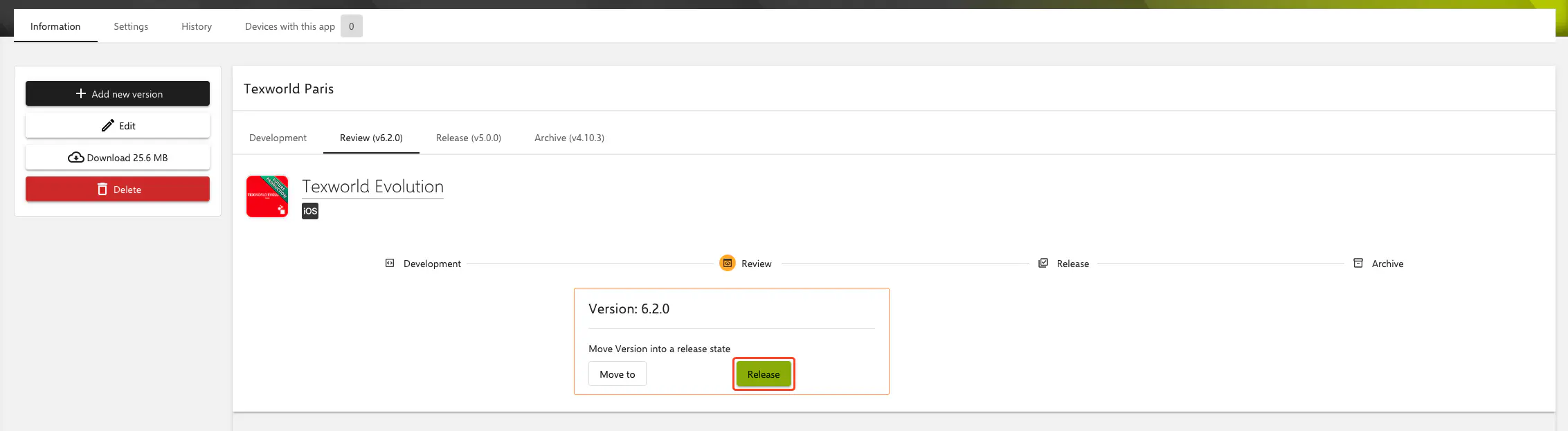Add and update native apps
Introduction
With Relution, it is possible to distribute native iOS apps and to do release management. This means that different versions can be provided for different groups of people. For example, users can have version 1.0 of an app in productive use, while a group of key users tests version 1.1 without the users noticing.
To do this, version 1.0 must be uploaded to Relution at the beginning and set to the status Productive.
Create a new app.
To do this, click on Apps > App Store in the menu. Here you can select an App type via the Add button. Click on Native App
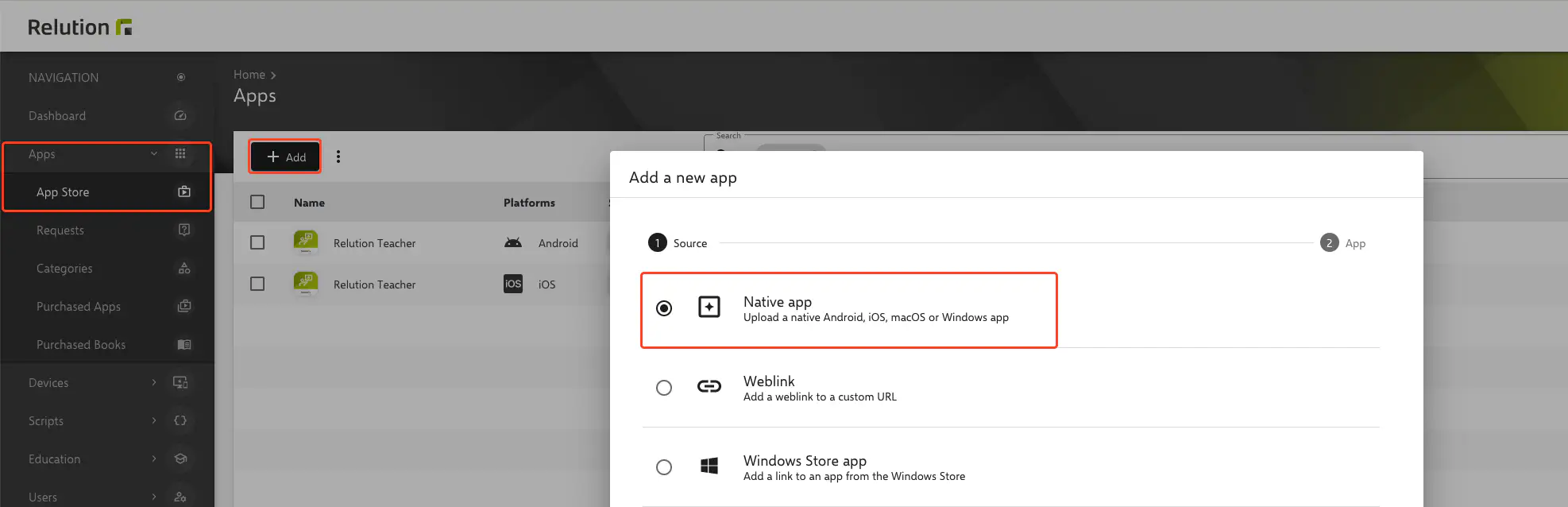
Now, the appropriate file of the app that should be uploaded, must be selected.
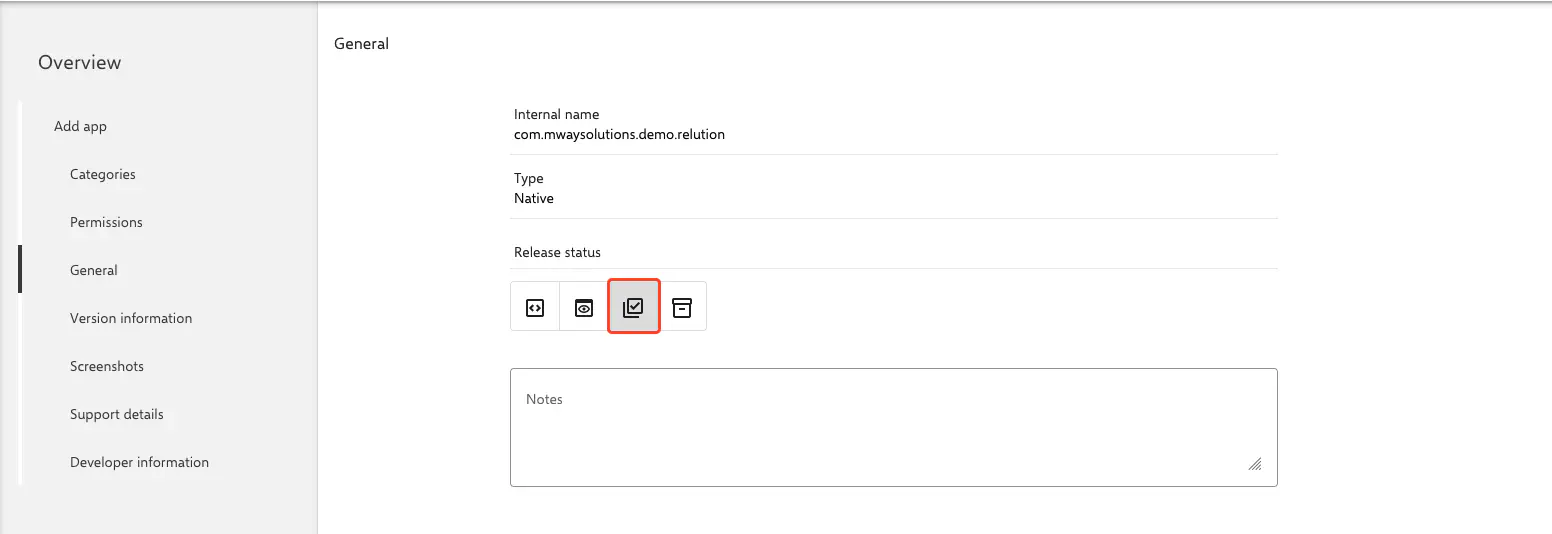
Specify the appropriate release status and click Save.
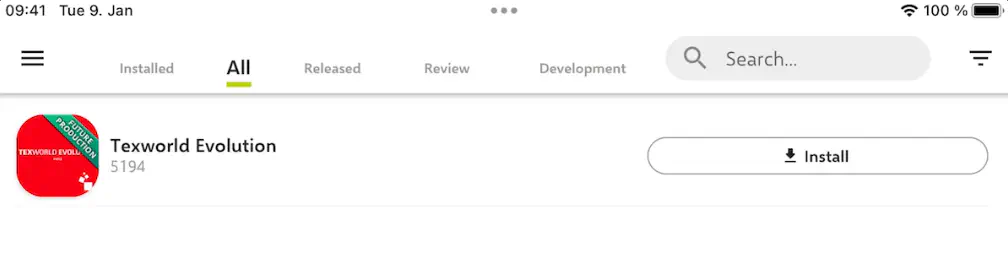
This app can now be seen and installed in the Relution Agent of the corresponding platform by members of the groups Appstore User and Device Manager. You can also adjust the permissions at this point.
Regardless of this permission, administrators can also distribute this app to devices via the Relution portal.
Update app
If a new version is to be tested for the app, it can be set to the status Development or Testing in advance. Before that, the new version must be selected and uploaded via the New Version button.
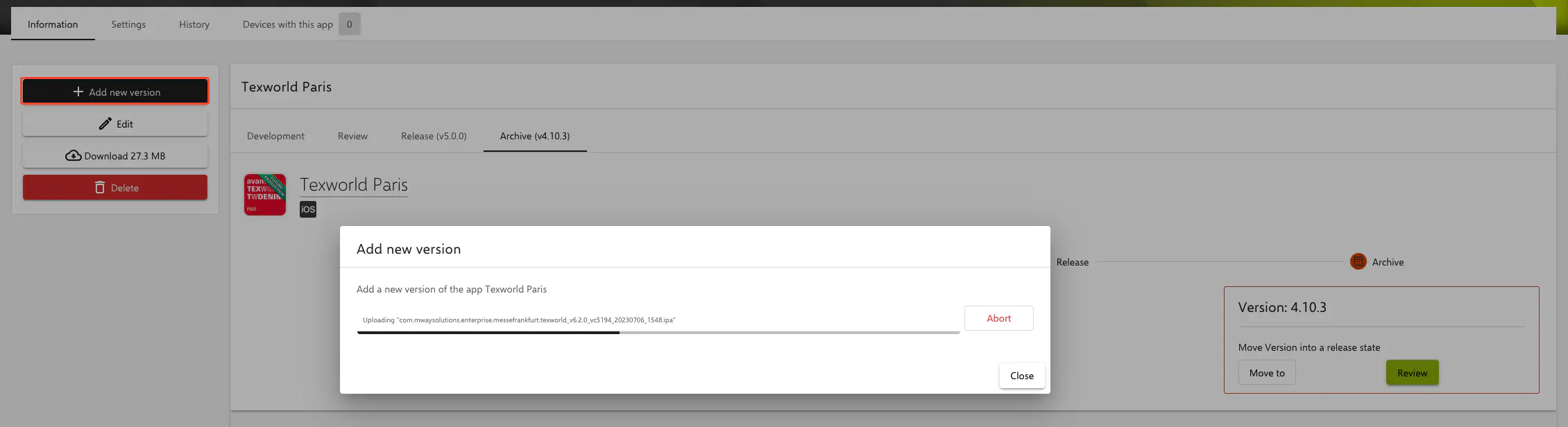
In the example, the app is in the status testing. It will be automatically moved to Productive status on 5/31/2022. The release date can be used optionally.
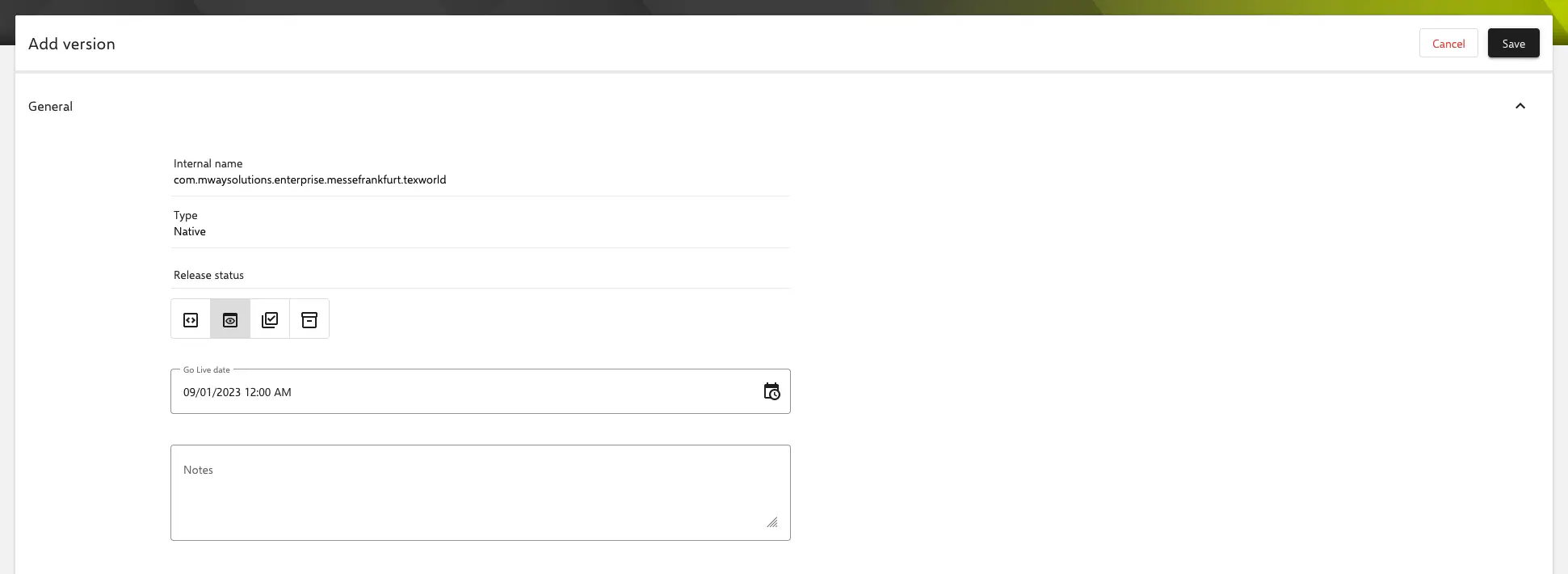
Both versions can be viewed in the app properties.
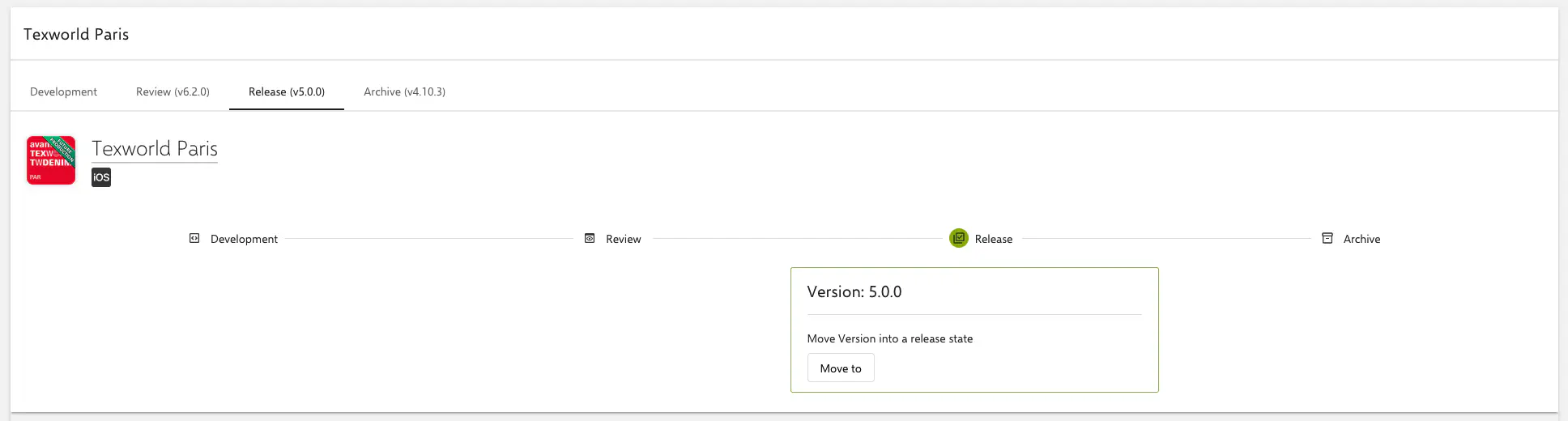
Users with appropriate permission can also view, install and test the app on endpoints.
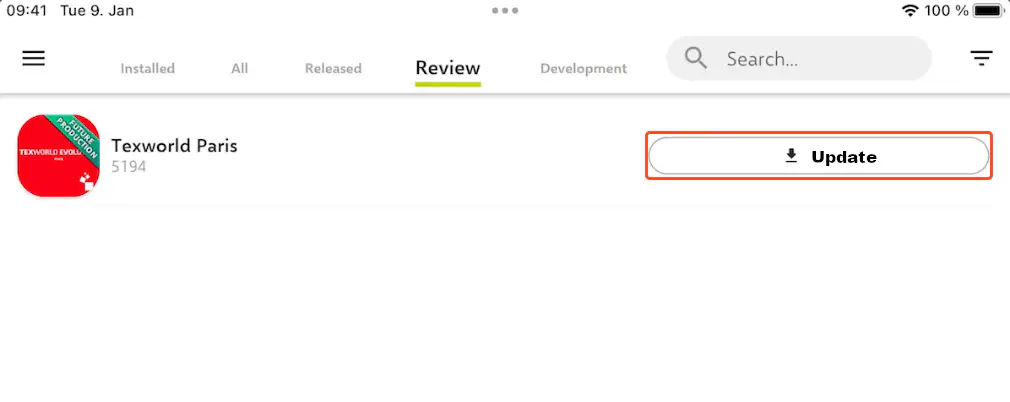
Manual go-live of the new version
In the Relution portal, the respective versions can be viewed and configured. By clicking on the button Productive, the new version is moved to this status. If a version is already in the productive status, it will automatically be moved to the Archive.