Windows App Installation
Installing and uninstalling the classic apps .msi and .exe on Windows devices
With the Relution Companion for Windows, it is now possible for administrators to upload classic apps (.msi and .exe applications) from a Windows device to the Relution App Store and conveniently install and uninstall them on all Windows devices managed by Relution.
The following steps must be followed for a successful installation:
- The
Native Appmust be selected in the app inventory viaAdd.
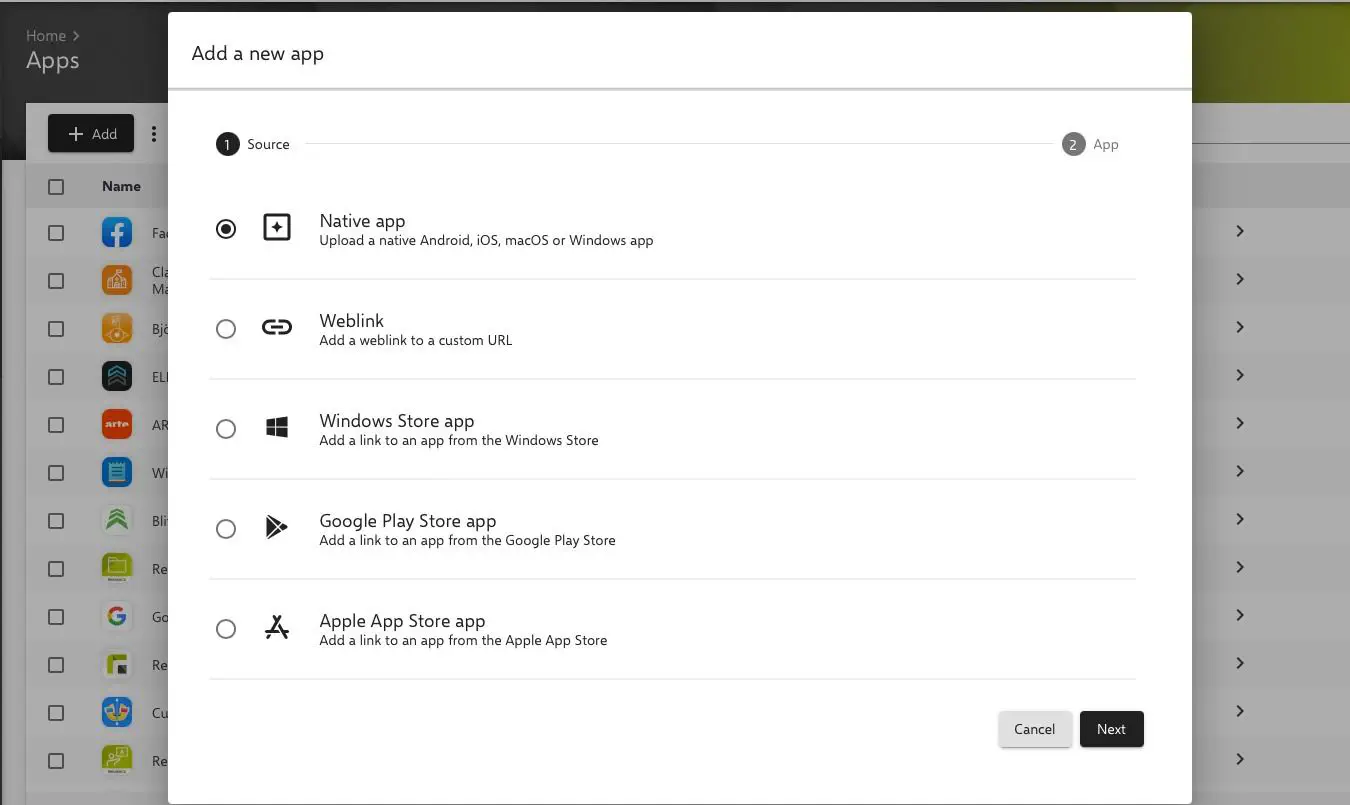
- In the next step, the appropriate file in the correct format (
.msior.exe) must be uploaded viaSelect Fileand the native file manager.
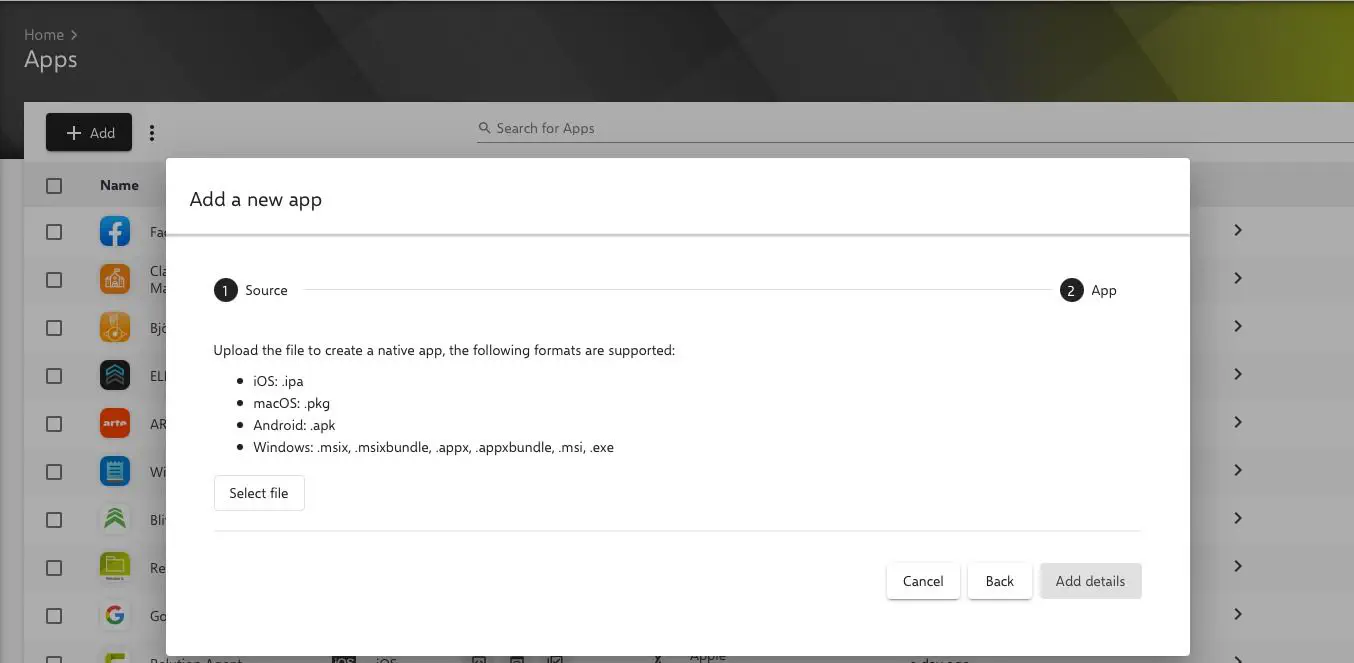
- After pressing the button
add details, the app details page opens. The required parameters must be found out by the administrator and entered manually. The minimum information includes the version name and one of the available detection rules.
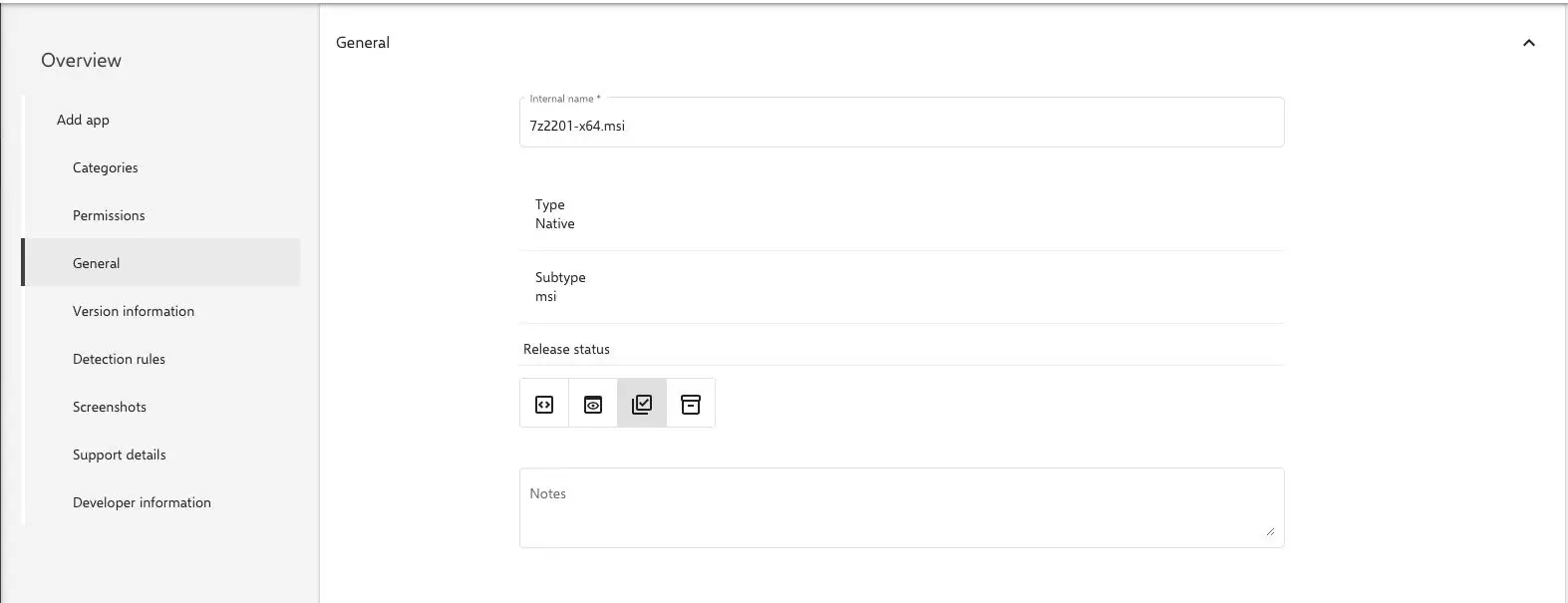
- Optionally, parameters for installation and uninstallation can be set under
version information. To enable an automatic process, the/sor/quiteparameter should be set here, which will perform an installation and uninstallation of the app in the background without manual intervention.
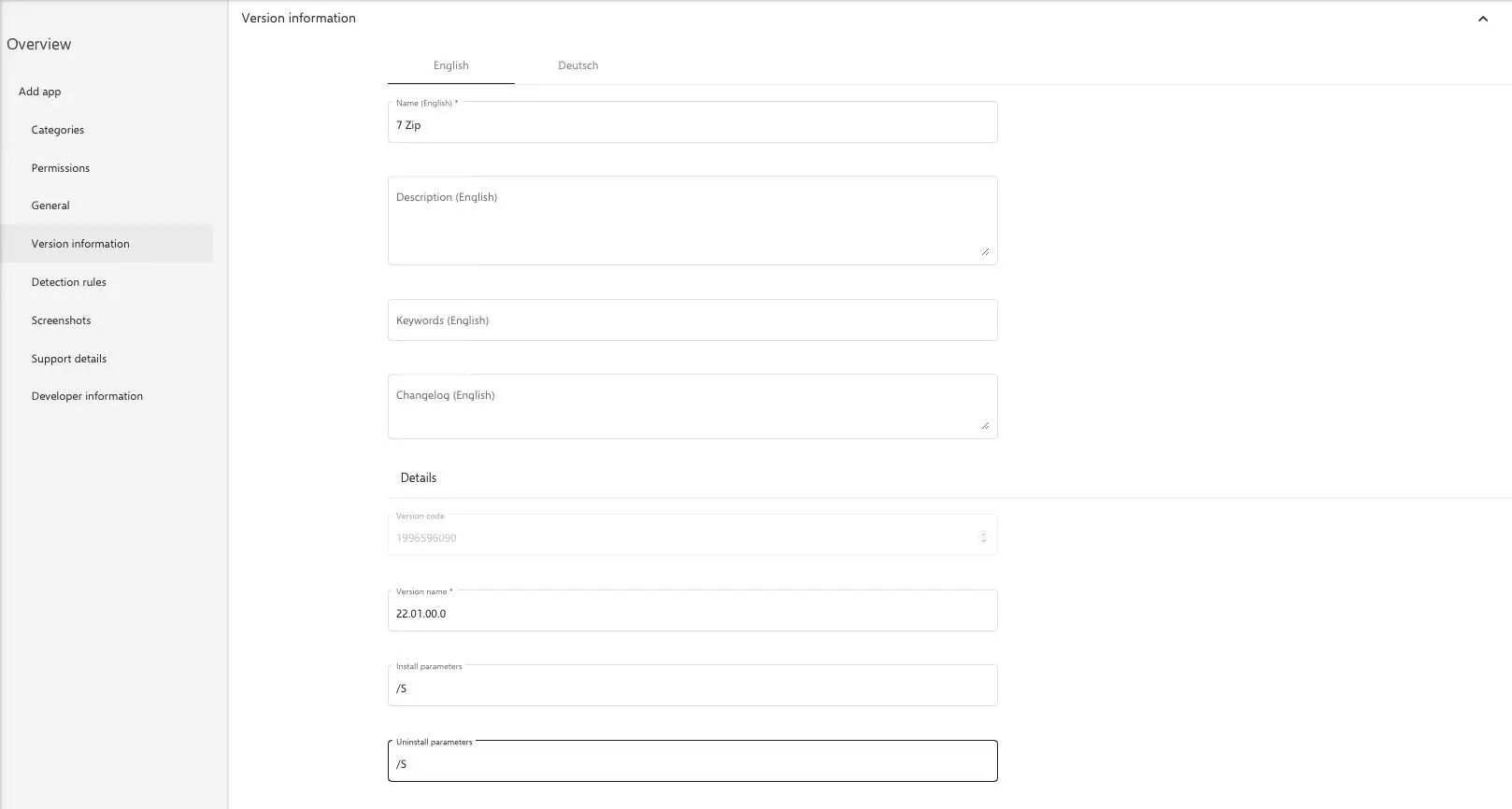
- Subsequently, detection rules are added that allow the
Relution Companionfor Windows to uniquely identify the applications on the Windows machine.
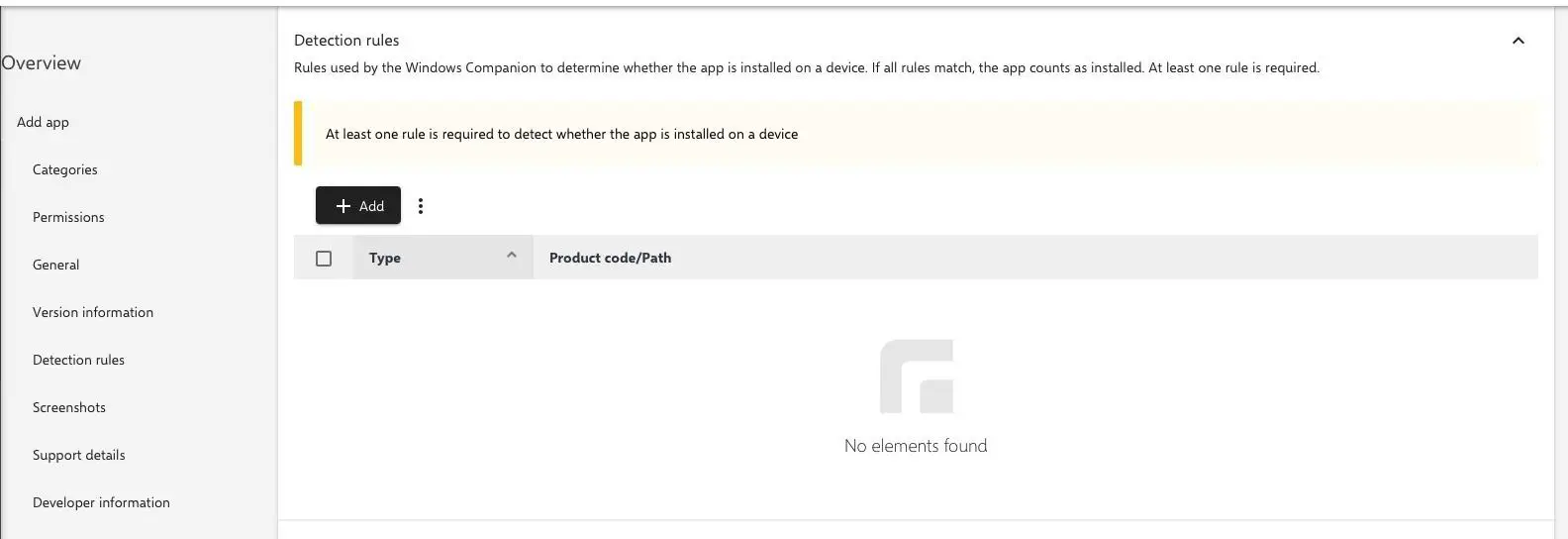
- Three types of detection rules are available.
At least one rule is required to detect the program on the Windows device.
For
.msifiles, the MSI detection rule is required in order to be able to uninstall the app. For.exefiles, the two detection rulesFileandRegistryare suitable. It is possible to use multiple detection rules for an app.
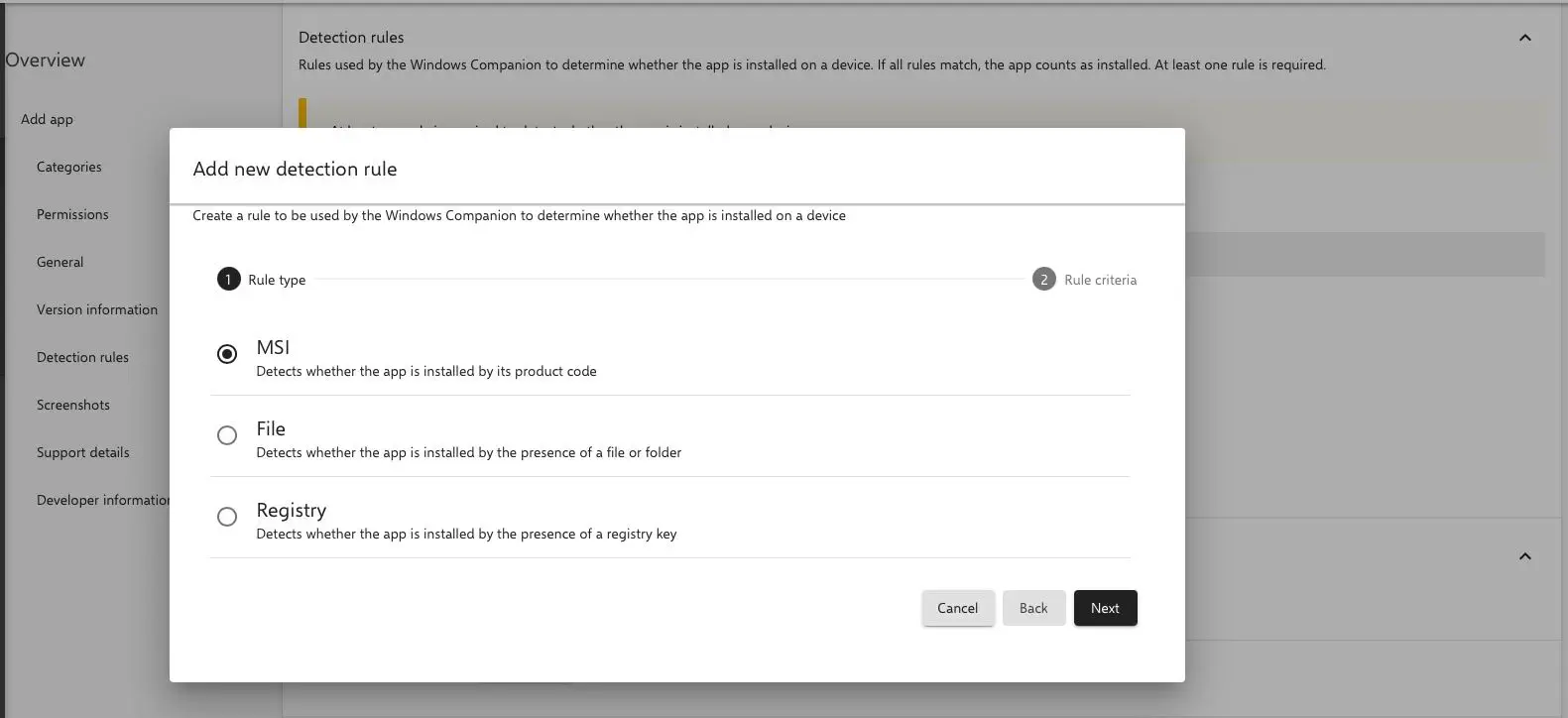
- To apply the
MSIdetection rule, the MSI product code of the application is entered in the corresponding field. Since there can be multiple versions of an application, enabling theMSI version checkallows to additionally check for the version number. To specify a unique version number, the valueVersion is equalis selected in theOperatorfield and then the unique version number is entered.
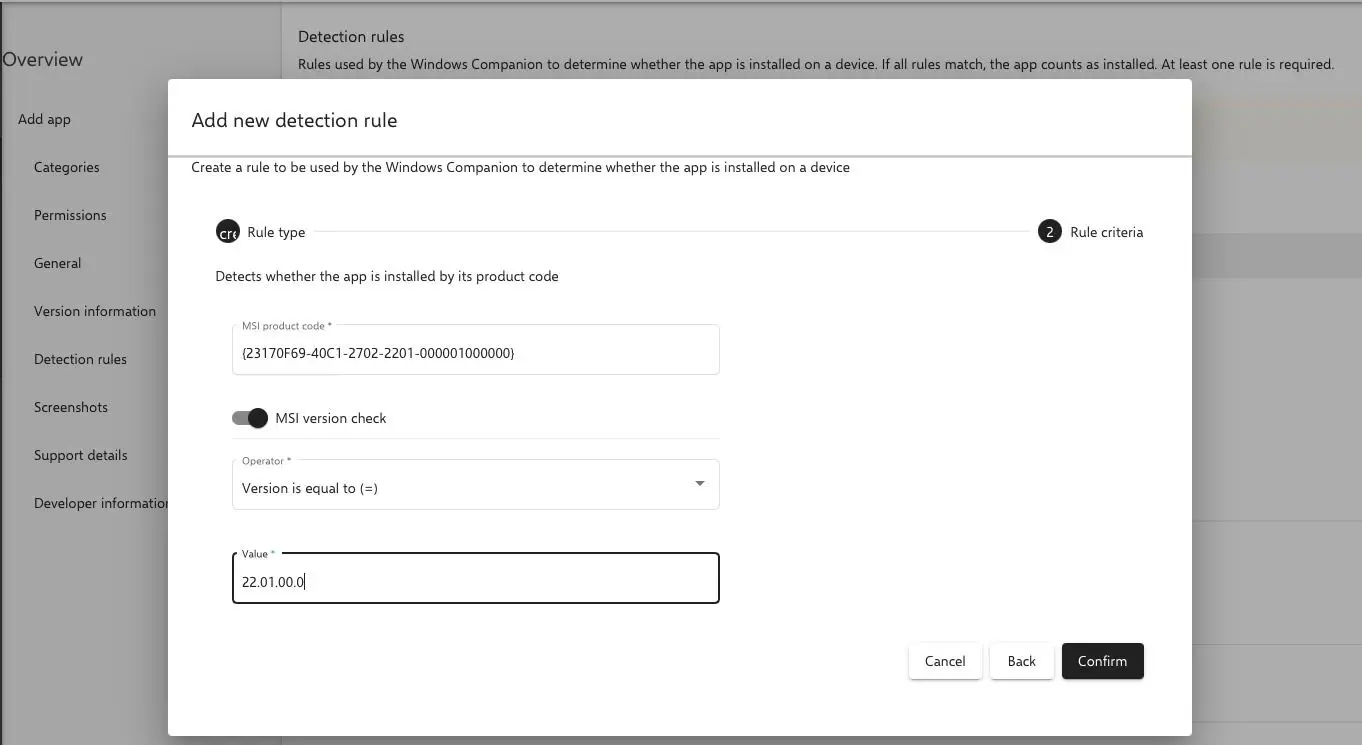
- The
filedetection rule detects by the installation path if the application is installed on the Windows device. For this purpose, the path of the folder is specified. In addition, the appropriate, exactly pre-installed folder must be detected and the respective architecture of the program must be selected. You can choose between32-bitor64-bitapplications.
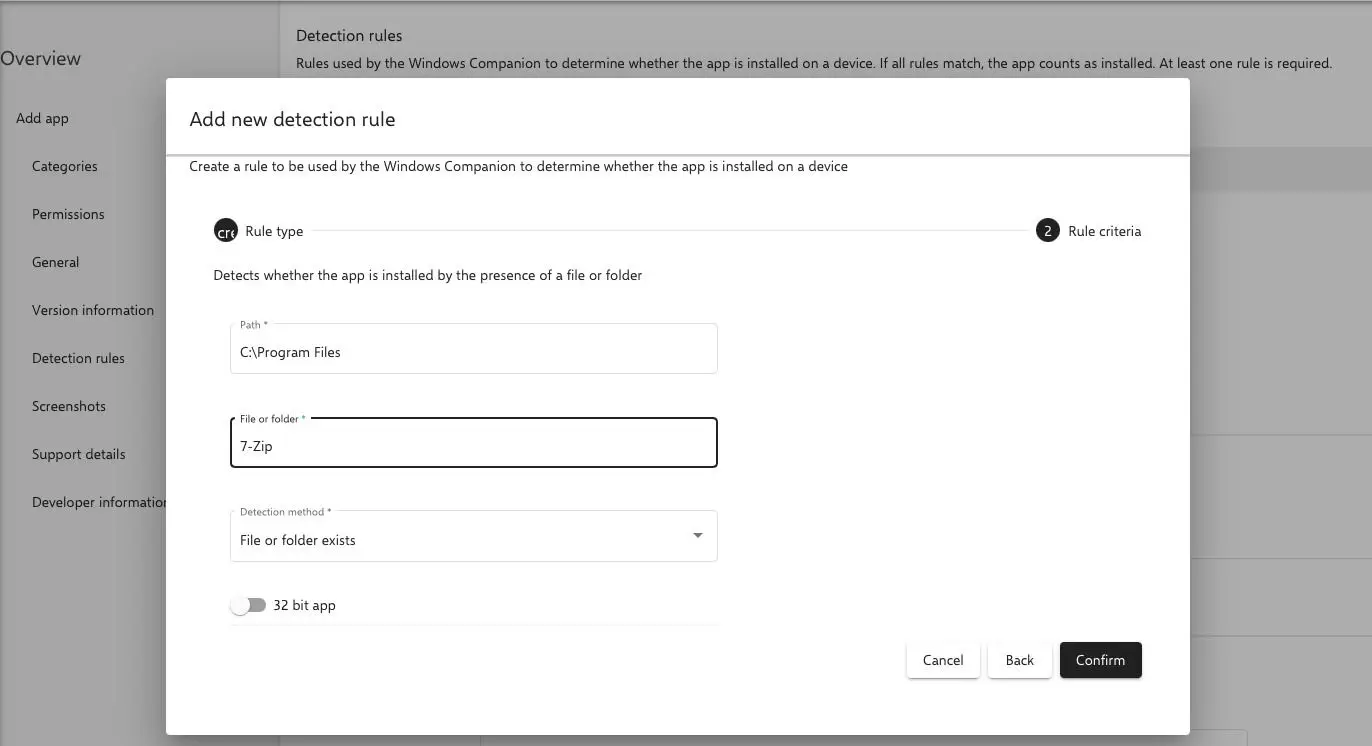
- The
Registrydetection rule checks the existence of the application on the Windows device against the Windows registry key. TheRegistry key,Registry value,Detection MethodandValuefields are specified manually. The name of the registry value is alwaysDisplayName. In order to uniquely detect the application on the Windows device, it is recommended to selectValue is equal tofor theDetection Methodfield. The requiredValueis obtained from the application itself.
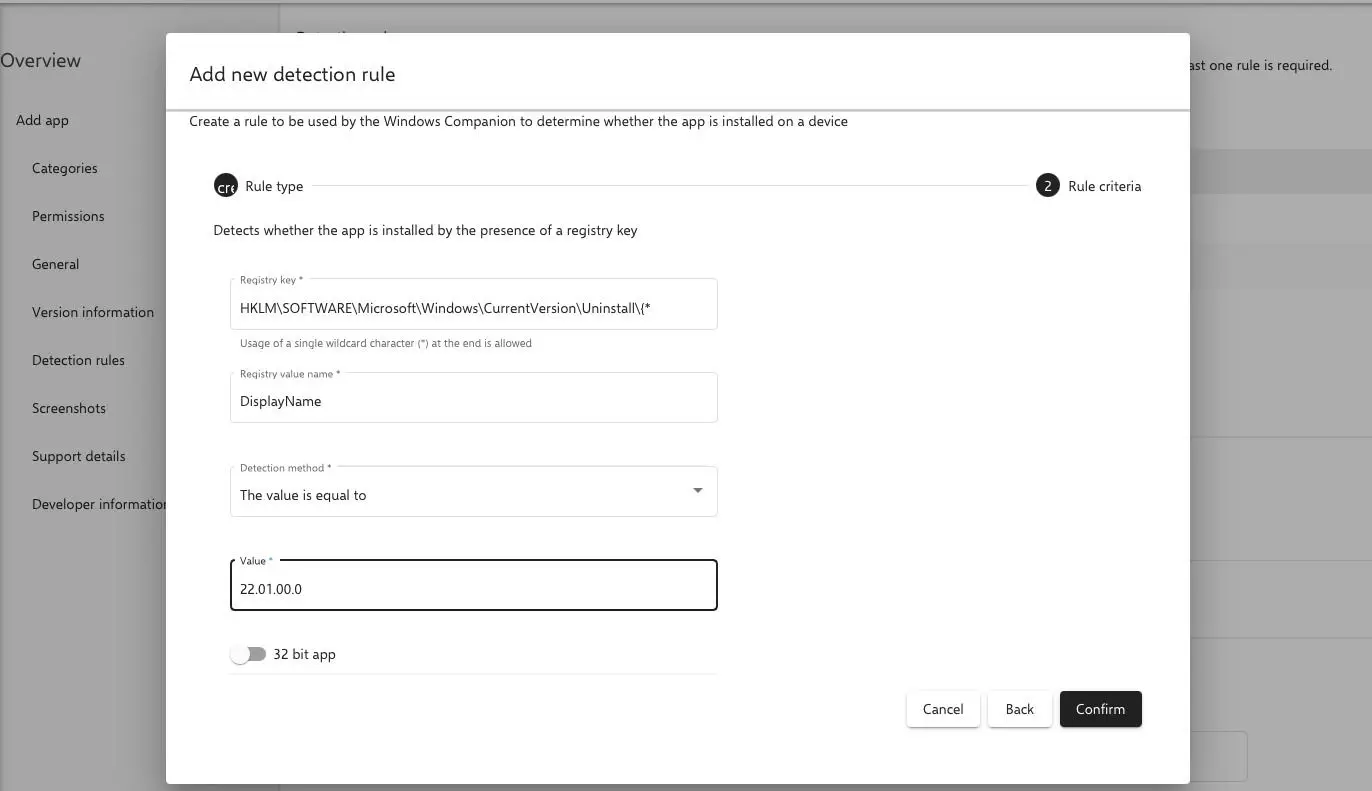
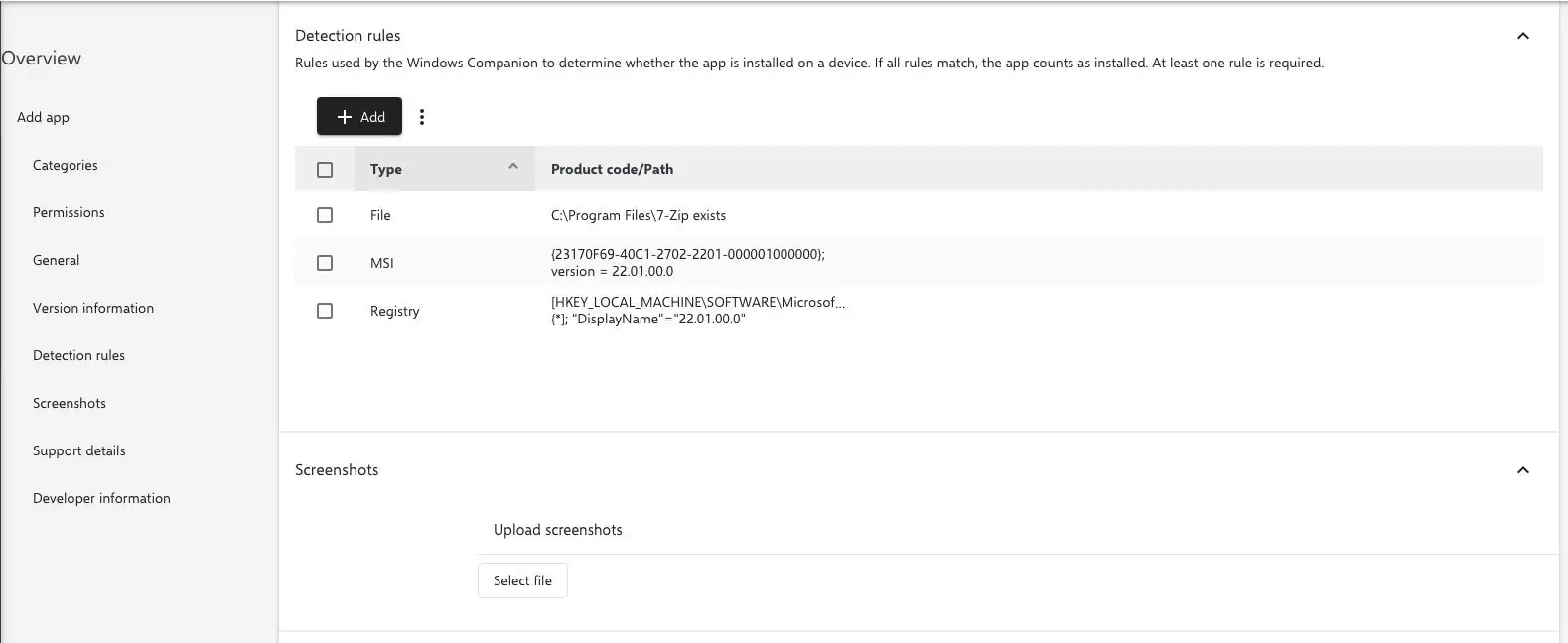
After adding the required detection rules, the application can be saved. Afterwards, the native app can be conveniently installed and uninstalled on all managed Windows devices via the Relution App Store.